Ah, the dreaded bill. It arrives like clockwork, a reminder of our monthly internet expenditure. But fear not, T-Mobile Home Internet users! This comprehensive guide will equip you with the knowledge and steps to navigate your T-Mobile Home Internet bill payment process with ease.
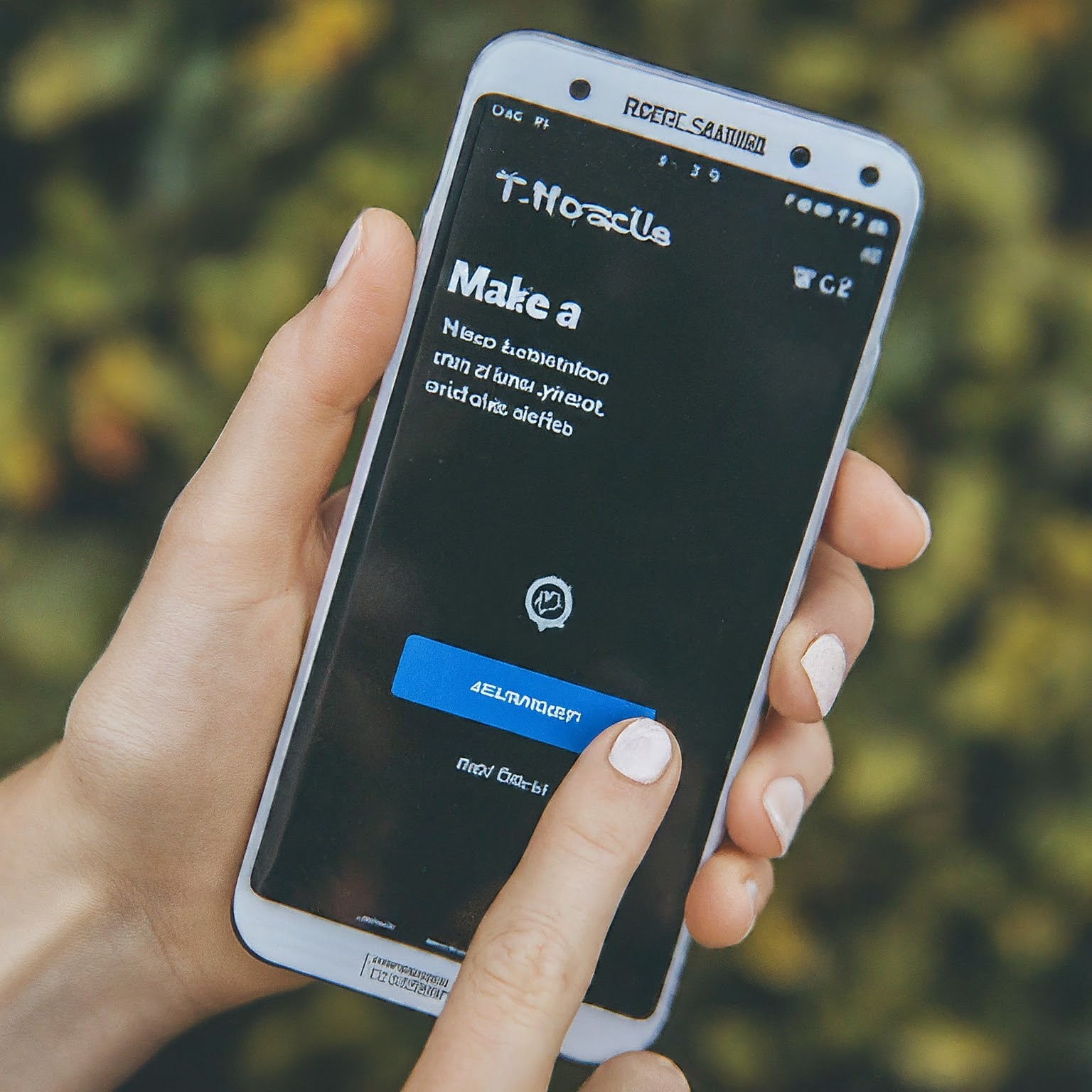
Understanding Your T-Mobile Home Internet Bill
Before diving into payment methods, let’s shed light on your T-Mobile Home Internet bill. Here’s a breakdown of what you can expect to find:
Service Charges: This is the core of your bill, reflecting the monthly fee for your T-Mobile Home Internet plan.
Equipment Charges: If you opted for a device installment plan for your gateway (the device that transmits the internet signal), you’ll see this charge here.
Taxes and Fees: These may include local and state taxes, as well as any applicable regulatory fees.
Previous Balance: This reflects any outstanding amount from your previous billing cycle. Make sure to settle this to avoid late payment penalties.
Due Date: This is the crucial date by which your payment needs to reach T-Mobile to maintain uninterrupted service.
Understanding Your First T-Mobile Home Internet Bill:
Heads up for new T-Mobile Home Internet customers! Your first bill might appear slightly different from subsequent ones. Here’s why:
Prorated Charges: You’ll be charged for the days your service was active from the time your gateway shipped until the end of your current billing cycle.
Next Month’s Advance Payment: This bill will also include the charges for the following full month of service.
No Gateway Fee: There are typically no additional charges for the gateway device itself.
Streamlining Your T-Mobile Home Internet Bill Payment
Now that you’re familiar with your bill, let’s explore the convenient ways to settle your T-Mobile Home Internet bill:
1. Online Payment via My T-Mobile Account:
This is the most popular and efficient method. Here’s how it works:
Log in: Head over to https://account.t-mobile.com/signin/v2/ and sign in using your T-Mobile ID.
Navigate to Billing: Once logged in, locate the “Bill” or “Bill & Pay” section.
View and Pay: Here, you can view your current bill details and make a one-time payment using your preferred payment method (credit card, debit card, etc.)
2. T-Mobile App for On-the-Go Payments:
The T-Mobile app offers the flexibility to manage your account and pay your bill from anywhere. Here’s what to do:
Download the App: If you haven’t already, download the free T-Mobile app from the App Store or Google Play.
Access Bill Tab: Launch the app and navigate to the “Bill” tab.
Pay with Ease: View your bill details and make a secure payment using your chosen payment method.
3. Setting Up Autopay for Effortless Payments:
For ultimate convenience, consider setting up Autopay. This ensures your bill is automatically paid each month on the due date, preventing late fees and service disruptions. Here’s how:
Log in to My T-Mobile Account: Follow step 1 from the “Online Payment” section above.
Locate Autopay: Navigate to your account settings and find the “Autopay” option.
Activate and Choose Payment: Activate Autopay and select your preferred payment method.
4. One-Time Payment Through Guest Pay (For Non-Account Holders):
If you’re not a T-Mobile mobile service customer and only have T-Mobile Home Internet, you can still make a one-time payment without creating an account. Here’s how:
Visit the T-Mobile Payment Page: While T-Mobile doesn’t offer a dedicated guest pay option for Home Internet specifically, you can try using the Metro by T-Mobile guest pay option (since they’re both under the T-Mobile umbrella). There’s a possibility it might work for your T-Mobile Home Internet bill as well. Go to https://www.metrobyt-mobile.com/guestpay/landing
Enter Account Details: You might need to enter your account number or phone number associated with your T-Mobile Home Internet service.
Complete Payment: Follow the on-screen instructions to complete your one-time payment.


