The AT&T ActiveArmor app is a popular security and call-filtering tool provided by AT&T. While its spam-blocking features are highly effective, many users, particularly those on iPhone and some Android devices, report that ActiveArmor battery usage is noticeably high, sometimes consuming up to 50% or more of the total battery drain in a day.
This occurs because ActiveArmor must run continuously in the background to monitor incoming calls, scan for threats, and maintain its security features. The good news is that there are several proven steps, including specific workarounds, that can reduce this excessive drain without completely sacrificing your protection.
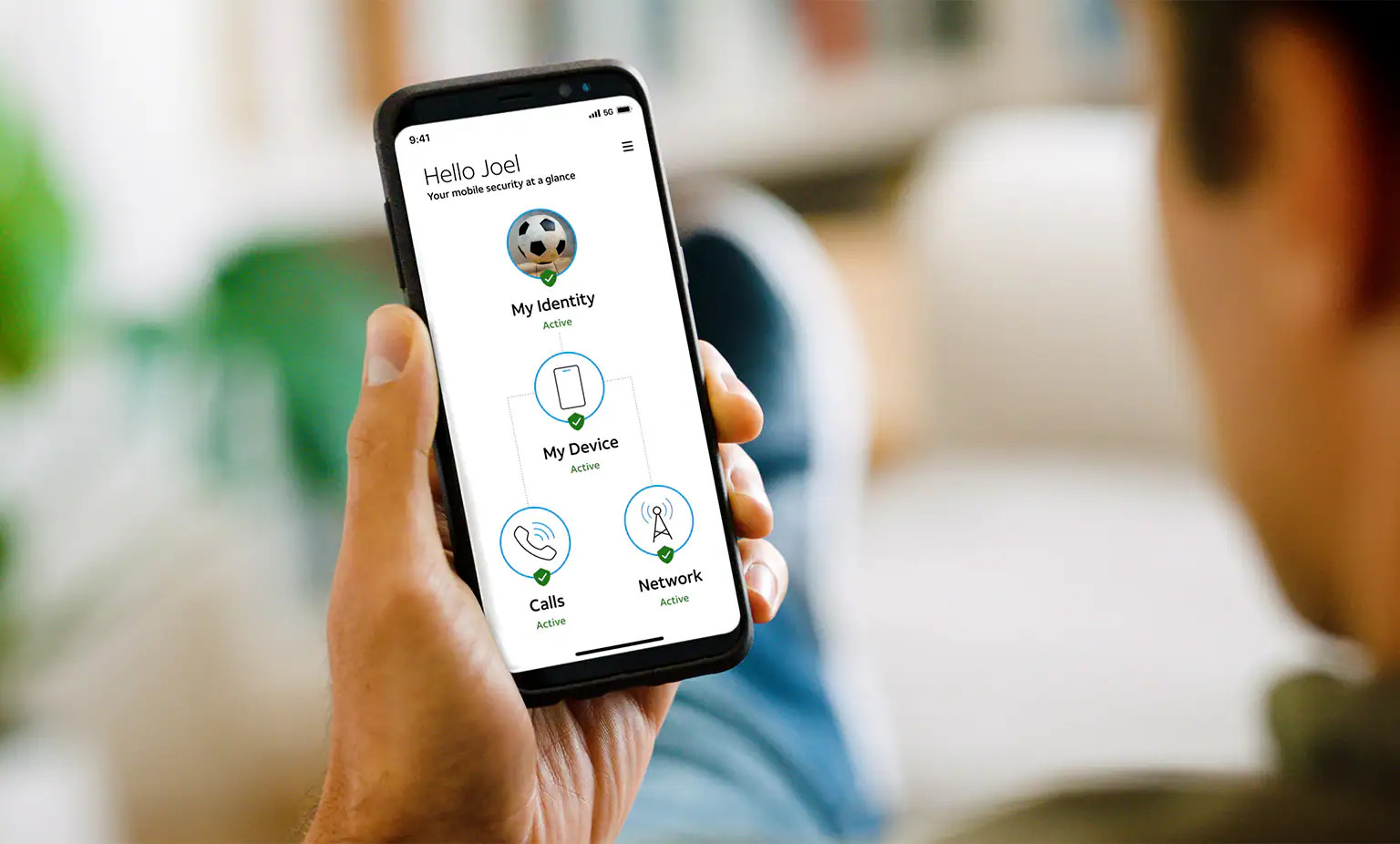
Why ActiveArmor Causes Excessive Battery Drain
ActiveArmor is designed to be always on, which is why it constantly draws power in the background. The app integrates several features that require continuous background processing and data transfer:
- Real-Time Threat Monitoring: The app often communicates with third-party threat analysis services (like Hiya or Lookout) to check call and data integrity, resulting in a continuous stream of background network traffic.
- Call/Text Filtering: To block spam calls before your phone rings, the app must actively filter incoming call data against a constantly updated database.
- Advanced Features (Paid Version): Features like Wi-Fi security VPN, mobile virus scans, and identity monitoring (in the Advanced tier) require even more intensive, continuous background processing.
This activity is often incorrectly categorized by your phone’s battery statistics, making it appear that the app is the sole culprit of high battery consumption. However, even accounting for misreporting, ActiveArmor is a genuine source of excessive battery drain for many users.
Troubleshooting and Fixes to Reduce Battery Usage
If you notice ActiveArmor battery usage is disproportionately high (over 15-20% in the last 10 days, or spiking dramatically in the last 24 hours), follow these troubleshooting steps.
Solution 1: Disable Background App Refresh (iPhone Users)
For many iPhone users, the most effective solution is disabling the app’s ability to run constantly in the background. Crucially, call filtering often continues to work because the main blocking features are implemented at the network level by AT&T, not solely by the app.
- Go to your iPhone Settings.
- Scroll down and tap ActiveArmor.
- Look for and toggle Background App Refresh to the Off
- Monitor your phone’s battery stats for the next 24 hours to see if the drain has subsided.
Solution 2: Uninstall the App, Keep the Service (Android Workaround)
On Android devices, some users have reported that the core spam and fraud call blocking benefits remain active on their line even after the app is removed, as those features are provisioned on AT&T’s network side.
- Verify Features are Active: Log into your AT&T account online or via the MyAT&T app and confirm that the basic ActiveArmor features (like Auto Fraud Call Blocking) are enabled for your line.
- Uninstall ActiveArmor: Go to your phone’s app settings or the Google Play Store and uninstall the ActiveArmor app.
- Monitor: Check if your spam and fraud call blocking still works. If it does, the app is unnecessary for your primary goal of blocking spam, and your battery life should improve significantly.
Solution 3: The Uninstall/Reinstall Fix (Temporary Glitch)
Sometimes, the battery drain is caused by a temporary software bug or a stuck process, especially after an OS update. A full reset of the app can often clear this.
- Uninstall: Delete the ActiveArmor app from your phone (iPhone) or uninstall it (Android).
- Soft Reset: Perform a soft reset (restart) of your device.
- Reinstall: Re-download and reinstall the ActiveArmor app from the App Store or Google Play.
- Check Settings: Re-enable the specific settings you need and monitor your battery usage.
Solution 4: Downgrade or Limit Advanced Features (Paid Subscribers)
If you are subscribed to the ActiveArmor Advanced version, the additional security features are likely contributing to the drain.
- Disable Advanced Features: Within the ActiveArmor app settings, turn off features you don’t absolutely require, such as Wi-Fi security alerts or detailed device scans.
- Downgrade: If you only need spam call blocking, consider downgrading to the free ActiveArmor Mobile Security This removes the more intensive background monitoring features associated with the paid subscription. You can initiate a downgrade in the ActiveArmor app under Settings > Subscription.
Frequently Asked Questions (FAQ)
Is it normal for security apps to consume battery in the background?
Yes, it is normal for any app that provides continuous real-time security (like VPNs, anti-malware, or call screeners) to consume battery power in the background. However, ActiveArmor battery usage can be higher than expected because of the complexity of its integration with the carrier network and third-party security vendors.
How do I accurately check the ActiveArmor battery usage on my iPhone?
AT&T notes that the 24-hour chart can be misleading. For the most accurate measure of battery usage, you should check the Last 10 Days chart:
- Go to Settings > Battery.
- Select the Last 10 Days
- Tap Show Activity under “Battery Usage by App.”
If ActiveArmor is consistently taking up more than 15-25% of your total usage, it is a significant drain.
If I uninstall the app, will I still get call blocking?
For basic spam and fraud call blocking, yes, often you will. AT&T implements a layer of network-level protection for these calls. However, uninstalling the app will remove advanced features like Device Theft Alerts, VPN, and customized block lists. If you depend on those specific features, uninstalling is not recommended.


