Have you ever meticulously combed through your T-Mobile bill, only to find a glaring discrepancy? You swear you sent dozens of text messages last month, yet your bill reflects a measly “0” for text usage. This can be a frustrating scenario, leaving you wondering, “Where are my T-Mobile text messages not showing up on my bill?”
Fear not, fellow T-Mobile user! This guide delves into the potential culprits behind this texting enigma and offers solutions to ensure your bill accurately reflects your texting habits.
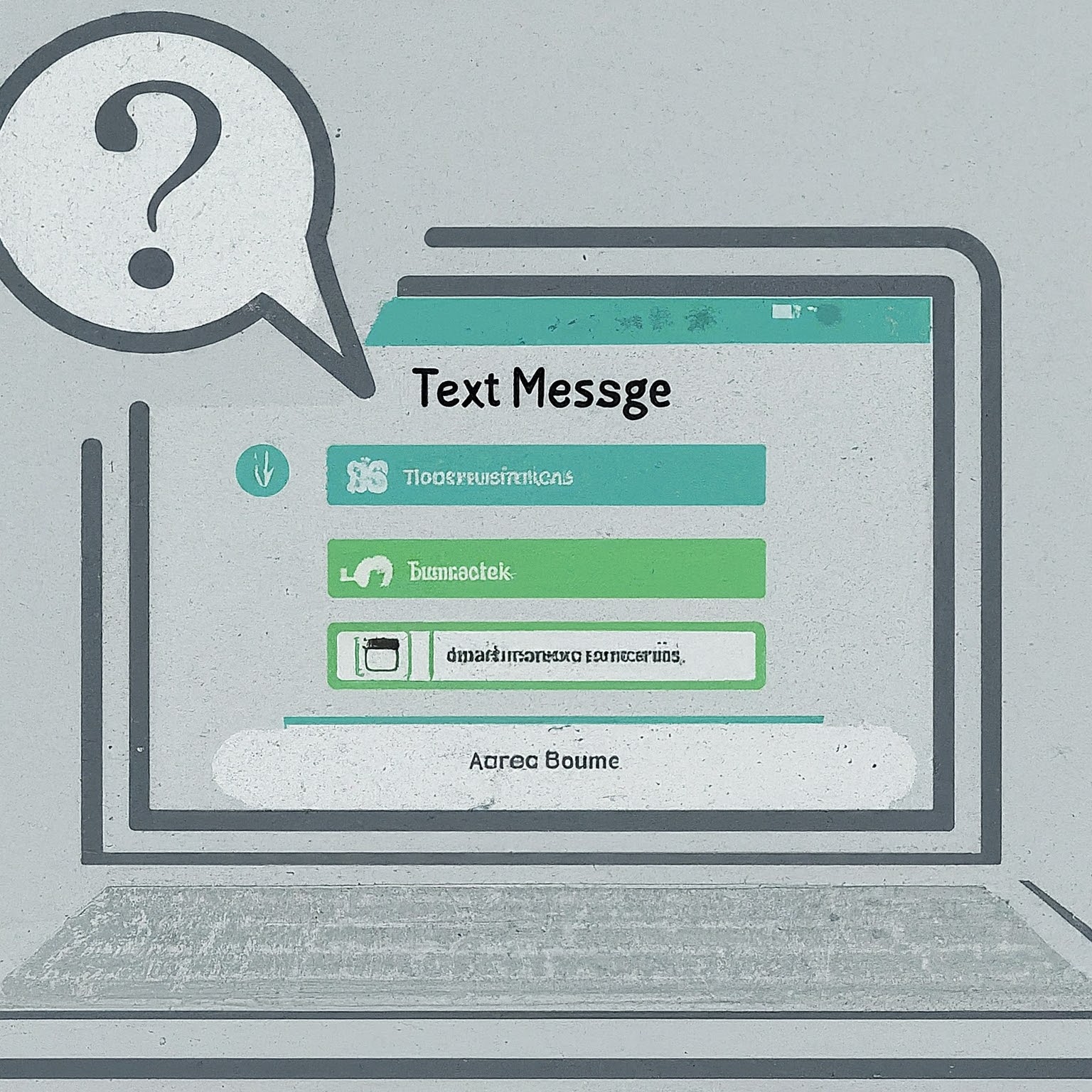
The Culprits Behind Missing T-Mobile Texts on Your Bill
Several factors can contribute to T-Mobile text messages not showing up on your bill:
The Mighty iMessage: If you’re an iPhone user, the most likely culprit is iMessage. This Apple-exclusive messaging service utilizes data instead of the traditional SMS/MMS protocol for messages sent between iPhones. Since data usage is charged separately from text messages on most T-Mobile plans, iMessage activity won’t appear on your text message bill section.
Wi-Fi Calling and Texting: T-Mobile offers Wi-Fi Calling and Texting features, allowing you to make calls and send texts over a Wi-Fi network instead of the cellular network. Similar to iMessage, these features utilize data and won’t be reflected in your text message charges on the bill.
Free Messaging Apps: Third-party messaging apps like WhatsApp, Facebook Messenger, and Signal have become immensely popular. These apps often offer free text and multimedia message exchange over a data connection, again bypassing the traditional SMS/MMS system and not showing up on your text message bill.
Bill Cycle Discrepancy: T-Mobile bills typically reflect usage within a specific billing cycle. There might be a slight delay between sending a text message and its inclusion on your bill. If you recently sent a flurry of texts near the end of your billing cycle, they might appear on the following month’s bill.
Troubleshooting Tips to Unmask the Missing Messages
Now that you understand the potential reasons behind T-Mobile text messages not showing up on your bill, here’s how to identify the culprit and ensure accurate billing:
Check Your Messaging Settings: For iPhone users, head to Settings > Messages. If iMessage is enabled, it’s the likely culprit. Consider disabling it if you want traditional SMS/MMS messaging reflected on your bill.
Review Your Data Usage: If you suspect Wi-Fi Calling or Texting, or third-party messaging apps are responsible, check your data usage details on your T-Mobile bill or online account. These sections will likely show increased data consumption when you engaged in these messaging activities.
Monitor Your Bill Cycle: Ensure you’re looking at the correct billing period. Text messages sent near the end of a cycle might appear on the following month’s bill.
Understanding Your T-Mobile Bill: A Breakdown of Text Messaging Charges
Understanding how T-Mobile charges for text messages is crucial in deciphering any discrepancies on your bill. Here’s a breakdown:
Individual Text Messages: Traditional SMS/MMS messages sent or received incur a per-message charge. This charge varies depending on your T-Mobile plan.
Unlimited Text Messaging: Many T-Mobile plans include unlimited text messaging. If you have such a plan, you won’t see individual text message charges on your bill, even if you send hundreds of messages.
Data Usage for Texting: As mentioned earlier, iMessage, Wi-Fi Calling/Texting, and third-party messaging apps utilize data for text exchange. These data charges will be reflected in your data usage section on your bill, not the text message section.
By understanding these billing structures, you can better interpret your T-Mobile bill and identify why certain text messages might not be appearing.
Taking Control of Your Texting Habits and Bills
Once you’ve identified the reason behind T-Mobile text messages not showing up on your bill, you can take steps to manage your texting habits and ensure your bill accurately reflects your usage:
Disable iMessage (if desired): If you’re an iPhone user and want traditional SMS/MMS messaging reflected on your bill, consider disabling iMessage. However, this might disrupt communication with other iPhone users who rely on iMessage.
Limit Wi-Fi Calling/Texting: If you’re concerned about exceeding your data allowance due to Wi-Fi Calling/Texting, consider disabling these features or using them only when connected to unlimited Wi-Fi networks.
Manage Third-Party Messaging Apps: Be mindful of your data usage when using data-hungry messaging apps.


