If you are a T-Mobile customer, MMI codes (Man-Machine Interface codes) are the fastest, most direct way to interact with your account and device settings. These “secret codes” are sequences of digits and symbols, usually beginning with an asterisk and ending with a hash , that you dial on your phone to instantly trigger a function or retrieve information.
The term MMI Code on T-Mobile often refers to a combination of MMI codes (which affect device features) and USSD codes (Unstructured Supplementary Service Data, which interact with the network). This guide provides the most useful codes for T-Mobile users and gives you clear steps to fix the common “Invalid MMI Code” error.
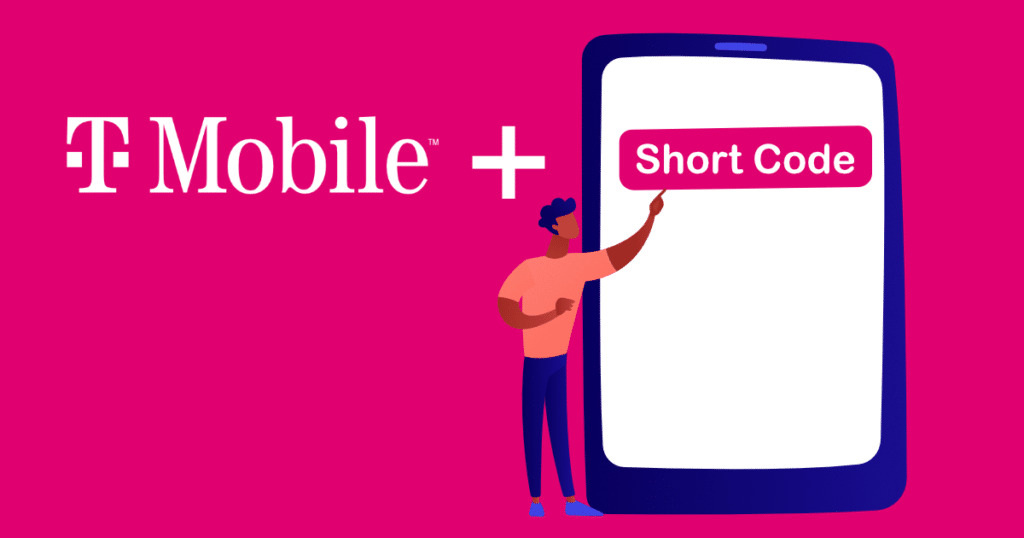
Essential T-Mobile Self-Service Codes (USSD Codes)
These codes are sent to the T-Mobile network and are the quickest way to check your account status without using an app or calling customer service. You must press the Call/Send button after entering these codes unless they auto-complete.
| Function | T-Mobile Code (Postpaid & Prepaid) |
| Check Account Balance (Postpaid) | #BAL# () |
| Check Data Usage | #WEB# () or #DATA# () |
| Check Minutes Usage | #MIN# () |
| Check Text Usage | #MSG# () |
| Check Service Status | #STATUS# |
| Display Your Phone Number | #NUM# () |
| Scam ID Status | #STS# () |
| Customer Care | 611 |
MMI Codes for Device & Feature Management
These codes are often universal (working across carriers) and allow you to control supplementary services like call forwarding and call waiting.
Call Management Codes
| Action | T-Mobile Code | Result |
| Activate Call Waiting | *43# | Enables notification for incoming calls during an active call. |
| Deactivate Call Waiting | #43# | Turns off the call waiting feature. |
| Show Caller ID (Per-Call) | *31# | Temporarily un-hides your number for the next call. |
| Hide Caller ID (Per-Call) | *67 | Temporarily blocks your number from the next call. |
| Turn On Call Forwarding (Unconditional) | **21*1 | Forwards all calls to the new number immediately. |
| Deactivate All Call Forwarding | ##002# | Resets and erases all forms of call forwarding. |
Device & Hidden Codes
| Action | Universal Code | Result |
| Display IMEI Number | *#06# | Shows your device’s unique 15-digit International Mobile Equipment Identity. |
| Service Mode (Android Diagnostics) | *##197328640## | Accesses a hidden menu for network tests and configuration (use caution). |
| Phone Info & Usage Stats (Android) | *##4636## | Displays battery details, Wi-Fi info, and usage statistics. |
Troubleshooting: Invalid MMI Code Error on T-Mobile
The “Connection problem or invalid MMI code” error is a frustrating but common issue, often due to temporary network glitches or device conflicts. Follow these steps in order, from simplest to most complex, to resolve the issue.
Step 1: Simple Network & Device Reset
- Restart the Device: Perform a simple power cycle (turn the phone off, wait 30 seconds, and turn it back on).
- Airplane Mode Trick: Toggle Airplane Mode on for 30 seconds, then turn it off. This forces your phone to re-register with the T-Mobile network.
- Turn Off Wi-Fi: Many users, especially on Android/Pixel phones, report that MMI codes fail when Wi-Fi is on or the phone prefers Wi-Fi Calling. Turn off Wi-Fi and Wi-Fi Calling, then retry the code.
Step 2: Override with Punctuation
This technique forces the device to process the code manually instead of waiting for the network response.
- Add a Comma: Enter the code, then press and hold the Asterisk key on the dialer until a comma appears at the end of the code, then press Call/Send.
- Example: becomes
- Add a Plus Sign: Try adding a plus sign immediately after the starting asterisk by pressing and holding the Zero
- Example: becomes
Step 3: Advanced Troubleshooting (Last Resort)
- Check SIM Card: Safely remove your SIM card, inspect it for damage, wipe it clean, and re-insert it firmly to ensure a solid connection.
- Reset Network Settings: If the issue persists, reset your device’s network settings (this will erase saved Wi-Fi passwords and Bluetooth connections).
- Android: Settings System Reset options Reset Wi-Fi, mobile & Bluetooth.
- iPhone: Settings General Transfer or Reset iPhone Reset Reset Network Settings.
Frequently Asked Questions (FAQ)
What is the difference between MMI and USSD codes?
- MMI (Man-Machine Interface) Codes: These codes, which often include , , , and , are used primarily for device-centric actions (like checking IMEI or accessing diagnostics). They may execute immediately upon entering the final symbol.
- USSD (Unstructured Supplementary Service Data) Codes: These codes are used for network-centric actions (like checking account balance or data usage). They typically require you to hit the Call/Send button to transmit the request to the T-Mobile network.
Will MMI codes work on an iPhone?
Yes. MMI and USSD codes are part of the GSM standard used by T-Mobile and generally work on all modern smartphones, including iPhones and Android devices. However, some deep-level “secret” diagnostic codes are often manufacturer-specific (e.g., Samsung or OnePlus) and will only work on those Android devices.
Do I get charged for using T-Mobile MMI codes?
No. Using the self-service MMI/USSD codes provided in the tables above (e.g., , ) is free and does not count against your minutes, texts, or data allowance. The only MMI codes that may incur a charge are those related to premium services or paid directory assistance (like dialing 411).
Conclusion
MMI codes on T-Mobile are invaluable shortcuts for managing your service and diagnosing device issues. By knowing the essential USSD codes (, ), you can keep track of your account usage instantly. If you encounter the frustrating Invalid MMI Code error, a simple restart or toggling Wi-Fi is often the quickest fix to restore your connection to the T-Mobile network.


