The Samsung Diagnostic Mode (also known as the General Test Mode or Service Menu) is a powerful, hidden feature built into most Samsung Galaxy smartphones. It allows users to quickly and accurately test the functionality of nearly every hardware component, from the screen and sensors to the cameras and speakers.
Accessing this mode is essential for troubleshooting issues before pursuing repairs, or for thoroughly verifying the condition of a used Samsung phone.
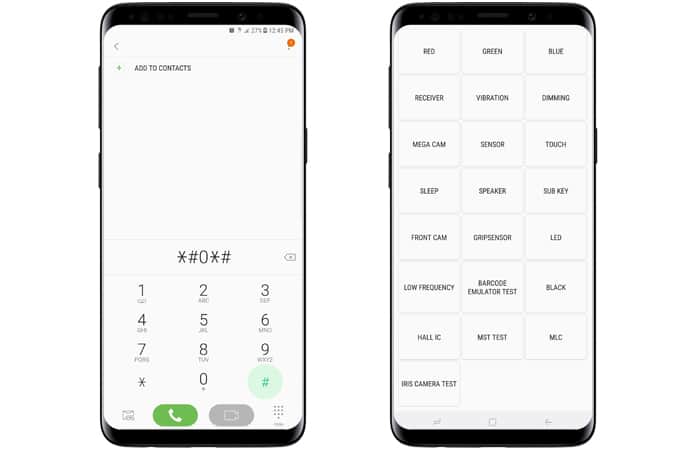
The secret code to launch the Samsung Diagnostic Mode is: *#0*#
- Step-by-Step Guide to Access Diagnostic Mode
Accessing the Samsung Diagnostic Mode is quick and requires no internet connection or special apps.
- Open the Phone Dialer App: Tap the application you use to make phone calls.
- Enter the Code: Type the following sequence of characters exactly as shown: *#0*#
- Automatic Launch: The diagnostic menu, featuring a grid of colored tiles and labeled test options, should launch instantly. You do not need to press the green “Call” button.
If the Code Doesn’t Work (Carrier Block)
On some older or carrier-specific Samsung models (historically those from Verizon or Sprint), the code-based diagnostic mode may be blocked.
- Alternative: Use the Samsung Members App. Go to the app, navigate to Support > Phone Diagnostics, and run the tests from the guided interface.
- Key Tests Performed in Diagnostic Mode
The diagnostic mode is a grid of buttons, each corresponding to a specific hardware test. Tapping a button initiates the test, and you typically tap the screen or use the Volume Up button to exit the individual test and return to the main menu.
| Test Button | What it Checks | Use Case |
| Red, Green, Blue | Tests the display’s color uniformity and checks for dead pixels. | Essential for screen quality checks on new or used phones. |
| Receiver | Plays a high-pitched tone through the earpiece speaker. | Checks the function of the speaker used for phone calls. |
| Vibration | Activates the phone’s vibration motor at full power. | Confirms the haptics and vibration motor are working correctly. |
| Mega Cam / Front Cam | Tests the main rear camera and front camera, often cycling through resolutions and using the flash. | Verifies the camera module is functional and not blurry. |
| Sensor | Opens a detailed menu to test: Accelerometer (measures movement), Proximity Sensor (turns off the screen during calls), Barometer (measures altitude), and Light Sensor (controls auto-brightness). | Critical for troubleshooting features like automatic screen dimming or compass errors. |
| Touch | Presents a grid that you must trace with your finger. | Diagnoses dead zones or unresponsiveness on the touchscreen. |
| Speaker | Plays a loud audio sample through the bottom loudspeaker(s). | Tests the media playback speaker volume and clarity. |
- Other Useful Samsung Diagnostic Codes
In addition to the main diagnostic mode, other secret codes can provide essential system and hardware information.
| Function | Secret Code | Purpose |
| IMEI Number | *#06# | Displays the device’s unique IMEI number. Works universally on all phones. |
| Firmware Version | *#1234# | Displays the current AP (Application Processor), CP (Modem/Radio), and CSC (Country Specific Code) versions. |
| Battery Status | *#0228# | Opens the Battery Status menu, showing charge level, voltage, and sometimes temperature/health details. |
| Service Mode | *#0011# | Displays technical network information about the serving cell tower, SIM, and configuration. (For advanced users). |
| Quick Test Menu | *#7353# | A simpler, condensed menu of hardware tests. |
- How to Exit the Samsung Diagnostic Mode
Exiting the diagnostic mode depends on which screen you are on:
- From the Main Grid Menu: Tapping the Back navigation gesture or the Power button will usually exit the entire diagnostic mode and return you to the home screen.
- From an Individual Test (e.g., Red/Green/Blue): During the basic color tests, tapping the screen returns you to the next color or the main grid. For other tests (like Dimming), you may need to press the Volume Up button or the Back key/gesture to exit the specific test.
If your phone becomes unresponsive in any test, press and hold the Power button until the device forces a restart.
Frequently Asked Questions (FAQ)
What is the Samsung Members App Diagnostics?
The Samsung Members app provides a user-friendly, guided diagnostics feature that covers similar tests (Battery, Bluetooth, Sensors, etc.) but is more structured and easier to navigate for everyday users. It is the official, recommended way to check your phone’s health without using hidden codes.
Should I use the Diagnostic Mode before buying a used Samsung phone?
Yes, absolutely. The Diagnostic Mode is the best way to quickly verify that all hardware components (especially the touchscreen, cameras, and proximity sensor) are fully functional before completing a purchase. It ensures you are not buying a device with hidden defects.
Is there a risk in using the Diagnostic Mode codes?
No. The code *#0*# and the diagnostic tests listed here are generally safe and non-destructive. However, be cautious of other, less common secret codes (like those related to Factory Reset: *2767*3855#) that can erase your device data without warning. Stick to the codes listed for diagnostics only.


