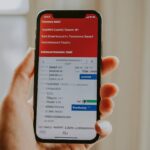Your T-Mobile PIN is a crucial security measure that safeguards your account from unauthorized access. Whether you’ve forgotten your PIN, suspect a security breach, or simply want to change it for added protection, this guide will walk you through the various methods to reset your T-Mobile PIN.
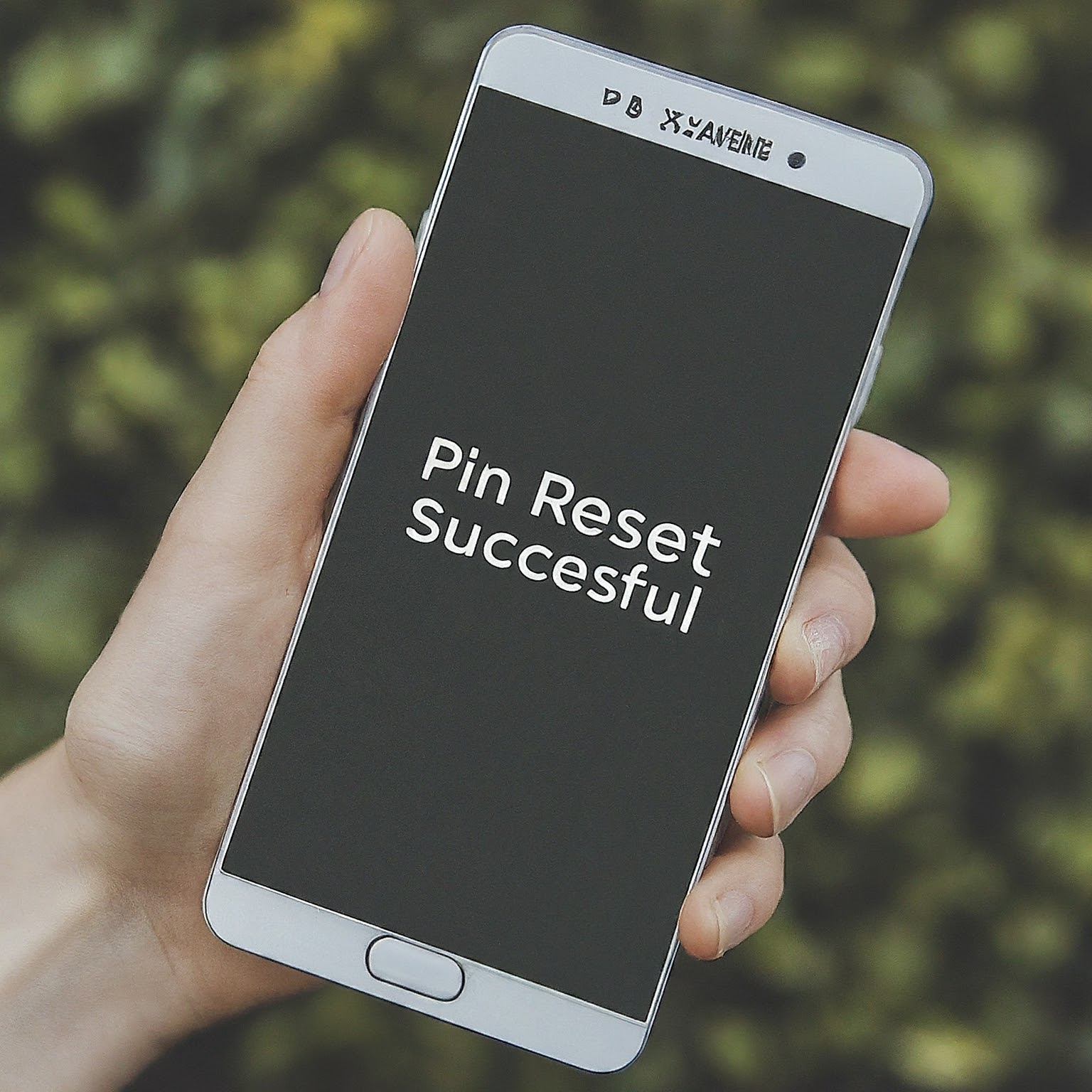
Why Is Your T-Mobile PIN Important?
Your T-Mobile PIN (Personal Identification Number) acts as a digital key to your account. It’s required for various actions, including:
Accessing your T-Mobile account online or via the app: Your PIN is the first layer of protection to ensure that only you can view and manage your account details.
Making changes to your account: This includes updating your billing information, adding or removing lines, and changing your plan.
Contacting T-Mobile customer service: Your PIN verifies your identity when you call for support or assistance.
Scenarios When You Need to Reset Your PIN
Forgotten PIN: It happens to the best of us! If you’ve simply forgotten your PIN, resetting it is a straightforward process.
Security Concerns: If you suspect that your PIN has been compromised or used without your permission, resetting it immediately is crucial to protect your account.
Regular Maintenance: It’s a good security practice to change your PIN periodically, even if you haven’t forgotten it or suspect any unauthorized access.
Methods to Reset Your T-Mobile PIN
T-Mobile offers several convenient ways to reset your PIN:
1. Resetting Through My T-Mobile (Online or App):
My T-Mobile Website:
Log in to your My T-Mobile account.
Go to “Profile” or “My Profile.”
Look for the “PIN” or “Change PIN” section.
Follow the on-screen prompts to reset your PIN. You’ll typically need to enter your old PIN and then create a new one.
T-Mobile App:
Open the T-Mobile app on your smartphone.
Tap “More” in the bottom right corner.
Select “Profile settings.”
Choose “T-Mobile ID” and then “PIN/Passcode.”
Follow the instructions to change your PIN.
2. Resetting via Customer Service:
Call 611 from your T-Mobile phone:
Explain to the customer service representative that you need to reset your PIN.
They will guide you through the verification process to confirm your identity.
Once verified, they will help you create a new PIN.
Call T-Mobile customer service from another phone:
Dial 1-800-937-8997.
Follow the same steps as above to verify your identity and reset your PIN.
3. Visiting a T-Mobile Store:
If you prefer in-person assistance, you can visit a T-Mobile store.
Bring a valid government-issued ID to verify your identity.
A T-Mobile representative will help you reset your PIN.
Important Tips for Resetting Your T-Mobile PIN
Security First: Choose a strong PIN that is difficult to guess. Avoid using easily identifiable information like your birthdate or consecutive numbers.
Memorization: While it’s tempting to use an easy-to-remember PIN, prioritize security. Consider using a password manager if you have trouble remembering complex PINs.
Regular Updates: Make it a habit to change your PIN periodically, ideally every few months, to enhance your account security.
Troubleshooting Common Issues
I don’t remember my old PIN: If you’re trying to reset your PIN online or in the app but can’t remember your old one, you’ll need to contact T-Mobile customer service or visit a store for assistance.
I’m locked out of my account: If you’ve entered the wrong PIN multiple times and your account is locked, contact T-Mobile customer service for help.
I suspect unauthorized access: If you believe your account has been compromised, reset your PIN immediately and contact T-Mobile customer service to report the suspicious activity.
The Importance of Account Security
Your T-Mobile account holds a wealth of personal and financial information. Protecting it with a strong PIN is just one step in ensuring your privacy and security. Here are some additional tips:
Enable Two-Factor Authentication (2FA): 2FA adds an extra layer of security by requiring a code from your phone or another device in addition to your PIN to log in.
Be Wary of Phishing Scams: Avoid clicking on suspicious links or sharing your personal information with unknown sources.
Keep Your Software Updated: Ensure that your phone and the T-Mobile app are always updated with the latest security patches.
Conclusion
Resetting your T-Mobile PIN is a simple yet essential process for maintaining the security and integrity of your account. Whether you’ve forgotten your PIN or want to enhance your security, the methods outlined in this guide provide a hassle-free way to regain access to your account and protect your information.