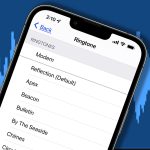As an Android user, you may need to know how to remove bloatware from an Android device without root. Bloatware, also known as pre-installed or system apps, are applications that come pre-installed on Android devices by manufacturers or carriers. While some of these apps can be useful, others can be unwanted, take up storage space, and slow down your device. Unfortunately, if you don’t have a rooted Android device, removing bloatware can be more challenging. In this comprehensive guide, we’ll take a closer look at how to remove bloatware from an Android device without root.
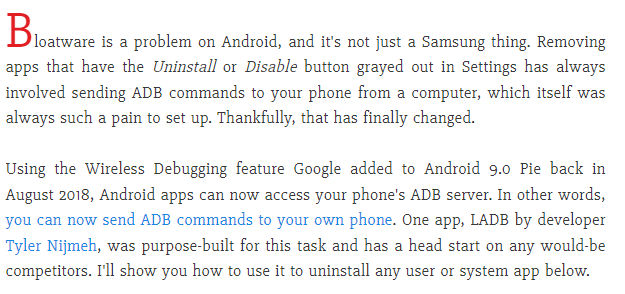
Why remove bloatware from an Android device without root?
There are many reasons why you might want to remove bloatware from an Android device without root. Here are some of the most common reasons:
- Storage space: Removing bloatware can free up storage space on your device, allowing you to install more apps or store more files.
- Performance: Some bloatware apps can slow down your device or drain your battery, so removing them can improve your device’s performance.
- Privacy: Some bloatware apps can collect data or track your activity, so removing them can help protect your privacy.
How to remove bloatware from an Android device without root?
Method 1: Use a Third-Party App
One way to remove bloatware from an Android device without root is by using a third-party app. There are many apps available on the Google Play Store that allow you to disable or hide bloatware apps. Here are some of the most popular apps for removing bloatware without root access:
- Debloater: Debloater is a powerful tool that allows you to disable or enable system apps on your device. The app requires a Windows computer to use.
- NoBloat Free: NoBloat Free is a user-friendly app that allows you to disable or remove bloatware apps on your device. The app requires a one-time payment to unlock the full features.
- System App Remover: System App Remover is a straightforward app that allows you to remove or hide system apps on your device. The app is free to use but includes ads.
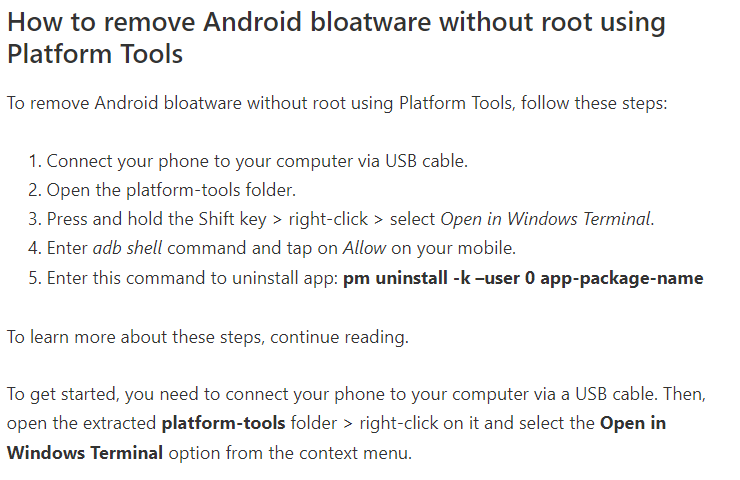
Method 2: Use ADB Commands
Another way to remove bloatware from an Android device without root is by using ADB (Android Debug Bridge) commands. ADB commands are a set of tools that allow you to interact with your Android device’s file system from a computer. Here’s how to use ADB commands to remove bloatware without root access:
- Enable USB debugging on your device by going to “Settings” > “Developer options” > “USB debugging.”
- Connect your device to your computer using a USB cable.
- Download and install the ADB tool on your computer.
- Open a command prompt or terminal window on your computer and navigate to the folder where the ADB tool is installed.
- Enter the following command to list all installed apps on your device: “adb shell pm list packages”
- Locate the package name of the bloatware app you want to remove.
- Enter the following command to disable the bloatware app: “adb shell pm disable-user –user 0 [package name]”
- If you want to re-enable the app later, enter the following command: “adb shell pm enable [package name]”
Note: Disabling bloatware apps using ADB commands does not uninstall them from your device, but it can prevent them from running and using up resources.
Read also: How to remove bloatware from a rooted Android device | Step by step comprehensive guiding
Read also: Launch your favorite Apps from Android lockscreen | Step by step complete guide
Method 3: Use a Custom ROM
A custom ROM is a modified version of the Android operating system that allows you to remove bloatware apps and customize your device’s functionality. Installing a custom ROM on your device requires some technical knowledge and can void your device’s warranty, so proceed with caution. Here’s how to install a custom ROM on your device:
- Unlock your device’s bootloader by following the instructions provided by your device’s manufacturer.
- Install a custom recovery tool, such as TWRP or ClockworkMod, on your device.
- Download a custom ROM from a trusted source, such as XDA Developers or CyanogenMod.
- Follow the instructions provided by the custom ROM’s developer to install the ROM on your device.
Note: Installing a custom ROM on your device can be a risky process, and it can cause issues with your device’s functionality. Be sure to back up your device before proceeding.
In conclusion, removing bloatware from an Android device without root can free up storage space, improve performance, and protect your privacy. By using a third-party app, ADB commands, or a custom ROM, you can easily remove bloatware from your device. Remember to be careful when selecting which apps to disable or remove and always back up your device before making any changes.