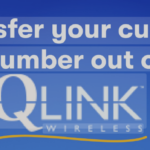Introduction: Taking Control of Your Home Network
Are you trying to change your Wi-Fi password, fix a frustrating connection issue, or optimize your home network for a seamless gaming experience? The key to unlocking these capabilities lies within your Verizon router’s settings, and that journey almost always begins at a peculiar address: mynetworksettings.com. If you’ve found yourself staring at a login screen, encountering a security warning, or simply wondering what this address is, you’ve come to the right place.
This guide serves as the single, most comprehensive resource available for any issue related to the mynetworksettings.com login and the complete management of your Verizon router. Many users find the process of accessing their router’s administrative panel to be intimidating, filled with technical jargon and unexpected roadblocks. The goal of this report is to eliminate that confusion entirely.
We will start by demystifying what mynetworksettings.com actually is and why your browser might display a security warning when you try to access it. From there, we will provide a foolproof, step-by-step walkthrough of the login process. The core of this guide is an exhaustive troubleshooting manual designed to solve every common—and uncommon—problem you might face, from a non-loading page to the dreaded solid red light on your router. Finally, we will empower you with the knowledge to not only secure your network but also optimize its settings like a professional, ensuring you get the best performance for everything from video conferencing to competitive online gaming.
What Exactly is mynetworksettings.com? An Insider’s Explanation
One of the most significant points of confusion for users is the nature of mynetworksettings.com. Understanding what it is, and what it isn’t, is the first step toward confidently managing your home network. It is not a public website that exists on the broader internet, but rather a special tool for communicating directly with your router.
The Local Hostname Explained
In simple terms, mynetworksettings.com is a local hostname. Think of it as a user-friendly nickname for your router. Instead of requiring you to remember a string of numbers, Verizon has programmed its routers to recognize this specific address. When you are connected to your home network and type
mynetworksettings.com into your browser’s address bar, the request doesn’t travel out to the global internet. Instead, your router intercepts it immediately and serves up its own built-in administrative webpage. This entire interaction is self-contained within your local area network (LAN)—the network inside your home.
The IP Address Connection
This friendly hostname is simply an alias for your router’s default Internet Protocol (IP) address. An IP address is the unique numerical label assigned to every device on a network. For the vast majority of Verizon routers, this default IP address is 192.168.1.1. Typing
192.168.1.1 into your browser achieves the exact same result as typing mynetworksettings.com. This is a critical piece of information; if for some reason the hostname isn’t working, using the IP address directly is the most common and effective workaround.
Associated Providers
While most commonly associated with Verizon Fios and Verizon 5G Home Internet routers, the mynetworksettings.com address is also utilized by related hardware. This includes devices like Verizon-branded Wi-Fi Extenders, which use this address for their setup and configuration. Furthermore, some of Verizon’s partners that use its network infrastructure, such as Straight Talk Home Internet, also direct users to
mynetworksettings.com to manage their routers. This makes understanding this address relevant to a wide range of consumers across the United States.
Addressing the “Connection is Not Private” Warning Head-On
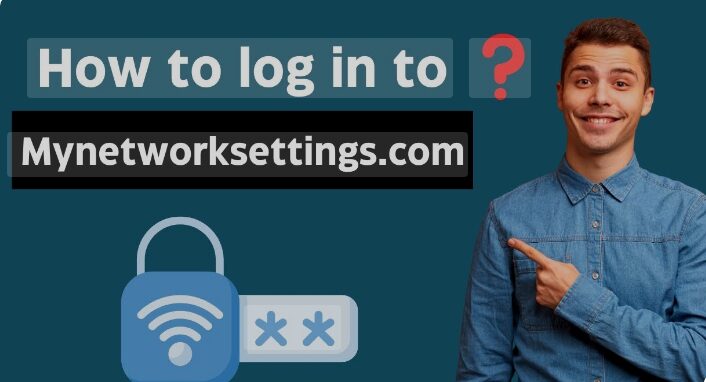
Perhaps the most alarming step for a new user is encountering a browser warning that declares “Your connection is not private” or “Warning: Potential Security Risk Ahead.” This message can stop users in their tracks, making them fear their network has been compromised. However, in this specific context, the warning is expected and the connection is safe to proceed with.
This warning appears because your router uses what is called a “self-signed certificate” to secure the login page. A security certificate is a small data file that proves a website’s identity and enables an encrypted connection. Major websites on the internet purchase certificates from trusted global authorities, which your browser (like Chrome, Safari, or Firefox) automatically recognizes and trusts. Your Verizon router, on the other hand, generates its own certificate for free. Since this “self-signed” certificate wasn’t issued by a major authority that your browser knows, the browser flags it as potentially untrustworthy out of an abundance of caution.
The crucial detail is that because the connection is entirely local—it never leaves your home network—this lack of third-party verification is not a security risk. The encryption () is still active and protects your login information from anyone else who might be connected to your Wi-Fi network. It is therefore safe to bypass this warning. You can typically do this by clicking a button labeled “Advanced” and then selecting an option like “Proceed to mynetworksettings.com (unsafe)”. By understanding why this warning appears, you can proceed with confidence, knowing that you are not exposing your information to the public internet.
The Foolproof Guide to Your mynetworksettings.com Login
Accessing your router’s settings is a straightforward process when you know the correct steps and where to find the required information. This section provides a clear, step-by-step walkthrough designed for any user, regardless of their technical expertise.
Step 1: Establish a Connection
Before you can communicate with your router, your device—whether it’s a computer, smartphone, or tablet—must be connected to your Verizon home network. You can be connected either wirelessly via Wi-Fi or with a physical Ethernet cable plugged directly into the router.
A highly recommended pro-tip is to use a wired Ethernet connection if possible, especially when you plan to make changes to your Wi-Fi settings. If you are connected via Wi-Fi and you change the network name or password, your device will be immediately disconnected. A wired connection prevents this interruption, ensuring you can save your changes without being logged off unexpectedly.
With your device connected to the network, open any web browser (such as Google Chrome, Apple Safari, Mozilla Firefox, or Microsoft Edge). In the URL address bar at the top of the browser window, type one of the following and press Enter:
http://mynetworksettings.com192.168.1.1
Either of these addresses will direct you to the router’s administration login page.
Step 3: Find Your Admin Password (The Definitive Answer)
This is the most common point of failure for users. Many online guides incorrectly list generic credentials like “admin” or “password” as the default. While this may have been true for older routers, it is not the case for modern Verizon hardware.
For almost all current Verizon Fios, 5G Home, and associated routers, the unique administrator password is printed on a label on the back or bottom of the router itself. Take a moment to physically inspect your router. You will find a sticker that contains several pieces of information. Look specifically for a line item labeled “Admin Password” or “Network Settings Password.” This is the password you need to access the settings. The default username is typically
admin.
Step 4: Log In
On the login screen presented by your browser, enter the username (usually admin) and the unique administrator password you found on the router’s label. Click the “Log In” or “Sign In” button. If this is the first time you are accessing the router, you may be greeted by an “Easy Setup Wizard” that will guide you through the initial configuration. You can follow its prompts or exit to explore the full administrative interface.
To simplify this process, the following table provides a quick-reference cheat sheet for accessing your Verizon router.
| Access Method | Alternative IP Address | Default Username | Administrator Password Location |
mynetworksettings.com |
192.168.1.1 or myfiosgateway.com |
admin |
Printed on the sticker on the back or bottom of your router. Look for “Admin Password” or “Network Settings Password”. |
The Complete Troubleshooting Manual for Verizon Router Issues
Even with the correct steps, you may encounter issues. This section is designed to be the ultimate troubleshooting guide, addressing every common problem from login roadblocks to mysterious blinking lights. It is structured as a series of problem-and-solution modules to help you quickly identify your issue and find the correct fix.
Problem 1: The “Connection is Not Private” Roadblock
As explained earlier, this warning is normal. The solution is to manually instruct your browser to proceed.
- For Google Chrome: Click the “Advanced” button. A new section will appear. Click the link that says “Proceed to mynetworksettings.com (unsafe)”.
- For Mozilla Firefox: Click “Advanced…”. Then, click “Accept the Risk and Continue.”
- For Apple Safari: A pop-up will appear. Click “Show Details,” then click the link that says “visit this website.” You may need to confirm this choice in a subsequent dialog box.
- For Microsoft Edge: The process is identical to Chrome. Click “Advanced” and then “Continue to mynetworksettings.com (unsafe).”
Problem 2: Login Page Not Loading or Unresponsive
If you type in the address and the page fails to load, showing a “This site can’t be reached” error, work through the following checklist in order.
- Verify Network Connection: This is the most common culprit. Double-check that your computer or phone is connected to your Verizon Wi-Fi network. It’s easy to accidentally be connected to a different network (like a mobile hotspot or a neighbor’s open network).
- Try the IP Address Directly: If
mynetworksettings.comis failing, it could be a local DNS issue. Open a new browser tab and type192.168.1.1directly into the address bar and press Enter. This often bypasses the problem. - Power Cycle the Router (The Soft Reset): This classic IT solution resolves a surprising number of issues. Unplug the router’s power cord from the wall outlet. Wait for a full 60 seconds to ensure all residual power has dissipated. Then, plug the router back in. Wait for 5-10 minutes for the device to fully reboot and establish a connection, then try accessing the login page again.
- Clear Browser Cache or Try a Different Device: Occasionally, your web browser’s stored data (cache) can become corrupted. Try clearing your browser’s cache and cookies or, even simpler, try accessing the login page from a different device (e.g., your smartphone if you were using a laptop). If it works on another device, the issue is with the original device’s browser, not the router.
Problem 3: Decoding Your Router’s Lights (Especially the Red Light)
The LED lights on the front of your router are not just for decoration; they are a powerful diagnostic tool. Understanding what they mean can help you instantly identify the source of a network problem. A solid white or green light generally means things are working correctly, while yellow or red lights signal a problem.
The most alarming is the red light, which universally indicates a fault. However, the behavior of the red light—solid, fast blinking, or slow blinking—points to different specific problems. The following table provides a comprehensive guide to what your Verizon router’s lights are telling you and the exact steps to take.
| Light Status | Probable Cause | Recommended User Action |
| Solid Red | System/Hardware Failure or Internet Connection Failure. | Power cycle the router. Check that all cables (power, Ethernet, coax) are securely connected. Check for a known service outage in your area via the My Verizon app. If the issue persists, contact Verizon support as the router may need replacement. |
| Fast Blinking Red | Router is overheating. | Unplug the router and let it cool down for at least 5-10 minutes. Clean any dust from the ventilation slots. Ensure the router is in an open, well-ventilated area, not in a cramped cabinet or on top of other hot electronics. |
| Slow Blinking Red | WPS (Wi-Fi Protected Setup) pairing has failed. | The WPS connection timed out (it usually lasts for 2 minutes). Restart the Wi-Fi on the device you are trying to connect. Try pressing the WPS button on the router again to re-initiate the pairing process. |
| Solid White / Green | Normal Operation. The router is powered on and successfully connected to the internet. | No action needed. If you still have network issues, the problem likely lies with your device or a specific service, not the main internet connection. |
| Flashing Blue / Green | Searching for Network. The router is booting up and attempting to establish a connection with the network. | Be patient. This is normal during startup and can take several minutes. If it flashes for more than 10 minutes, power cycle the router. |
| Solid Yellow / Amber | Connection Issue. There is a problem with the internet connection, potentially a service disruption or configuration error. | Follow the same steps as for a Solid Red light: power cycle, check all cables, and check for a service outage. |
Problem 4: The “Nuclear Option”: Factory Reset for a Forgotten Password
If you have changed your administrator password from the one on the sticker and have since forgotten it, you are locked out. For security reasons, Verizon support cannot retrieve or reset this password for you. In this scenario, your only option is to perform a factory reset.
It is critical to understand that a factory reset is a last resort because it will erase all of your custom settings. This includes your custom Wi-Fi network name (SSID), your Wi-Fi password, any guest networks, QoS settings, and any specific device configurations you have made. The router will revert completely to the state it was in when it came out of the box.
To perform the hard reset:
- Keep the router plugged in and powered on.
- Locate the small, recessed reset button. It is usually on the back or bottom of the router and you will need a paperclip, a pen tip, or a similar thin object to press it.
- Press and hold the reset button firmly for 10-15 seconds. You should see the router’s lights flicker or change color, indicating the reset process has begun.
- Release the button and allow the router several minutes to reboot and reconfigure itself to its factory default settings.
The process of recovery does not end with the reset itself. A common point of frustration occurs when a user resets the router but doesn’t know what to do next. After a successful factory reset, you must reconfigure your network from scratch. This involves reconnecting to the default Wi-Fi network (the SSID and password will now be what is printed on the router’s sticker), logging into mynetworksettings.com using the default admin password from that same sticker, and running through the setup process again to create your new, custom Wi-Fi name and password. This full cycle of action—reset, reconnect, reconfigure—is essential for a complete recovery.
Essential First Steps: Securing and Customizing Your Wi-Fi Network
Once you have successfully logged into your router’s admin panel, you can begin to customize and secure your network. The following are the most common and important changes to make.
Changing Your Wi-Fi Name (SSID) and Password
The default Wi-Fi name (e.g., “Fios-XXXXX”) and password are secure, but they are not personal or easy to remember. Changing them is one of the first things most users do. The process is generally very simple:
- From the main menu of the admin interface (often on the left side), navigate to the “Wi-Fi” or “Wireless Settings” section.
- Select the “Primary Network” or a similarly named option.
- You will see fields for “Wi-Fi Name (SSID)” and “Wi-Fi Password.”
- Enter your desired new network name and a strong, unique password. A strong password should be at least 12-16 characters long and include a mix of uppercase letters, lowercase letters, numbers, and symbols.
- Click the “Apply” or “Save Changes” button to confirm. Your Wi-Fi network will restart, and all of your devices will be disconnected. You will need to reconnect each device using the new password you just created.
Understanding Your Dual-Band Network
Most modern Verizon routers are dual-band, meaning they broadcast two separate Wi-Fi networks simultaneously: a 2.4GHz network and a 5GHz network.
- 2.4GHz Band: This frequency has a longer range and is better at penetrating walls and other obstacles. However, it is more susceptible to interference from other household devices (like microwaves and cordless phones) and generally offers slower speeds.
- 5GHz Band: This frequency offers significantly faster speeds and has less interference, making it ideal for high-bandwidth activities like 4K video streaming and online gaming. Its primary drawback is a shorter range.
For optimal performance, you should connect devices that require high speed and are relatively close to the router (like your smart TV, gaming console, or primary work computer) to the 5GHz network. Devices that are farther away or don’t require high speeds can use the 2.4GHz network.
Enabling a Guest Network
A guest network is a separate Wi-Fi network with a different name and password that provides internet access to visitors without giving them access to your main network and the devices on it (like shared drives or printers). This is a valuable security feature. You can typically find the option to enable and configure a guest network within the “Wi-Fi” or “Wireless Settings” section of the admin panel.
Pro-Level Optimization: Supercharge Your Internet Experience
For users who want to get the absolute most out of their internet connection, especially for demanding applications like online gaming, the router’s advanced settings offer powerful tools for optimization.
Best Router Settings for Gaming on Verizon Fios
A smooth, lag-free gaming experience depends on low latency (also known as low ping). Latency is the time it takes for data to travel from your console or PC to the game server and back. Optimizing your router settings can significantly reduce this latency.
- Prioritize with Quality of Service (QoS): QoS is arguably the most powerful gaming feature on a router. It allows you to tell your router that traffic from a specific device (e.g., your PlayStation 5 or gaming PC) is the highest priority. When QoS is enabled for your gaming device, the router will process its data packets first, even if other people in your household are streaming 4K movies or downloading large files. This ensures your game gets the bandwidth it needs, dramatically reducing lag and connection spikes. You can typically find QoS settings in the “Advanced” or “Gaming” section of the admin panel.
- Wired is King: While Wi-Fi technology has improved, a wired Gigabit Ethernet connection remains the gold standard for gaming. It provides a faster, more stable connection with lower latency than any Wi-Fi setup. If at all possible, run an Ethernet cable from one of the yellow LAN ports on your Verizon router directly to your gaming console or PC.
- Optimize Your Wi-Fi: If a wired connection isn’t feasible, you must optimize your wireless setup. Always connect your gaming device to the 5GHz Wi-Fi band. The higher bandwidth and lower interference of the 5GHz band make it far superior to the 2.4GHz band for gaming.
- The UPnP and Port Forwarding Debate: Online games often require specific network “ports” to be open to communicate with game servers. Universal Plug and Play (UPnP) is a feature that allows your router to automatically open and close these ports as needed, which is extremely convenient. However, some security experts argue that UPnP can be a potential risk, as malware could theoretically exploit it to open ports without your knowledge. For most gamers, leaving UPnP enabled is perfectly fine and is the easiest solution. For advanced users seeking maximum security, the alternative is to disable UPnP and manually set up “port forwarding” for each specific game, a more complex process that offers greater control.
Frequently Asked Questions (FAQ)
This section answers some of the most common questions about mynetworksettings.com and Verizon router management.
Is mynetworksettings.com a real or safe website?
mynetworksettings.com is not a public website on the internet. It is a local address that only your Verizon router understands. When you are connected to your home network, it is completely safe to use this address to access your router’s settings. The “not secure” warning that browsers display is due to a self-signed certificate but does not represent a real-world threat in this local context.
Can Verizon support tell me my admin password?
No. For your security, Verizon customer support representatives do not have access to the unique administrator password for your router. If you have changed the password from the one printed on the device’s label and have forgotten it, the only way to regain access is to perform a factory reset on the router.
What is the difference between mynetworksettings.com and myfiosgateway.com?
They are functionally the same. Both mynetworksettings.com and myfiosgateway.com are aliases (hostnames) that Verizon has used to provide easy access to the router’s login page. Different router models or firmware versions may default to one or the other, but in most cases, either address will work to direct you to the same admin panel.
How do I update my Verizon router’s firmware?
In almost all cases, you do not need to manually update your router’s firmware. Verizon automatically pushes firmware updates to your device to deliver new features, security patches, and performance improvements. You can sometimes check your current firmware version or look for an update option in the “Advanced” or “Utilities” section of the admin panel, but this is rarely necessary.
Why is my Verizon router light red?
A red light indicates a problem with your router or internet connection. A solid red light typically signifies a hardware or system failure, or a complete loss of internet signal. A fast-blinking red light usually means the router is overheating. A slow-blinking red light indicates that a WPS connection attempt has failed. For a full breakdown of all light colors and their solutions, refer to Table 2 in the troubleshooting section of this guide.
Conclusion: You Are Now Your Home Network’s Administrator
Navigating the world of home networking can seem complex, but by understanding the fundamentals of your Verizon router, you have now equipped yourself with the skills to take full control. You have learned that mynetworksettings.com is simply a local gateway to your router’s brain. You can now confidently log in, find your essential credentials, and systematically troubleshoot the most common issues that can disrupt your service, from a non-responsive page to an alarming red light.
More importantly, you possess the knowledge to move beyond simple fixes. You can now secure your network by changing the default credentials, understand the benefits of your dual-band Wi-Fi, and even fine-tune your settings to create an optimal, low-latency environment for gaming and other demanding applications. You are no longer just a user of your home internet; you are its administrator.