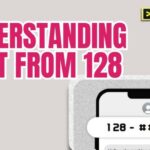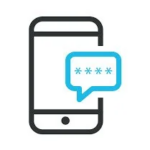If you’ve ever flipped over your home internet router, you’ve likely seen a sticker covered in technical jargon, serial numbers, and passwords. Among that information, you might have noticed an address: mynetworksettings com.
Seeing a web address printed directly on your hardware can be confusing. Is it a website you need to visit? Is it for tech support? This guide will walk you through exactly what mynetworksettings com is, why it’s there, and how you can use it to take control of your home Wi-Fi network securely.
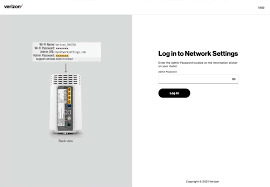
What Exactly Is Mynetworksettings Com?
Think of mynetworksettings com as a simplified, user-friendly shortcut. Instead of having to remember a string of numbers like 192.168.1.1, some router manufacturers provide this easy-to-remember URL to get you to the same place: your router’s login page.
A Friendly Name for a Technical Address
Every router has a control panel, often called an admin page or graphical user interface (GUI), where you can manage its settings. To access this panel, you typically have to type the router’s specific IP address into your web browser. An IP address is a numerical label assigned to every device on a network. The problem is, numbers like 192.168.1.1 aren’t very memorable.
The address mynetworksettings com acts like a contact name in your phone. It’s much easier to remember “John Smith” than his 10-digit phone number. Similarly, it’s easier to remember mynetworksettings com than a numeric IP address.
It’s Not a Website on the Internet
This is the most crucial point to understand: mynetworksettings com is not a public website that exists out on the internet. It is a locally hosted address. This means it will only work if you are connected to your specific home Wi-Fi network. When you type it into your browser, your router recognizes the address and directs you to its own internal login screen, not to a site hosted somewhere else. This is a security feature designed to ensure only people on your network can access your settings.
Which Routers Use This Address?
This specific address is not universal. It’s commonly used by certain router manufacturers, like Sagemcom, which are often supplied to customers by their Internet Service Providers (ISPs) in the United States. If you have service from an ISP like TDS Telecom or Hawaiian Telcom, for example, there’s a good chance your provided router uses mynetworksettings com as its access portal.
How to Use Mynetworksettings Com to Manage Your Wi-Fi
Accessing your router’s settings page allows you to customize your network, improve security, and troubleshoot issues. Here’s how to do it.
Step-by-Step Login Guide
- Connect to Your Network: Ensure your computer, tablet, or smartphone is connected to your home Wi-Fi network. For a more stable connection, using a computer connected directly to the router with an Ethernet cable is recommended.
- Open a Web Browser: Launch your preferred browser (like Google Chrome, Safari, or Mozilla Firefox).
- Enter the Address: In the top address bar (not the search bar), type http://mynetworksettings.com and press Enter.
- Log In: You will be presented with a login screen asking for a username and password. This information is typically printed on the sticker on the back or bottom of your router.
Common Settings You Can Change
Once you’re logged in, you have access to your network’s control center. Some of the most common and useful adjustments you can make through mynetworksettings com include:
- Changing Your Wi-Fi Name (SSID) and Password: This is the most common reason to log in. Regularly updating your password is a great security practice.
- Setting Up a Guest Network: Create a separate network for visitors with a different password. This keeps your main network and devices secure.
- Configuring Parental Controls: Block access to certain websites or restrict internet access at specific times of the day.
- Viewing Connected Devices: See a list of all devices currently using your network, which can help you identify any unauthorized users.
Troubleshooting: What If Mynetworksettings Com Isn’t Working?
Sometimes, typing mynetworksettings com into your browser doesn’t work. Here are a few common reasons why and how to fix them.
- Check Your Connection: Are you certain you are connected to the correct Wi-Fi network? If your device is on cellular data or a different Wi-Fi network, the address won’t work.
- Try the Default IP Address: Look at the sticker on your router again. It will likely have a numerical IP address listed (e.g., 192.168.1.1 or 192.168.0.1). Try typing that number into your browser’s address bar instead.
- Reboot Your Router: The oldest trick in the tech support book often works. Unplug your router from power, wait about 30 seconds, and plug it back in. Give it a few minutes to fully restart before trying again.
In summary, mynetworksettings com is a safe and convenient gateway to managing your home network. By understanding that it’s a local shortcut, not a public website, you can confidently use it to personalize your Wi-Fi, strengthen your security, and keep your home network running smoothly.