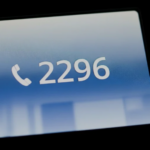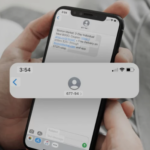Navigating the world of home networking can often feel like trying to read a map in a foreign language. You encounter strange addresses, cryptic warnings, and settings that seem designed to confuse. One term that frequently causes this confusion, especially for Verizon customers, is mynetworksettings.com. You might see it on a sticker on your router or in an instruction manual, but when you try to visit it, your browser throws up a scary-looking security warning. Is it a real website? Is it safe? What is it for?
This guide is your definitive resource for not only demystifying mynetworksettings.com but also for taking complete control of your home network. We will walk you through everything from the simple act of logging into your router to advanced troubleshooting and security measures that will make your internet faster, more reliable, and more secure. Whether you’re a Verizon Fios customer trying to solve a specific problem or anyone looking to become the master of their digital domain, you’ve come to the right place.
Part 1: Demystifying “mynetworksettings.com” – Your Router’s Front Door
This first section gets straight to the point, answering the core questions about mynetworksettings.com to clear up confusion and provide immediate, actionable solutions.
1.1 What Exactly Is mynetworksettings.com? (And Why It’s Not a Public Website)
First and foremost, it is critical to understand that mynetworksettings.com is not a public website on the internet like Google or Amazon. Instead, it is a special, locally-used address known as a hostname. Think of it as a convenient shortcut or a nickname that points directly to your router’s administration login page. This hostname is used almost exclusively by Verizon for its Fios routers and Internet Gateways, including the Verizon Wi-Fi Extender.
Technically, this hostname is an alias for your router’s internal IP address, which is also known as the Default Gateway. While the hostname is easy to remember, the underlying IP address is typically a string of numbers like 192.168.1.1. When you are connected to your home network and type
mynetworksettings.com into your browser, your router recognizes this special name and directs you to its own internal login screen instead of searching for it on the public internet.
The “Safe but Scary” Security Warning Explained
One of the most common and alarming experiences users have with mynetworksettings.com is the security warning that browsers like Chrome, Safari, and Firefox display. You might see messages like “Your connection is not private,” “This website may be impersonating ‘mynetworksettings.com’,” or that the site is “unsafe”. This naturally leads people to believe they are being sent to a fraudulent or spam website.
However, in this specific case, the warning is normal and it is safe to proceed. The reason this warning appears is due to something called a
self-signed certificate. Here is a simple breakdown of what is happening:
- When you visit a secure public website (like your bank), it presents your browser with a security certificate that has been verified by a trusted third-party company. This is how your browser knows the site is legitimate.
- Your router, which is a local device on your private network, also uses encryption to secure its login page. To do this, it creates its own security certificate, known as a “self-signed certificate”.
- Because this certificate was created by the router itself and not by a trusted third party that the browser recognizes, the browser cannot verify its authenticity.
- As a standard security measure, the browser flags any unverifiable certificate with a warning to protect you from potential phishing sites or attackers.
So, while the browser’s warning is technically correct from its perspective, it’s a false alarm in this context. You are simply accessing a local device, not a public website, and it is safe to bypass this warning to get to your router’s login page.
1.2 Step-by-Step Guide: How to Log In Using mynetworksettings.com
To access your router’s settings, follow these precise steps.
Prerequisite: Connect to Your Home Network This is the most critical and often overlooked step. You must be connected to your Verizon home network to use this address. This can be through a Wi-Fi connection or by plugging your computer directly into the router with an Ethernet cable. You cannot access these settings from a different network (like your office or a coffee shop).
The Login Process
- Open your preferred web browser (e.g., Chrome, Safari, Edge).
- In the address bar at the top, type
mynetworksettings.comand press Enter. You can also try usinghttp://mynetworksettings.comorhttps://mynetworksettings.com. - If you see a security warning page, look for a button or link labeled “Advanced” or “Show Details”. Click it.
- After clicking “Advanced,” you should see an option to continue. It will typically say something like “Proceed to 192.168.x.x (unsafe)” or “visit this website”. Click this link to continue.
- You should now see the Verizon router login screen.
- You will be prompted to enter the administrator password.
How to Find Your Default Admin Password For most Verizon routers, the default username is admin. The password, however, is unique to your device for enhanced security. You can find this password printed on a sticker on the back or bottom of your router. Look for a label that specifies “Admin Password” or “Network Settings Password.” It is case-sensitive, so enter it exactly as it appears.
1.3 Troubleshooting: When mynetworksettings.com Doesn’t Work
If you are having trouble accessing the login page, work through these common problems and their solutions.
Problem: The Page is Blank or Won’t Load If you type in the address and get a blank page or a “site can’t be reached” error, try the following:
- Verify Your Connection: Double-check that you are indeed connected to your primary home Wi-Fi network and not a guest network or another Wi-Fi signal.
- Use a Wired Connection: If you are on Wi-Fi, try connecting your computer directly to one of the router’s yellow LAN ports with an Ethernet cable. This bypasses any potential wireless issues.
- Try the Direct IP Address: Instead of the hostname, type the router’s default IP address directly into your browser’s address bar. For Verizon Fios routers, this is typically
192.168.1.1. You can also try the alternative hostnamemyfiosgateway.com.
Problem: “I Forgot My Admin Password” If you previously changed the administrator password and can no longer remember it, you have one primary option:
- Factory Reset: This should be your last resort, as it will erase all of your customized network settings, including your Wi-Fi name (SSID), Wi-Fi password, and any parental controls or special configurations you have set up. To perform a factory reset, find the small, recessed “Reset” button on the back of your router. Using a paperclip or a similar pointed object, press and hold this button for about 10-15 seconds until the router’s lights flash. The router will then reboot with its original factory settings, and you will be able to log in using the default admin password printed on the sticker.
Problem: “I Suspect Someone Else is Accessing My Router” Some users have reported noticing unauthorized changes to their network settings, leading to the fear that someone is logging into their router and causing problems. This is a serious security concern that requires immediate action. If you suspect a breach, follow this security checklist:
- Log In Immediately: Use the steps above to access your router’s admin panel.
- Change the Admin Password: Your first priority is to lock out any unauthorized users. Navigate to the router’s administration or system settings section and change the administrator password. Choose a strong, unique password that is difficult to guess.
- Change Your Wi-Fi Password: Next, change the password (also known as the WPA2/WPA3 key) for your Wi-Fi network(s). This will disconnect all currently connected devices, including any you don’t recognize. You will then need to reconnect your own devices using the new password.
- Review Connected Devices: Look for a section in the admin panel that shows a list of all devices currently connected to your network. If you see any devices you do not recognize, it confirms an unauthorized user was on your network.
- Check Router Logs (If Available): Some routers keep logs of administrative logins and other significant events. Look for a section under “Advanced” or “Administration” called “Logs.” Reviewing these logs may provide information about when unauthorized access occurred.
Part 2: The Ultimate Router Login Guide for Major US Providers & Brands
While mynetworksettings.com is specific to Verizon, every router has a similar local login page. This section expands our guide to cover the default login credentials for other major U.S. internet service providers and popular router manufacturers, making this a universal resource for home network management.
2.1 Your Network’s Command Center: Understanding the Router Admin Panel
The router admin panel, or web interface, is the command center for your entire home network. It’s a built-in website stored on the router itself that allows you to configure a wide range of settings. From this panel, you can perform essential tasks like changing your Wi-Fi name and password, setting up a secure guest network, implementing parental controls to block websites or limit internet time for certain devices, and configuring advanced security features to protect your family online. Mastering access to this panel is the first step toward a faster and more secure internet experience.
2.2 Login Guides by Internet Service Provider (ISP)
If your internet service provider supplied your router, use these common credentials to log in.
Verizon Fios
As covered extensively, Verizon users have several ways to access their router settings.
- Hostnames:
mynetworksettings.comormyfiosgateway.com - IP Address:
192.168.1.1 - Username:
admin - Password: Printed on the sticker on the router
- Alternative Method: Many basic settings like Wi-Fi name/password and parental controls can also be managed through the My Verizon app on your smartphone.
Xfinity (Comcast)
Xfinity routers typically use a different IP address range and default password.
- IP Address:
10.0.0.1 - Username:
admin - Password:
password - Alternative Method: Xfinity strongly encourages users to manage their network through the Xfinity app, and for some settings on newer gateways, this is the only method available.
AT&T
AT&T uses a few different common IP addresses and login credentials depending on the model.
- IP Addresses:
192.168.1.254(most common) or192.168.0.1 - Hostname:
http://att.wirelessinternet - Username: Often
admin, but may not be required. - Password: The default is often
attadminor may be found on the device’s sticker.
2.3 Login Guides by Router Manufacturer
If you purchased your own router from a retail store, use the login information for your specific brand.
Netgear
- Hostnames:
http://routerlogin.netorhttp://routerlogin.com - IP Address:
192.168.1.1 - Username:
admin - Password:
password
Linksys
- Hostname:
http://myrouter.local - IP Address:
192.168.1.1 - Username: Not typically required.
- Password:
admin
TP-Link
- Hostname:
http://tplinkwifi.net - IP Addresses:
192.168.0.1or192.168.1.1 - Username:
admin - Password:
admin
2.4 Valuable Table: Default Router Login Quick Reference Guide
To make finding your login information as easy as possible, this table consolidates the default credentials for major brands. This is a valuable, bookmark-worthy resource for quick access when you need to manage your network.
Note: These are the most common default credentials. Manufacturers may use different defaults for specific models. Always check the sticker on your router first. If you have previously changed your password, you must use your custom password.
Part 3: Master Your Home Network: A Practical Troubleshooting & Optimization Guide
Accessing your router’s settings is only the first step. This section provides practical, step-by-step guides to solve the most common and frustrating home networking problems, from slow speeds to constant disconnects. This is where you turn knowledge into a faster, more reliable internet experience.
3.1 The 10-Step Checklist to Fix Slow Wi-Fi (Before You Call Your ISP)
Before spending hours on the phone with customer support, run through this checklist of proven fixes that solve the vast majority of slow Wi-Fi issues. These steps address everything from physical placement to hidden software settings.
- The Golden Rule: Reboot Your Modem and Router. This should always be your first step. Routers and modems are small computers, and just like your PC or phone, they can get bogged down by errors in their short-term memory. A simple reboot clears these errors and resolves a surprising number of problems. Unplug the power cords from both your modem and your router, wait a full 60 seconds, then plug the modem back in first. Wait for its lights to stabilize (usually 1-2 minutes), then plug the router back in.
- Check Your Router’s Location. A router’s signal is weakened by distance and physical obstructions. For the best coverage, place your router in a central, elevated location in your home, like on a shelf or bookcase. Avoid placing it on the floor, inside a cabinet, or near thick walls, metal objects, or large appliances like refrigerators.
- Reduce Wireless Interference. Many common household devices operate on the same 2.4 GHz frequency as Wi-Fi, creating signal “noise” that can slow your connection. These include microwave ovens, older cordless phones, baby monitors, and even some Bluetooth speakers. Try to keep your router away from these devices.
- Change Your Wi-Fi Channel. Your Wi-Fi network operates on specific channels, much like radio stations. If your neighbors’ Wi-Fi networks are using the same channel as yours, it can cause congestion and slow speeds. Logging into your router and changing to a less crowded channel can significantly improve performance, especially in apartments. (See the detailed guide and table in section 3.5).
- Update Your Router’s Firmware. Firmware is the software that runs your router. Manufacturers regularly release updates that include performance improvements, bug fixes, and critical security patches. Log into your router’s admin panel and look for a “Firmware Update” or “Router Update” option, usually in the “Administration” or “System Tools” section.
- Use an Ethernet Cable for a Baseline Test. To determine if your problem is with your Wi-Fi or your internet service itself, plug your computer directly into your router with an Ethernet cable and run a speed test. If the speed is fast while wired, the problem lies with your Wi-Fi setup. If it’s still slow, the issue may be with your modem or your ISP.
- Prune Unused Devices from Your Network. Every device connected to your Wi-Fi uses a small amount of bandwidth, even when idle. If you have many old phones, tablets, or smart devices connected that you no longer use, they can collectively slow down your network. Log into your router, check the list of connected devices, and change your Wi-Fi password to kick everyone off, then selectively reconnect only the devices you actually use.
- Check for Background Bandwidth Hogs. Sometimes, a slow connection is caused by a single device consuming all the bandwidth. This could be a computer downloading large system updates, a cloud service like Dropbox or Google Drive syncing large files, or a streaming device left on in another room. Check your devices for any such background activity.
- Use Your Router’s QoS (Quality of Service) Feature. Many modern routers have a QoS setting that allows you to prioritize certain types of internet traffic or specific devices. For example, you can tell your router to always give your work laptop or gaming console priority over other devices, ensuring they have the bandwidth they need for smooth performance.
- Run a Speed Test (and Understand the Results). Use a reliable speed test website to measure your download and upload speeds. Compare the results to the speed you are paying for in your internet plan. If the numbers are drastically lower (even after trying the steps above), it may be time to contact your ISP.
3.2 “Why Does My Internet Keep Disconnecting?” – Solving Intermittent Connections
A connection that drops randomly is one of the most frustrating network problems. The cause can be tricky to pin down, but it usually falls into one of a few categories.
- Diagnosing the Cause:
- Weak Wi-Fi Signal: If your connection only drops when you are in certain parts of your house, far from the router, the cause is likely a weak signal. Pay attention to the Wi-Fi icon on your device; if it has only one or two bars before disconnecting, this is a strong indicator.
- Network Congestion: If the internet drops most often during peak hours (evenings and weekends) when many people in your home are online, the issue is likely network congestion. Your router or internet plan may not have enough bandwidth to support all the activity.
- Faulty Cables: A loose or damaged Ethernet or coaxial cable can cause intermittent signal loss. A cable might be secure enough to work most of the time but disconnect under heavy load.
- ISP Outages: Sometimes the problem isn’t in your home at all. Your Internet Service Provider may be experiencing temporary outages or performing maintenance in your area.
- Solutions:
- For Weak Signals: Consider moving your router to a more central location. If that’s not possible, a Wi-Fi mesh system or a Wi-Fi range extender can be used to boost the signal into the dead zones of your home.
- For Network Congestion: Try to reduce the number of high-bandwidth activities running simultaneously. Use your router’s QoS feature to prioritize essential devices. If the problem persists, you may need to upgrade to a more powerful router or a faster internet plan.
- For Faulty Cables: Inspect all cables connecting your modem and router. Ensure Ethernet cables click securely into place and that coaxial cables are screwed on snugly to both the wall outlet and the modem. Replace any cables that show signs of damage, such as kinks or chew marks.
- For ISP Outages: Check your ISP’s website, app, or social media pages for any reported service outages in your area. If outages are frequent, it may be time to document the issues and contact their support team.
3.3 The Lag Killer: What is Bufferbloat and How Do You Fix It?
Have you ever been in an important video call or an intense online game, only to have everything freeze and stutter the moment someone else in your house starts streaming a 4K movie or downloading a large file? This common and infuriating problem has a technical name: bufferbloat.
Imagine your internet connection is a narrow drainpipe and your router is a sink above it. Your gaming or video call data is like a steady, small trickle of oil you want to get down the drain quickly. When someone starts a large download, it’s like they dump a huge bucket of water into the sink all at once. The router, trying not to lose any of this data, holds it in a buffer (the sink fills up). Now, your small trickle of oil gets stuck behind all that water and has to wait for it to drain, causing a massive delay, or “lag”. This is bufferbloat in a nutshell: your router’s buffer becomes so full of “bulk” traffic that time-sensitive traffic gets delayed.
- How to Test for Bufferbloat: You can easily test for this issue. Several online tools are designed specifically to measure it. The test at Waveform.com/tools/bufferbloat is a popular choice. It measures your connection’s latency (ping) when it’s idle and then measures it again while saturating your download and upload connections. If your latency spikes dramatically during the test, you have a bufferbloat problem.
- How to Fix Bufferbloat: Unfortunately, simply buying a faster internet plan or a generic “gaming router” often does not fix bufferbloat, as the problem lies in how the router’s software manages its data queue. The most effective solution is to use a router that has a feature called
Smart Queue Management (SQM). SQM uses advanced algorithms, most notably
fq_codelorcake, to intelligently manage the data buffer, ensuring that bulk traffic doesn’t delay time-sensitive packets.- Option 1: Buy a Router with SQM. Some modern routers, particularly those from brands like Ubiquiti or those that can run custom firmware like OpenWrt, have this feature built-in.
- Option 2: Install Custom Firmware. For the more technically adventurous, installing custom open-source firmware like OpenWrt or Asuswrt-Merlin on a compatible router can provide access to powerful SQM settings.
3.4 Ultimate Guide to Gaming & Streaming: Fixing Packet Loss and Using QoS
For online gaming and high-definition streaming, a smooth connection is non-negotiable. Two concepts are key to achieving this: eliminating packet loss and using Quality of Service (QoS).
- Packet Loss Explained: While high latency (or “ping”) is the delay it takes for data to travel to the server and back, packet loss is when some of those data packets never arrive at all. Your computer then has to re-send the lost packet, causing stuttering, rubber-banding, and lag in games. Common causes include network congestion, faulty Ethernet cables or ports, outdated router firmware, or problems with the game server itself.
- How to Fix Packet Loss:
- Switch to a Wired Connection: Wi-Fi is susceptible to interference and signal degradation, which can cause packet loss. An Ethernet connection is always more stable and reliable for gaming.
- Check Your Cables and Ports: Try a different Ethernet port on your router. If that doesn’t work, try a new Ethernet cable. A worn-out cable or a faulty port is a common culprit.
- Close Background Applications: Ensure no other applications on your PC are consuming bandwidth, such as cloud sync services, software updates, or video streams.
- Check the Game’s Server Status: Before troubleshooting your own network, always check if the game developer has reported any server-side issues. Sometimes the problem is not on your end.
- Using Quality of Service (QoS): QoS is a feature in your router’s admin panel that lets you prioritize network traffic. You can configure it to give gaming packets the highest priority, ensuring that even if other people are using the network, your game’s data gets to travel first. This can dramatically reduce in-game lag caused by household network congestion. Look for the “QoS” or “Traffic Prioritization” setting in your router’s admin panel and add your gaming console or PC as a high-priority device.
3.5 Valuable Table: Best Wi-Fi Channels for Crowded Apartments
Living in a densely populated area like an apartment building or dormitory means your Wi-Fi is competing with dozens of other networks. Choosing the right channel can be the difference between a stable connection and a frustratingly slow one. This table breaks down the best choices in simple, actionable terms.
| Frequency Band | Best Channels | Why It’s Best | Ideal For |
| 2.4 GHz | 1, 6, or 11 | These three channels are non-overlapping, meaning they don’t interfere with each other. Choosing one of these drastically reduces interference from your neighbors’ networks. | Older Wi-Fi devices, smart home gadgets (like smart plugs and bulbs), and devices that are far from the router. This band has a longer range but is slower and more prone to congestion. |
| 5 GHz | 36, 40, 44, 48 (or higher channels like 149, 153, 157, 161) | This band has many more non-overlapping channels than 2.4 GHz and is less susceptible to interference from household appliances like microwaves. | Modern devices like smartphones, laptops, and streaming boxes. This band offers much faster speeds but has a shorter range and is more easily blocked by walls. |
| 6 GHz (Wi-Fi 6E / 7) | Any | This is a new frequency band that is currently wide open and virtually free of congestion. It’s like having your own private Wi-Fi superhighway. | The very latest high-performance devices that support Wi-Fi 6E or Wi-Fi 7. It offers the fastest speeds and lowest latency but has the shortest range of the three bands. |
To change your channel, log in to your router’s admin panel, find the “Wireless” or “Wi-Fi” settings, and select the desired channel number from the dropdown menu for the 2.4 GHz and 5 GHz bands.
Part 4: Advanced Networking & Security Explained Simply
Understanding a few key networking and security concepts can empower you to create a truly optimized and secure home network. This section breaks down advanced topics into easy-to-understand explanations and provides actionable steps to protect your digital life.
4.1 Securing Your Digital Castle: 5 Essential Home Network Security Steps
Your home router is the single point of entry for all your internet-connected devices. Securing it is not optional; it is essential for protecting your personal information from threats like identity theft and malware.
- Step 1: Change Your Default Passwords. Your router has two critical passwords: the administrator password for logging into the settings panel, and the Wi-Fi password (or network key) for connecting devices to your network. They are not the same thing. You must change both from their default values. Leaving the default admin password unchanged is like leaving the key to your house under the doormat.
- Step 2: Enable WPA3 Encryption. WPA3 is the latest and most secure standard for Wi-Fi encryption. It provides much stronger protection against password-guessing attacks than the older WPA2 standard. In your router’s wireless security settings, choose the “WPA3-Personal” or “WPA2/WPA3-Personal” (mixed mode) option for the best security.
- Step 3: Keep Your Router’s Firmware Updated. Firmware updates are not just for performance; they are critical for security. Manufacturers release updates to patch security holes that could be exploited by attackers. The importance of this cannot be overstated. For example, in 2019, multiple serious vulnerabilities were discovered in Verizon’s Fios Quantum Gateway routers. These flaws (identified as CVE-2019-3914, CVE-2019-3915, and CVE-2019-3916) could have allowed an attacker to gain complete root control over an affected router, giving them access to every device on the network. The fix was a simple firmware update (to version 02.02.00.13) that Verizon pushed out to customers. This real-world example demonstrates that failing to update your firmware leaves your entire network exposed to known threats.
- Step 4: Disable WPS (Wi-Fi Protected Setup). WPS is a feature designed to make connecting new devices easier, often via a push-button or an 8-digit PIN printed on the router. While the push-button method is generally safe, the PIN method can be a security risk. An attacker with physical access to your router could use this PIN to gain access to your network, even if you have a strong Wi-Fi password. For maximum security, it is recommended to log into your router’s settings and disable the WPS feature.
- Step 5: Use a Guest Network. Most modern routers allow you to create a separate “Guest Wi-Fi” network. This is a powerful security feature that you should always use for visitors. A guest network provides internet access but is isolated from your main network, meaning guests cannot see or access your personal computers, files, or other sensitive devices.
4.2 Valuable Table: WPA2 vs. WPA3 – A Simple Security Comparison
To understand why upgrading to WPA3 is important, this table highlights the key differences in simple terms.
| Feature | WPA2 (The Old Standard) | WPA3 (The New Standard) |
| Encryption Strength | Uses strong AES-128 bit encryption, which is still secure for most purposes. | Uses more robust GCMP-256 encryption, providing a higher level of security. |
| Protection from Password Guessing | Vulnerable to “offline dictionary attacks,” where an attacker can capture connection data and try to guess the password repeatedly. | Uses a new method called “Simultaneous Authentication of Equals” (SAE) that makes it virtually impossible for attackers to guess your password this way. |
| Security on Public Wi-Fi | Offers no encryption on open (password-free) networks, leaving your data exposed. | Introduces “Enhanced Open” security, which automatically encrypts your data even on open networks, protecting you in places like cafes and airports. |
| Overall Security | Has known vulnerabilities (like the KRACK attack) that have been discovered over the years. | Addresses the known weaknesses of WPA2 and provides more robust, future-proof protection for your network. |
4.3 Networking Concepts for the Everyday User
Understanding these fundamental concepts will help you troubleshoot issues and configure your network more effectively.
What is a Default Gateway?
The default gateway is the exit door of your local network. It’s the device—your router—that forwards traffic from your local devices (like your laptop and phone) to other networks, including the public internet. Every device on your network needs to know the IP address of this gateway to get online. This is why the router’s IP address is often referred to as the “Default Gateway” in your device’s network settings.
- How to Find Your Default Gateway on Windows:
- Press the
Windows Key + Rto open the Run dialog. - Type
cmdand press Enter to open the Command Prompt. - In the black window, type
ipconfigand press Enter. - Look for the line that says “Default Gateway.” The address listed next to it (e.g.,
192.168.1.1) is your router’s IP address.
- Press the
- How to Find Your Default Gateway on macOS:
- Click the Apple menu in the top-left corner and go to
System Settings(orSystem Preferences). - Click on
Network. - Select your active connection (Wi-Fi or Ethernet) and click the
Details...orAdvanced...button. - Navigate to the
TCP/IPtab. The address listed next to “Router” is your default gateway.
- Click the Apple menu in the top-left corner and go to
What is a MAC Address?
A Media Access Control (MAC) address is a unique, permanent hardware identifier assigned to your device’s network adapter (like its Wi-Fi or Ethernet card) by the manufacturer. It’s like a serial number for your network connection. A MAC address is a 12-digit hexadecimal number, often written like
00:1A:2B:3C:4D:5E. While an IP address is like your temporary mailing address on the network, a MAC address is the device’s unchangeable physical identity on that network. You might need to know your device’s MAC address to configure advanced security features like MAC filtering, where you only allow specific, known devices to connect to your network.
What is DNS? (And How Changing It Can Speed Up Your Internet)
The Domain Name System (DNS) is the internet’s phonebook. When you type a website name like google.com into your browser, DNS servers translate that human-readable name into a computer-readable IP address. By default, your computer uses the DNS servers provided by your ISP, but these are not always the fastest or most reliable. Changing to a free, public DNS provider like Google or Cloudflare can sometimes result in faster page load times and improved reliability.
- How to Change DNS Settings on Windows 11:
- Right-click the Start button and select
Settings. - Go to
Network & internet. - Select your connection type (
Wi-FiorEthernet). - Click on
Hardware properties(for Wi-Fi) or select the Ethernet connection. - Next to
DNS server assignment, clickEdit. - Change the setting from
Automatic (DHCP)toManual. - Toggle on
IPv4. - In the
Preferred DNSbox, enter the primary DNS server address (e.g.,8.8.8.8for Google or1.1.1.1for Cloudflare). - In the
Alternate DNSbox, enter the secondary DNS server address (e.g.,8.8.4.4for Google or1.0.0.1for Cloudflare). - Click
Save.
- Right-click the Start button and select
Port Forwarding vs. DMZ: What’s the Difference?
These are two advanced methods for allowing outside internet traffic to connect to a device on your private network.
- Port Forwarding: This is like telling your router’s security guard to open a specific, numbered door and direct anyone who comes to that door to a specific device inside. It is used for applications that need to be accessible from the internet, like hosting a game server or accessing a security camera remotely. It is a precise and relatively safe way to allow specific traffic through your firewall.
- DMZ (Demilitarized Zone): This is like telling the security guard to place a single device completely outside the building’s walls, with no protection. When you place a device in the DMZ, you are opening all of its ports and exposing it directly to the internet. This is a
major security risk for a home network. While it can solve some connectivity issues for applications like online games, it leaves the device completely vulnerable to attack. It is almost always better and safer to use port forwarding for specific ports rather than using the DMZ.
Part 5: Device-Specific Guides: Managing Network Settings Like a Pro
Every operating system has a different way of presenting network settings. This section provides clear, step-by-step instructions for finding and managing the most important network settings on the most popular platforms, empowering you to take control regardless of the device you use.
5.1 How to Access & Manage Network Settings on Windows 11
Windows 11 provides a streamlined settings menu for network management.
- Open Settings: Right-click the Start button and select
Settings, or pressWin + I. - Navigate to Network & internet: In the left-hand pane, click on
Network & internet. - View Connection Status: At the top of this screen, you will see your current connection status (e.g., “Connected, secured”) and data usage for the month.
- Access Wi-Fi or Ethernet Properties:
- For a wireless connection, click on
Wi-Fi. You will see a list of available networks. Click onHardware propertiesfor the network you are connected to. - For a wired connection, click on
Ethernet.
- For a wireless connection, click on
- Find Key Information: In the properties screen, you can scroll down to find essential details like:
- SSID: Your Wi-Fi network name.
- Protocol: The Wi-Fi standard being used (e.g., Wi-Fi 6).
- Security type: WPA2 or WPA3.
- IPv4 address: Your device’s local IP address.
- Physical address (MAC): Your device’s MAC address.
- Change Network Profile: On the main Wi-Fi or Ethernet screen, you can change the
Network profile typebetweenPublicandPrivate. For your trusted home network, this should always be set toPrivateto allow for file and printer sharing.Publicmode hides your PC from other devices on the network and is intended for use in places like coffee shops or airports.
5.2 How to Access & Manage Network Settings on macOS
macOS centralizes network settings within the System Settings application.
- Open System Settings: Click the Apple menu () in the top-left corner of the screen and select
System Settings(orSystem Preferenceson older versions). - Navigate to Network: In the sidebar on the left, click
Network. - View Connections: The main window will show all your available network services (e.g., Wi-Fi, Ethernet). A green dot indicates an active, connected service.
- Access Connection Details: Click on your active connection (e.g.,
Wi-Fi). - Find Key Information: Click the
Details...button next to your connected network name. This will open a new window with several tabs:- The main tab will show your device’s IP Address.
- The
TCP/IPtab will show your Router address (Default Gateway). - The
Hardwaretab will show your MAC Address.
5.3 How to Access & Manage Network Settings on Android (13/14 and newer)
Android settings can vary slightly by manufacturer, but the core path is generally the same.
- Open Settings: Open your device’s
Settingsapp. - Navigate to Network & internet: Tap on
Network & internetor a similar option likeConnections. - Manage Wi-Fi: Tap on
InternetorWi-Fi. You will see a list of available networks. The network you are currently connected to will be at the top. - Access Network Details: Tap the gear icon (⚙️) or the network name itself to view its settings.
- Find Key Information: In the network details screen, you can find options to
Forget,Disconnect, orSharethe network. Tapping onAdvancedor scrolling down will reveal your device’s IP address and MAC address. - Advanced Settings: From the
Network & internetscreen, you can also access other important settings likePrivate DNS, which allows you to configure a custom DNS provider for enhanced privacy and security.
5.4 How to Access & Manage Network Settings on iOS (17/18 and newer)
iOS keeps its network settings cleanly organized in the Settings app.
- Open Settings: Tap the
Settingsapp on your Home Screen. - Manage Wi-Fi: Tap on
Wi-Fi. Ensure the toggle is on. You will see a list of networks, with a blue checkmark next to the one you are connected to. - Access Network Details: Tap the blue “i” (info) icon to the right of your connected network’s name.
- Find Key Information: This screen will display your iPhone’s IP Address, Subnet Mask, and Router address (Default Gateway). You can also find your device’s Wi-Fi Address (MAC address) at the bottom of this screen.
- Manage Cellular Settings: Go back to the main Settings screen and tap on
Cellular. Here you can turn cellular data on or off, view your data usage for individual apps, and manage options for roaming and data modes (e.g., 5G Auto vs. LTE) to balance performance and battery life. - Reset Network Settings: If you are experiencing persistent connectivity issues, you can reset all network settings by going to
Settings>General>Transfer or Reset iPhone>Reset>Reset Network Settings. This will erase all saved Wi-Fi networks, passwords, cellular settings, and VPN configurations.
Part 6: Hardware Deep Dives and User Reviews
Sometimes, troubleshooting can only get you so far. Your hardware plays a massive role in your network’s performance. This section provides setup details for popular router models and consolidates real user reviews and expert recommendations to help you decide when it’s time for an upgrade.
6.1 Featured Router Deep Dives
This section provides a quick-start reference for setting up and managing some of the most common router models found in U.S. homes.
Netgear Nighthawk R7000
A long-standing popular choice for performance-minded users.
- Setup: Connect the router to your modem and power it on. Connect a device to its default Wi-Fi network (credentials are on the router’s sticker). Open a web browser and the NETGEAR genie setup should automatically launch. If not, navigate to
routerlogin.net. - Default Login:
- IP/Hostname:
http://routerlogin.netor192.168.1.1 - Username:
admin - Password:
password
- IP/Hostname:
- Key Features: Known for strong Wi-Fi performance, a user-friendly admin panel (NETGEAR genie), and features like guest networks and parental controls. Setup videos and guides are widely available.
Linksys EA8500
A powerful router known for its MU-MIMO technology.
- Setup: Connect the router to the modem and power. Connect a device to the default Wi-Fi network listed in the Quick Start Guide. Open a browser and the Linksys Smart Wi-Fi setup should begin. If not, navigate to
linksyssmartwifi.comor192.168.1.1. - Default Login:
- IP/Hostname:
http://myrouter.localor192.168.1.1 - Password:
admin
- IP/Hostname:
- Key Features: Features Linksys Smart Wi-Fi for remote management, 4 external antennas for good coverage, and a full suite of ports including USB 3.0 and eSATA.
TP-Link Archer C7
A highly popular and affordable gigabit router.
- Setup: Connect the hardware as instructed. Log in to the web management page using a browser. The Quick Setup wizard will guide you through the initial internet connection configuration.
- Default Login:
- IP/Hostname:
http://tplinkwifi.netor192.168.0.1 - Username:
admin - Password:
admin
- IP/Hostname:
- Key Features: A comprehensive user guide is available detailing a wide range of features including Guest Network, Parental Controls, QoS, NAT Forwarding, and VPN Server capabilities. It also supports TP-Link’s Tether app for mobile management.
Xfinity Gateways (XB7/XB8)
The standard devices provided to most Xfinity customers.
- Admin Access: While you can access a basic admin tool at
http://10.0.0.1with the default loginadmin/password, Xfinity is increasingly moving management functions to the Xfinity app. - Management: For many settings, including changing the Wi-Fi name/password, port forwarding, and managing parental controls on newer gateways (especially those with WiFi Boost Pods), you must use the Xfinity app. The web admin tool is becoming more limited.
- Key Features: The XB7 and XB8 gateways support the latest Wi-Fi standards (Wi-Fi 6 and 6E, respectively), offer advanced security features through the app, and are designed for easy self-installation and management.
AT&T Gateways (BGW210/BGW320)
The gateways used for AT&T’s Fiber and U-verse services.
- Setup: AT&T strongly recommends using the AT&T Smart Home Manager app for initial setup. The app provides step-by-step visual instructions for connecting the hardware and activating the service.
- Admin Access: The web-based admin panel can be accessed at
http://192.168.1.254. - Key Features: The BGW320 is an “All-Fi Hub” that integrates the modem (ONT) and router into a single unit for a simpler setup. The BGW210 is often used in IP Passthrough mode, where it acts purely as a modem, allowing a user to connect their own high-performance router behind it.
6.2 What Real Users Are Saying: Verizon Fios Gigabit Reviews
Marketing materials always paint a perfect picture, but real user reviews provide a more balanced and trustworthy perspective. Synthesizing recent feedback on Verizon Fios gives a clearer view of the service’s strengths and weaknesses.
- The Good: Speed and Reliability (When It Works) Many long-term customers praise Fios for its consistent speed and reliability. Because it uses a fiber-optic network, it delivers symmetrical download and upload speeds, which is a major advantage over cable internet for tasks like video conferencing and uploading large files. Some users report having the service for years with very little downtime and consistently high performance. Customer satisfaction surveys from bodies like J.D. Power and the ACSI consistently rank Fios at or near the top of the industry, second only to AT&T Fiber.
- The Bad: Customer Service and Equipment Issues A significant number of recent complaints focus on a few key areas. Customer service is a major pain point, with users reporting extremely long hold times (hours, in some cases), unhelpful AI chat systems, and disconnected support chats.
Billing discrepancies are also a common complaint, with users being charged more than their quoted price or having trouble with equipment return charges. Finally, some users have expressed frustration with
new equipment, particularly the Fios TV One boxes, citing buggy software, unintuitive recording features, and frequent resets.
6.3 When to Upgrade: The Best Gaming Routers of 2025

If you have tried all the troubleshooting steps and your network performance is still lacking, your router itself may be the bottleneck. This is especially true if your router is more than a few years old. Upgrading to a modern router, particularly one designed for gaming, can provide a massive boost in speed, stability, and features. Based on expert testing from leading tech publications, here are some of the top gaming routers to consider.
| Router Model | Best For | Wi-Fi Standard | Key Features | Approx. Price |
| Asus ROG Rapture GT-BE98 Pro | Overall Performance / Wi-Fi 7 | Wi-Fi 7 (802.11be) | Blazing fast throughput, 10Gbps ports, gamer-centric QoS, network security tools, future-proof technology. | $700 |
| TP-Link Archer GX-90 | Wi-Fi 6 Gaming Value | Wi-Fi 6 (802.11ax) | Tri-band, 2.5Gbps port, strong performance, lifetime security software, user-friendly gaming dashboard. | $230 |
| Asus ROG Rapture GT6 | Mesh Gaming System | Wi-Fi 6 (802.11ax) | Excellent whole-home coverage, multi-gig WAN, dedicated gaming features (Mobile Game Mode, Game Radar), robust security. | $285 |
| Linksys Velop Pro 6E | Overall Value / Wi-Fi 6E | Wi-Fi 6E (802.11ax) | Access to the uncongested 6GHz band at an affordable price, solid performance, easy mesh setup. | $140 |
| Asus RT-BE96U | High-End Wi-Fi 7 | Wi-Fi 7 (802.11be) | Excellent tri-band speeds, two 10Gbps ports, high-speed USB, smartphone tethering support. | $450 |
Conclusion: Taking Command of Your Home Network
The journey into your home network’s settings, which often begins with the confusing address mynetworksettings.com, doesn’t have to be intimidating. As this guide has demonstrated, that simple hostname is merely the front door to your router’s command center—a powerful tool that, once understood, allows you to solve some of the most common and frustrating internet problems yourself.
By systematically working through basic troubleshooting, from a simple reboot to optimizing your router’s physical placement and wireless channel, you can resolve the majority of issues related to slow or unstable Wi-Fi. For more advanced problems like in-game lag or stuttering during video calls, understanding concepts like bufferbloat and packet loss—and knowing that solutions like SQM-enabled routers exist—moves you from a position of frustration to one of empowered control.
Ultimately, a secure and high-performing home network rests on a foundation of a few key principles: using strong, unique passwords for both your router administration and your Wi-Fi, keeping your firmware updated to protect against vulnerabilities, and choosing the right hardware for your space and needs. Whether you are fine-tuning the settings on your current device or deciding it’s time to invest in a new router, you now possess the knowledge to make informed decisions, ensuring your network is fast, reliable, and secure for years to come.