The term “Motorola hidden menu app” usually refers to two primary things: either the internal, pre-installed diagnostic application called CQATest (Certified Quality Auditor Test), or the method of accessing hidden system menus using secret dialing codes or third-party launcher apps.
Motorola, like its parent company Lenovo, pre-installs the CQATest tool for quality control and system auditing. It is not intended for the average user, which is why it is usually hidden.
This guide will show you how to access these hidden diagnostic tools using both the manufacturer’s preferred method (secret code) and the technical workaround (app shortcut), along with crucial warnings about making changes.
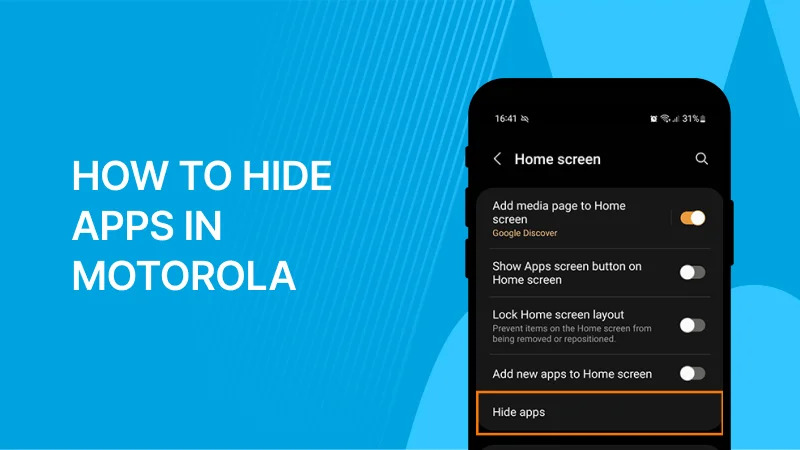
- Accessing the Primary Hidden Menu via Secret Code
The most reliable way to access advanced system information on any modern Motorola device is by using a specialized Man Machine Interface (MMI) code in the phone dialer.
The Universal Testing Code
The following code launches the general Android Testing Menu, which is the most common “hidden menu” sought by users:
- Open the Phone Dialer App.
- Enter the Code: Type: *#*#4636#*#*
- Automatic Launch: The Testing menu should appear automatically. You do not need to press the Call button.
| Section in Menu | Purpose |
| Phone Information | Displays current signal strength (dBm), network type (LTE/5G), IMEI number, and allows you to run a Ping test. |
| Usage Statistics | Shows detailed logs of which applications have been used and for how long. |
| Wi-Fi Information | Provides diagnostic details on your connected Wi-Fi network and connection status. |
The Motorola Engineering/Diagnostic Code
On many Motorola models, a secondary code can launch the full CQATest application itself, or the Engineering Mode.
- Engineering Mode Code: *#*#2486#*#*
- Alternative Access: If the code fails, you may need to boot the phone into a diagnostic state first (often by holding power and volume buttons simultaneously and selecting “BP Tools” from the Fastboot menu). After this reboot, the CQATest app may appear in your app drawer.
- The CQATest App Explained (The Actual “Hidden App”)
The CQATest (Certified Quality Auditor Test) app is not malware or a virus; it is an official, pre-installed diagnostic tool.
What the CQATest App Does:
- Hardware Verification: It allows technicians to test the performance of physical components like the touchscreen, sensors (accelerometer, gyroscope), camera, microphone, and speaker.
- System Integrity: It checks the battery health, screen calibration, and overall system stability to ensure the device meets manufacturing quality standards.
- Hidden Status: It is typically a system application that remains hidden in the background unless specifically called up by a secret code, or if a system crash or botched software update causes it to appear in the app drawer.
If the CQATest app suddenly appears on your home screen or app drawer, it usually indicates a minor system glitch, not a security threat. If it appears, you can run diagnostics or simply reboot your phone to make it disappear again.
- Advanced Method: Using a Custom Launcher App
For older Android versions or devices where the dialer codes have been disabled, a custom launcher app (like Nova Launcher or Apex Launcher) can sometimes create a shortcut directly to the hidden system activities.
- Install a Custom Launcher: Download and set an alternative launcher app as your default home screen.
- Create a Shortcut: Long-press on an empty spot on the home screen to open the Shortcuts or Widgets
- Select Activities: Look for the option labeled Activities.
- Find the Hidden Menu: Scroll through the massive list of activities for entries containing “Testing,” “Diagnostic,” or sometimes qualcomm.qualcommsettings (which grants access to underlying processor configuration settings).
- Create Shortcut: Tap the desired activity to place a shortcut icon on your home screen for easy access.
Warning: Use Caution
These diagnostic menus are intended for developers and service technicians.
- DO NOT change any settings within the Phone Information or Engineering Mode sections, especially related to the radio band or network type. Altering these settings can cause your phone to lose all cellular connectivity, requiring a factory reset or a service visit to fix.
- Always stick to viewing information or running non-destructive tests (like screen or vibration tests).
Frequently Asked Questions (FAQ)
Is it safe to download a “Secret Codes” app from the Play Store?
It is generally safer to avoid them. While some simply list known codes, many third-party “secret code” apps are outdated, cluttered with ads, or require unnecessary permissions. It is best practice to use the official codes directly in your phone’s dialer, as listed above.
What is the most useful feature of the hidden menu?
For the average user, the most useful feature is checking the Phone Information section, specifically the Signal Strength (in dBm). This is a precise measurement of your cellular signal, allowing you to accurately diagnose whether poor service is caused by your carrier or a hardware issue.
If I see CQATest using battery power, is it a virus?
No. If the CQATest app appears in your battery usage statistics, it usually means a system glitch is causing the diagnostic process to run continuously in the background. If this happens:
- Try rebooting your phone.
- If the problem persists, go to Settings > Apps, find CQATest (you may need to show system apps), and try Force Stopping If the issue remains, contact Motorola support.


