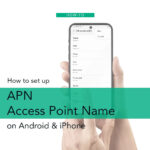Yes, you can check your MetroPCS call history online through the official Metro by T-Mobile website and the MyMetro mobile app. Metro by T-Mobile (formerly MetroPCS) retains call records for up to 90 days for account management purposes, but full visibility often requires an optional paid feature called Call Detail.
This article provides step-by-step instructions for accessing your call logs online, clarifies the limitations of the free service versus the paid add-on, and explains the policy regarding text message history.
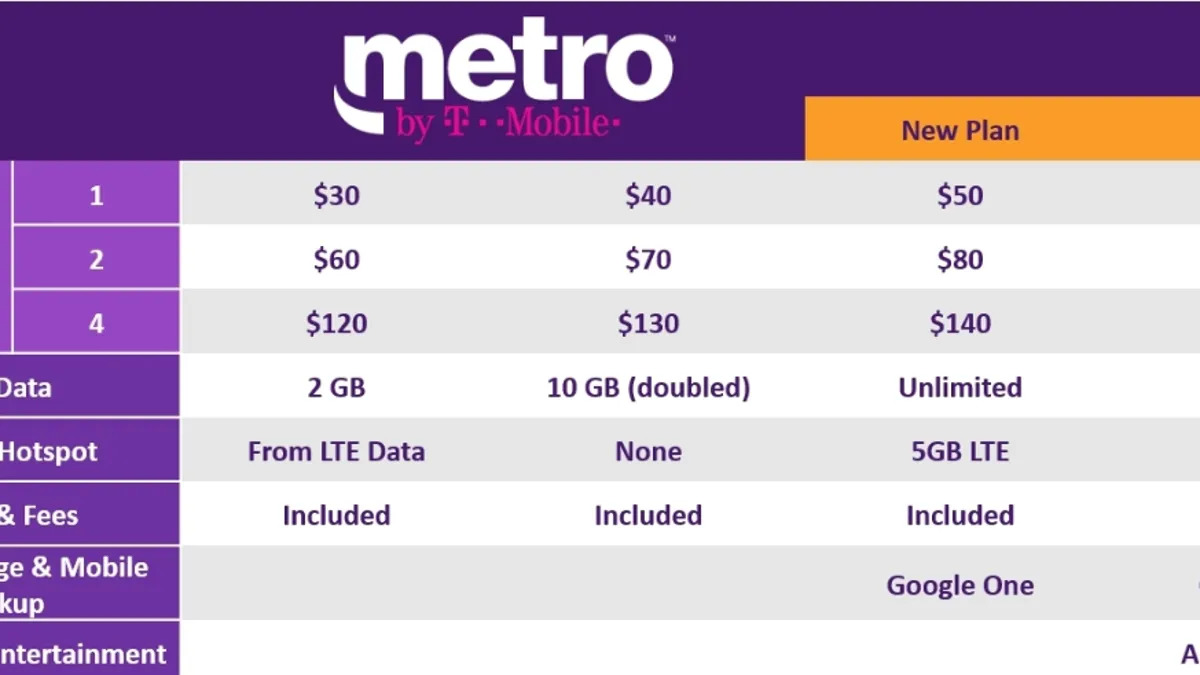
Accessing Your Metro by T-Mobile Call History Online
The simplest and fastest way to review your recent call history is through the web portal or the dedicated app.
Method 1: Using the Metro by T-Mobile Website
- Go to the Official Site: Navigate to the Metro by T-Mobile official website.
- Log In: Click on “My Account” and log in using your Metro by T-Mobile phone number and password.
- Navigate to History: Select the “My Account” drop-down menu (or similar profile icon) and click on “Account History.”
- View Call Details: Look for the “Call History” or “Usage History” You may need to select the specific line if you have multiple lines on the account.
- Set Date Range: You can usually specify a date range to filter the calls. The system typically provides records for the last 90 days.
Method 2: Using the MyMetro App
The MyMetro App (available for both iOS and Android) offers a convenient, mobile-friendly way to access the same records:
- Download and Log In: Launch the MyMetro app and sign in with your phone number and account credentials.
- Go to Account History: Tap the “Account” tab (or “Manage”) and select “Account History.”
- Check Call History: Switch to the “Call History” option to view a chronological log of call records, including time, date, and duration.
Understanding the Call Detail Add-On
Metro by T-Mobile is a prepaid carrier, and its policy on detailed usage records differs from traditional postpaid carriers. Without the optional Call Detail add-on, the history you view online may be limited.
| Feature | Basic Free Account View | Call Detail Add-On |
| Cost | $0 / Free | $1 per month |
| Duration of Records | Typically up to 90 days. | Up to 3 months (90 days). |
| Inclusions (Basic) | May only show basic usage, such as total minutes used, or only completed outbound calls. | Provides a detailed log of all outbound calls, including the number called and call duration. |
| Incoming Calls | Does not show incoming call numbers (only date, time, and duration, but the phone number is typically masked). | Does not show incoming call numbers. |
To ensure you see the most comprehensive log of your outgoing calls, you must add the Call Detail service for $1/month. You can add this feature through your online My Account portal or by calling 611 from your Metro phone.
Metro’s Policy on Text Message History
Metro by T-Mobile does NOT provide the content of your text messages (SMS) or picture messages (MMS) online.
- Metadata Only: For billing and legal purposes, Metro retains the metadata (the date, time, and the sender/recipient number) for standard SMS/MMS messages. However, there is no separate “Text Message History” section in the My Account portal that lists this data in a detailed log for the customer.
- Content is Private: The actual content of any text message is private and protected. It is not stored by the carrier and can only be accessed by law enforcement with a subpoena or court order.
Frequently Asked Questions
Can I see incoming call numbers in my Metro by T-Mobile history?
No. Metro by T-Mobile’s standard policy is to mask the phone numbers for incoming calls in the online log for privacy reasons. You will see the date, time, and duration of the incoming call, but the 10-digit number will not be displayed.
Can I download my call history from the website?
Yes. If you are viewing your Call History online, you should see an option to Download Call History. It is generally recommended to use a computer to download this information for the best file formatting.
What should I do if I need call logs older than 90 days?
Metro by T-Mobile typically only makes the last 90 days of usage records available to customers online. If you need older records (for legal reasons, for example), you must contact Metro by T-Mobile Customer Service directly (dial 611 or call 1-888-8-METRO-8) and ask to speak with a representative about retrieving archived records. This process is complex and usually requires a written request or a formal legal process.
Conclusion
Accessing your MetroPCS call history online is a simple process available through the My Account web portal and the MyMetro App. While you can view basic usage for the past 90 days for free, subscribing to the $1/month Call Detail add-on is necessary to see the most comprehensive details regarding your outgoing calls. Remember that incoming call numbers and text message content are kept private and are not available to customers online.