The quickest and most reliable way to view your MetroPCS call history (now branded as Metro by T-Mobile) is by logging into your account either on the My Account portal on their website or through the MyMetro app. You can typically access usage data for the past 90 days.
Access to detailed records often requires the $1/month Call Detail add-on, as Metro plans do not include a free itemized bill (detailed usage records) by default.
This comprehensive guide details the exact, step-by-step methods to view, download, and manage your Metro by T-Mobile call logs and clearly explains the limitations on prepaid accounts.
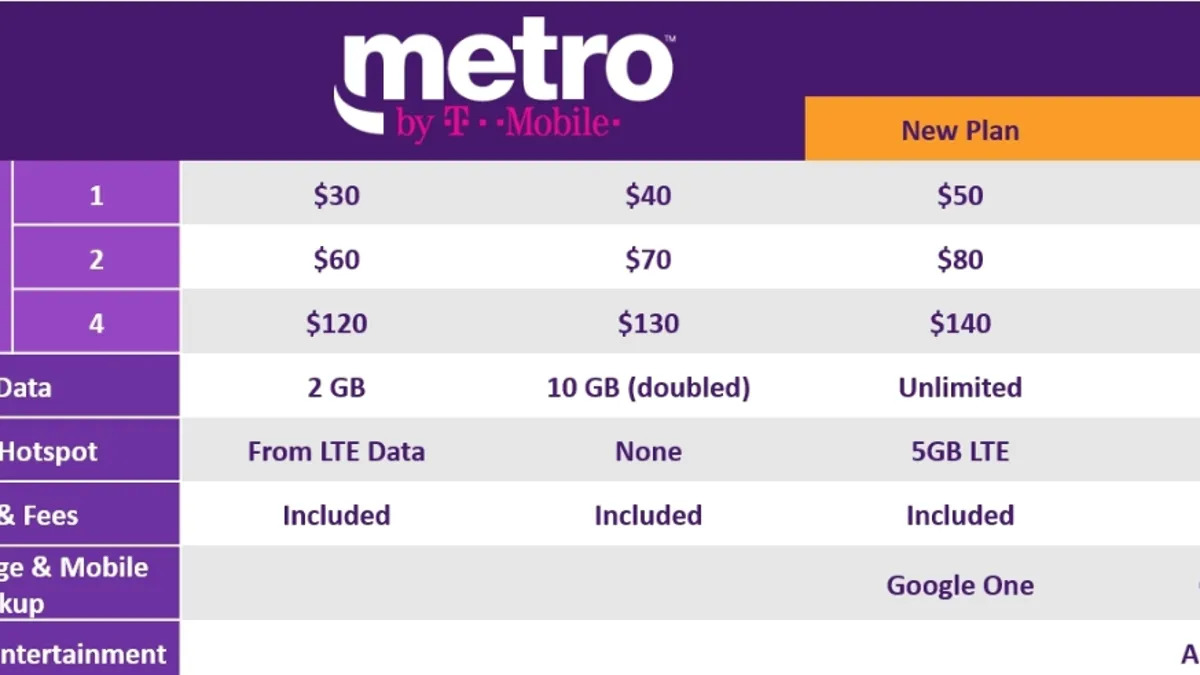
3 Step-by-Step Methods to Get Your Call Logs
You have three primary methods for retrieving your Metro by T-Mobile call records, depending on your device and the level of detail you require.
- Using the My Account Website (Recommended for Downloading)
The website portal is the most reliable option if you need to download an official, printable copy of your call history.
- Go to the Official Website: Navigate to the Metro by T-Mobile official website and click the “My Account” link (usually in the top right corner).
- Log In Securely: Enter your Metro phone number and the Account PIN. You will be prompted to complete a two-factor authentication (2FA) step by entering a verification code sent via text message.
- Navigate to History: Once logged in, select the My Account dropdown menu and choose “Account History.”
- Access Call History: From the History screen, select the line you wish to view (if you have multiple lines), then select “Call History.”
- View and Download: Enter the desired date range (up to 90 days). You can review the details on the screen. To save the records, click “Download Call History.” (Note: Details will not display if you do not have the Call Detail add-on.)
- Using the MyMetro App (Quick Check)
The MyMetro app (available on both Android and iOS) is best for a quick check of your current usage.
- Launch and Log In: Open the MyMetro app and sign in with your phone number and PIN.
- Access Usage: Navigate to the “Account” or “Manage”
- Select History: Tap on the “Account History” or “Check Usage”
- View Call Logs: Select the “Call History” tab to see a chronological list of recent calls, including the time, duration, and the phone number.
- Contacting Customer Service or Visiting a Store
If you are having trouble logging in or require older records, you can always contact a representative.
- Call Customer Service: Dial 611 from your Metro phone or 1-888-8-METRO-8 from any phone. Request that a representative retrieve and confirm the call history details for you.
- Visit a Store: Bring a valid photo ID to the nearest Metro by T-Mobile retail store. A store representative can access your account details and print a copy of your recent usage logs.
Critical Limitations on MetroPCS Call History
As a prepaid service, Metro by T-Mobile operates under limitations that differ from postpaid carriers like T-Mobile.
The 90-Day Retention Limit
The easiest and most readily accessible call history logs (via the website or app) are limited to the past 90 days of activity.
- Older Records: T-Mobile (Metro’s parent company) retains records in their archives for a longer period (up to two years is common for all T-Mobile brands). To access records older than 90 days, you must contact customer service and file a formal request. For legal purposes, a subpoena or court order may be necessary.
The Call Detail Add-On Requirement
By default, Metro by T-Mobile customers do not receive detailed usage records or monthly bills (per the Terms and Conditions).
| Feature | Standard Account Access (No Add-on) | Call Detail Add-on (Approx. $1/mo) |
| Outgoing Calls | Basic record (Number, Date, Time) | Full, detailed official record |
| Incoming Calls | May not be displayed or limited | May include more incoming call data |
| Text Message Content | Never stored or available | Never stored or available |
Actionable Advice: If you are the account holder and need detailed, verifiable records of your calls, you must add the Call Detail feature to your plan for a small monthly fee. You can add it through your My Account portal or by dialing 611.
Frequently Asked Questions (FAQ)
Can the Metro account holder see the content of my text messages?
No. Metro by T-Mobile does not record, store, or display the content of your text messages, voicemail, or web browsing history. The only information the account holder can see is the metadata of a message (the date, time, and the phone number of the sender/recipient) for billing purposes.
Why is my online call history only showing 90 days?
The 90-day window is the official online retention policy for Metro by T-Mobile prepaid accounts. This is the period for which data is automatically kept in an easily accessible format for customer review. For records beyond this period, you must file a manual data request through customer support.
What does “123” or “GSM 123” mean in my Metro call log?
The phone number 123 or the label GSM 123 on your call history refers to calls made to your voicemail service. This is a standard carrier number used for accessing or managing your recorded messages and does not represent a contact in your address book.
Can I retrieve call logs that I deleted from my phone?
Yes, you can retrieve deleted call logs, but only from the carrier’s system. When you delete a call from your phone’s internal call log, it is gone from the device. However, the carrier (Metro by T-Mobile) still keeps the official record of the call on their server for up to 90 days (or longer in their archive). Simply check your My Account portal to view the recovered record.
Conclusion
Accessing your Metro PCS call history is a secure process handled through your online My Account portal or the MyMetro app.
To ensure you receive the most comprehensive records, especially for verification or legal purposes, it is highly recommended to subscribe to the low-cost Call Detail add-on. Always remember that direct, online access is limited to the last 90 days; for older records, you must contact customer service and be prepared to verify your identity with your Account PIN.


