Upgrading to a new phone is exciting, but navigating the activation process can sometimes feel daunting. This comprehensive guide empowers you to activate your new Metro by T-Mobile phone using your existing SIM card. We’ll explore the feasibility of this approach, delve into the activation steps, and offer alternative solutions if your old SIM card isn’t compatible.
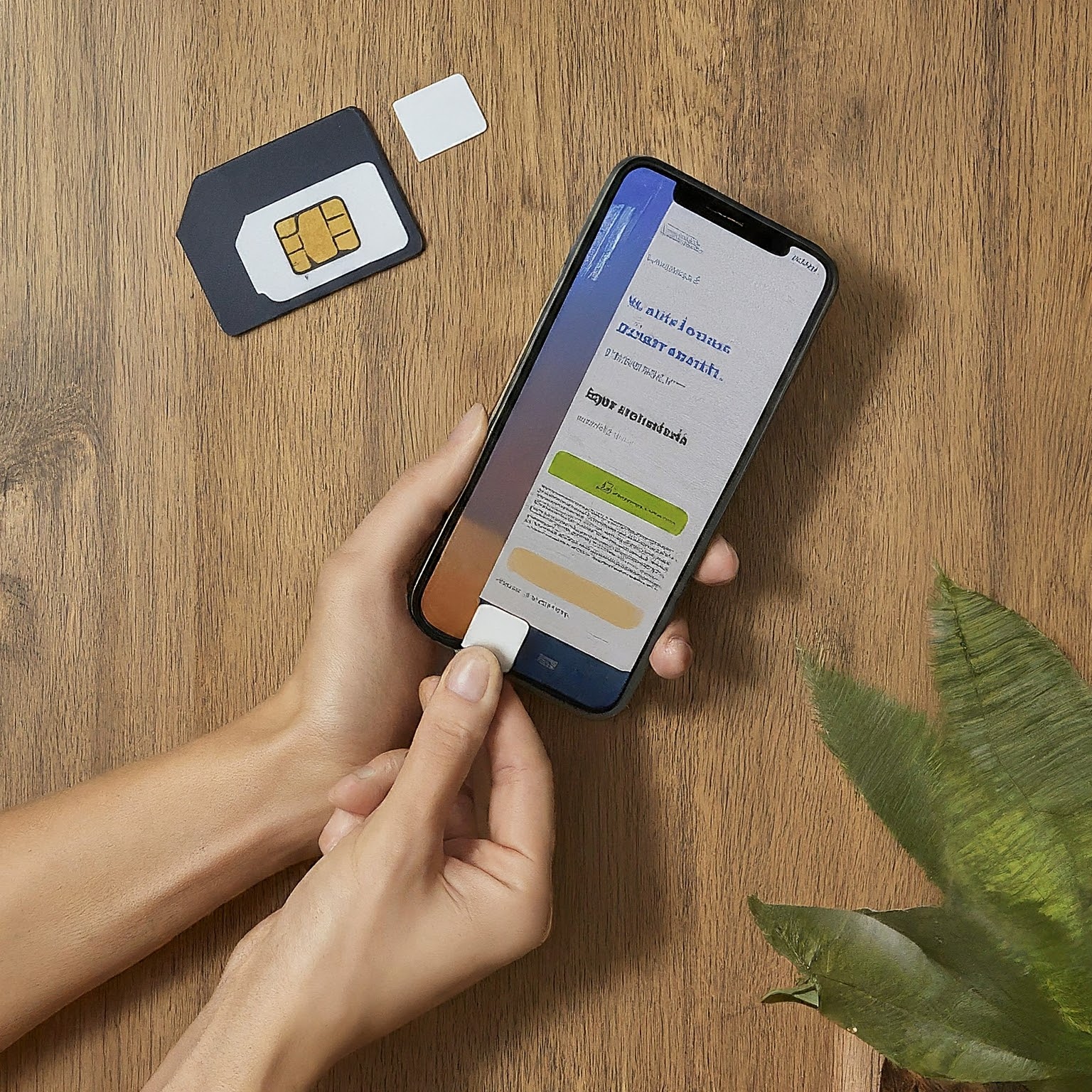
Can You Activate Metro by T-Mobile with Your Old SIM Card?
The good news is that in many cases, you can successfully activate your new Metro by T-Mobile phone using your old SIM card. Here’s why:
Universal SIM Cards: Most modern SIM cards adhere to a universal format, allowing them to function across compatible devices. As long as your new phone utilizes a SIM card of the same size (standard, micro, or nano) as your old one, there’s a good chance it will work.
Metro by T-Mobile Network: Both your old phone and your new phone operate on the Metro by T-Mobile network. Since the SIM card primarily stores your subscriber information and service plan details, switching it between compatible Metro by T-Mobile phones shouldn’t disrupt your service.
Important Note: While using your old SIM card is often possible, there are some exceptions. We’ll explore these scenarios in the following sections.
Activating Metro by T-Mobile with Your Old SIM Card: A Step-by-Step Guide
If your new phone accepts your old SIM card, here’s a straightforward guide to activate your device:
Power Down Both Phones: Turn off both your old and new Metro by T-Mobile phones.
Swap the SIM Cards: Carefully remove the SIM card tray from your new phone using the provided SIM removal tool or by following the manufacturer’s instructions. Locate the corresponding SIM card slot in your new phone and gently insert your old SIM card.
Power Up Your New Phone: Turn on your new Metro by T-Mobile phone. The device might take a few moments to boot up and recognize the SIM card.
Wait for Network Signal: Allow your new phone to establish a connection with the Metro by T-Mobile network. This might take a few minutes.
Make a Test Call (Optional): Once you have a network signal, try making a test call to confirm your service is active.
Additional Tips:
Check for Activation Messages: You might receive on-screen prompts or text messages from Metro by T-Mobile guiding you through the activation process.
Restart Your Phone: If you encounter any initial issues, try restarting your new phone. This can sometimes resolve minor activation glitches.
When Your Old SIM Card Isn’t Compatible: Alternative Solutions
There are a few scenarios where your old SIM card might not work with your new Metro by T-Mobile phone:
Different SIM Card Size: If your new phone requires a different SIM card size (standard, micro, or nano) compared to your old one, you’ll need to acquire a new SIM card compatible with your new device.
Outdated SIM Card Technology: In rare cases, older SIM card technology might not be compatible with newer devices. Contact Metro by T-Mobile customer service to inquire about compatibility and potentially request a new SIM card.
Here’s what to do if your old SIM card isn’t compatible:
Visit a Metro by T-Mobile Store: The simplest solution is to visit a Metro by T-Mobile store. They can assist you in obtaining a new SIM card compatible with your new phone and ensure proper activation.
Contact Metro by T-Mobile Customer Service: If visiting a store isn’t feasible, contact Metro by T-Mobile customer service. Explain your situation, and they can guide you through the process of acquiring a new SIM card and activating your phone.
Beyond Activation: Essential Considerations for Switching Phones
While activating your new Metro by T-Mobile phone is crucial, here are some additional points to consider:
Transferring Data: Explore options for transferring your contacts, photos, videos, and other data from your old phone to your new one. Metro by T-Mobile might offer data transfer tools, or you can utilize third-party solutions.
Updating Your Account Information: If you’ve changed your contact information or billing address, ensure you update your Metro by T-Mobile account details to maintain accurate records.
Familiarizing Yourself with Your New Phone: Take some time to explore the features and functionalities of your new Metro by T-Mobile phone. Consult the user manual or online resources to maximize your device’s potential.


