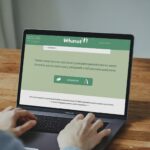The Metro PCS call history app is your one-stop shop for managing and tracking your mobile communication. Whether you need to recall a specific conversation, dispute a charge, or simply analyze your calling patterns, this app can be a valuable tool. This comprehensive guide will delve into the features, benefits, and potential drawbacks of the Metro PCS call history app, along with tips on how to use it effectively.
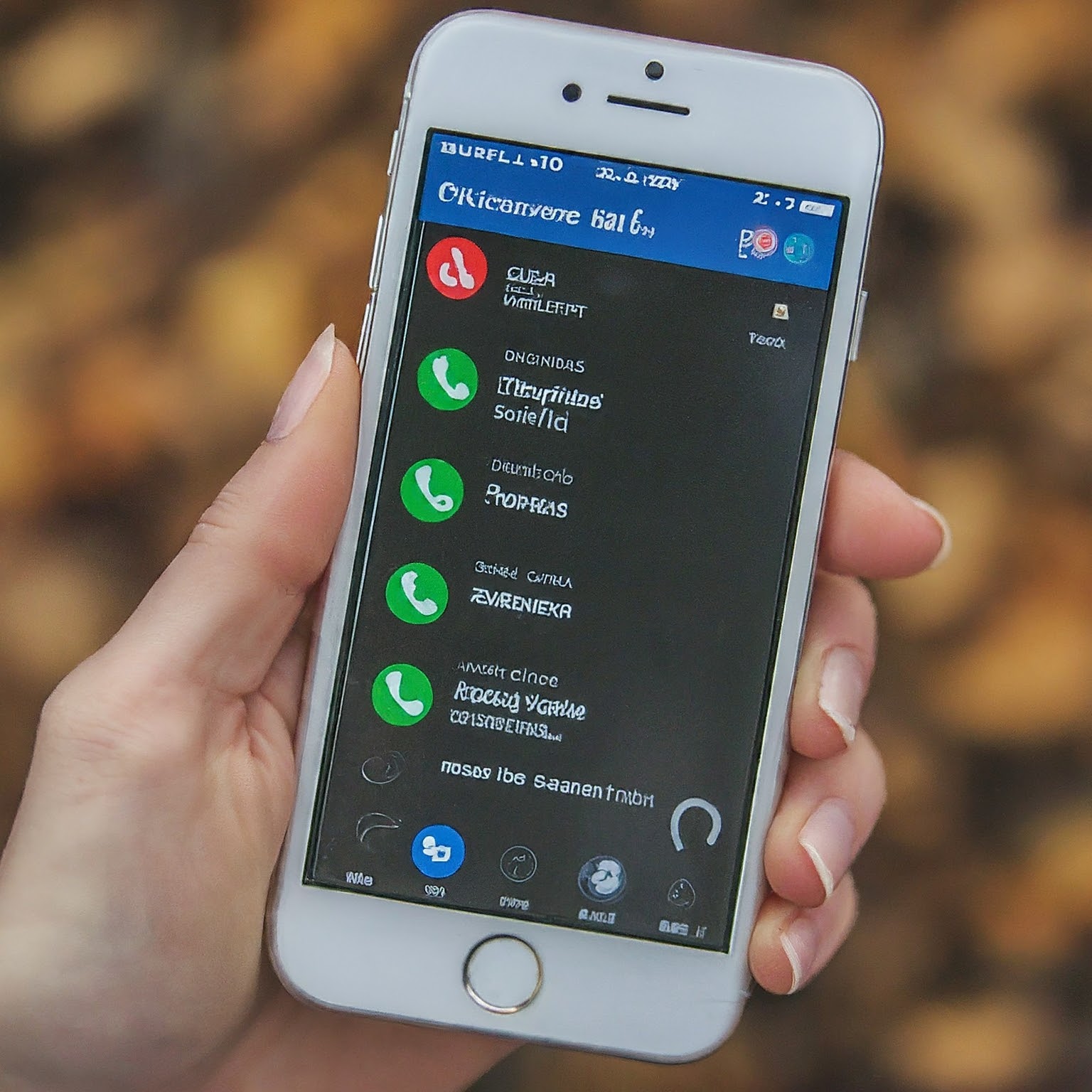
What is the Metro PCS Call History App?
The Metro PCS call history app is a mobile application designed to provide Metro PCS customers with a detailed record of their incoming and outgoing calls. It typically includes information such as the date and time of the call, the phone number dialed or received, and the duration of the call. Some versions of the app may also offer additional features, such as the ability to filter calls by date or contact, download call logs, and even block unwanted numbers.
Why Use the Metro PCS Call History App?
There are numerous reasons why you might find the Metro PCS call history app beneficial:
Billing Verification: Easily check your call history against your bill to ensure accuracy and dispute any discrepancies.
Recall Information: Quickly look up the details of past conversations, such as dates, times, and phone numbers.
Track Usage: Monitor your calling patterns to identify trends, manage your minutes, and potentially save on your monthly bill.
Parental Control: If you’re a parent, you can use the app to monitor your child’s call activity and ensure responsible phone usage.
Business Management: For business owners, the app can help track employee phone usage and analyze communication patterns for better efficiency.
How to Access and Use the Metro PCS Call History App
Accessing your Metro PCS call history app is straightforward:
Download: Download the “MyMetro” app from the Google Play Store (Android) or the App Store (iOS).
Log In: Sign in with your Metro PCS account credentials.
Navigate to Call History: Once logged in, look for the “Account History” or “Usage” section, which should provide access to your call history.
Explore Features: Familiarize yourself with the available features, such as filtering options, download capabilities, and blocking tools.
Key Features of the Metro PCS Call History App
The specific features of the Metro PCS call history app may vary depending on your device and the app version, but here are some common functionalities:
Detailed Call Logs: View a comprehensive list of your incoming and outgoing calls, including dates, times, numbers, and duration.
Filtering Options: Filter your call history by date range, contact name, or call type (e.g., incoming, outgoing, missed).
Download: Download your call history as a CSV or PDF file for offline viewing or record-keeping.
Blocking: Block unwanted numbers directly from the app to prevent future calls.
Usage Summary: Get a summary of your call usage, including total minutes used and costs.
Pros and Cons of the Metro PCS Call History App
Like any tool, the Metro PCS call history app has its advantages and disadvantages:
Pros:
Convenience: Easily access your call history from your smartphone.
Detailed Information: View comprehensive call details for better analysis and tracking.
Additional Features: Some versions offer filtering, downloading, and blocking capabilities.
Free: The app is typically free to download and use for Metro PCS customers.
Cons:
Limited Retention: Call history may only be available for a specific period (e.g., 30 days).
Data Usage: Using the app requires data, which could impact your data plan if not on Wi-Fi.
App Updates: The app may require regular updates, which can be inconvenient for some users.
Tips for Maximizing the Metro PCS Call History App
To get the most out of the Metro PCS call history app, consider these tips:
Regularly Check: Review your call history regularly to stay on top of your usage and identify any unusual activity.
Set Reminders: If you need to track specific calls for billing or other purposes, set reminders in your calendar or phone.
Utilize Filters: Use the filtering options to quickly find the information you need.
Download and Save: Regularly download and save your call history for record-keeping.
Contact Customer Service: If you encounter any issues or have questions about the app, don’t hesitate to contact Metro PCS customer service for assistance.
The Future of the Metro PCS Call History App
As technology continues to advance, we can expect the Metro PCS call history app to evolve with new features and capabilities. This may include enhanced filtering options, integration with other Metro PCS services, and potentially even AI-powered insights into your calling patterns. Stay tuned for updates and be sure to utilize this valuable tool to manage your Metro PCS communication effectively.