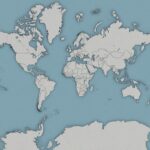Understanding your Metro PCS call history is crucial for various reasons. Whether you’re tracking your phone usage, identifying unknown numbers, or resolving billing disputes, accessing this information is essential. This in-depth guide dives into everything you need to know about Metro PCS call history, including how to view it, what details it provides, and helpful tips for managing your calls.
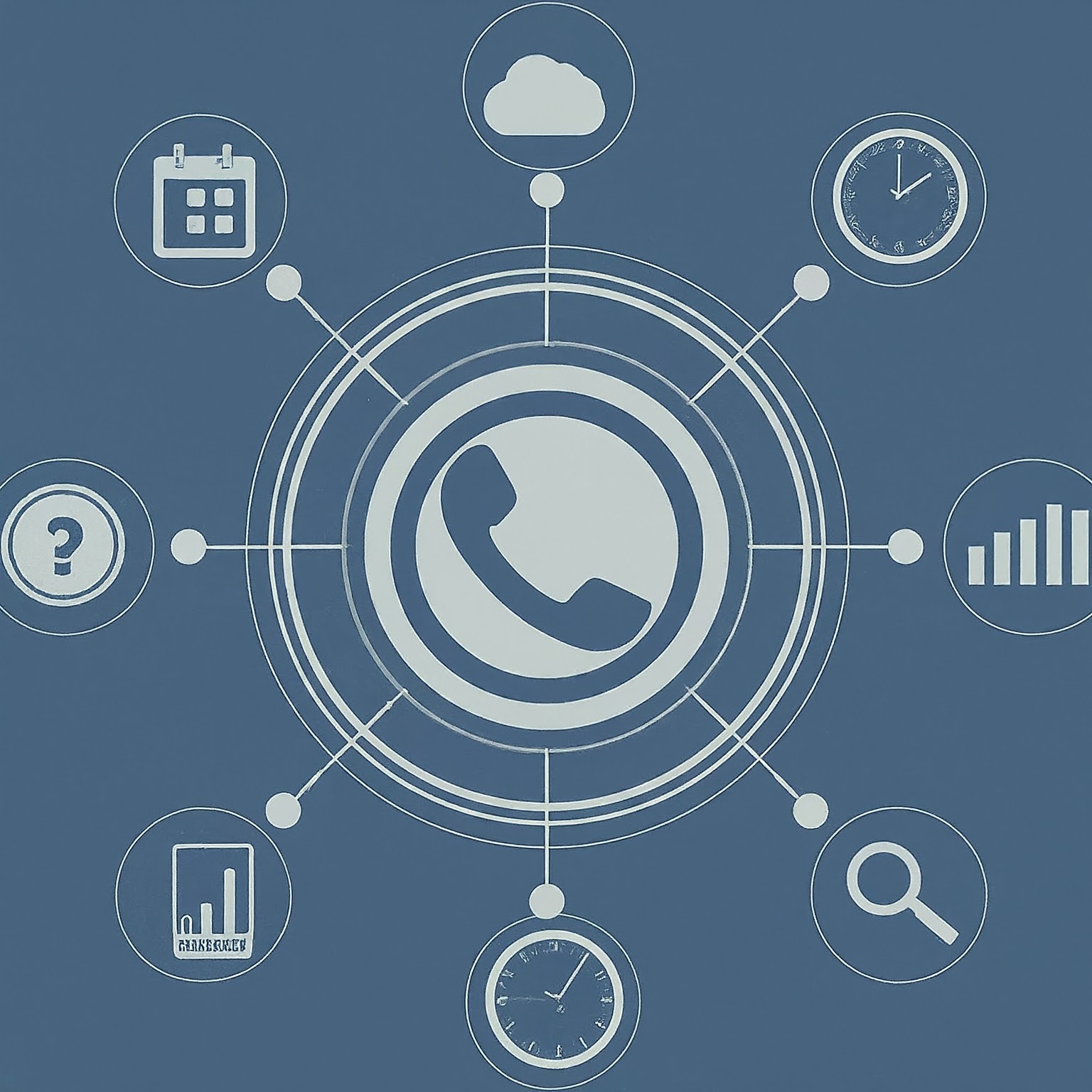
Accessing Your Metro PCS Call History: Multiple Methods
Metro PCS offers two convenient ways to access your call history:
My Metro PCS Website: This method provides a user-friendly interface for viewing your call history on a computer. Simply navigate to the Metro PCS website and log in to your account using your credentials. Once logged in, locate the “Usage” section and select “View Usage Details” or “Call History” (depending on the website layout). Here, you can choose a specific date range to filter your call history.
My Metro PCS App: The My Metro PCS app offers easy access to your call history on the go. Download and install the app on your smartphone or tablet. Launch the app, log in to your account, and navigate to the “Account” or “Usage” section. Look for options like “Call Details” or “Call History.” Similar to the website, you can then select a specific date range to view your call history details.
Demystifying the Details: What Does Metro PCS Call History Include?
When you access your Metro PCS call history, you’ll typically find the following information for each call:
Date and Time: This indicates the exact date and time the call occurred.
Number Dialed: This shows the phone number you called or the number that called you (for received calls).
Call Duration: This displays the length of the call in minutes and seconds.
Call Type: This specifies whether the call was incoming, outgoing, or missed.
Additional Features:
Downloadable Call Logs: Metro PCS allows you to download your call history in a spreadsheet format (.csv) for further analysis or record-keeping purposes. On the “View Usage Details” or “Call History” page within the website or app, locate the desired date range and select “Download” to choose the .csv format.
Filtering Options: Both the My Metro PCS website and app might offer filtering options to refine your call history search. You can filter by date range, call type (incoming, outgoing, missed), or specific phone number.
Limitations to Consider:
Retention Period: Metro PCS typically retains call history data for up to 90 days. This means you cannot access calls made beyond that timeframe through the online methods.
Detailed Call Logs: The information displayed in your Metro PCS call history might not include additional details like call location or call recording (if applicable). For more granular data, you might need to contact Metro PCS customer support.
Optimizing Your Metro PCS Call History Experience
Here are some tips to maximize your experience with Metro PCS call history:
Regularly Review Your Call History: This helps identify potential billing discrepancies and track your overall call usage patterns.
Utilize Filtering Options: Filtering by date range or call type can significantly improve the ease of finding specific calls within your history.
Download Call Logs for Record-keeping: If you need to maintain a permanent record of your calls, download and save the call history data in a secure location. This can be helpful for managing business expenses or resolving billing disputes.
Understand Your Plan: Knowing the call allowances and potential charges within your Metro PCS plan can help you interpret your call history data more effectively.
Explore Third-Party Apps (Use Caution): Several third-party apps integrate with your Metro PCS account and provide additional call management features. These apps can offer functionalities like call recording, detailed call logs with location information, and advanced call blocking options. However, be cautious when choosing third-party apps. Ensure they have a reputable track record, clear privacy practices, and strong security measures to protect your data.
Privacy Considerations with Metro PCS Call History
Your call history contains sensitive information about your communication activities. It’s crucial to maintain strong passwords for your My Metro PCS account and be mindful of any devices where you access your call history. Additionally, be cautious about sharing your call history details with unauthorized individuals or applications.
Conclusion: Mastering Your Metro PCS Call History
By understanding these aspects of Metro PCS call history, you can effectively manage your phone usage, identify important details about your calls, and ensure optimal security for your account. Regularly review your call history, utilize the available filtering options, and consider downloading historical data for record-keeping purposes. Remember, responsible management of your call history empowers you to stay informed and in control of your mobile phone usage with Metro PCS.