Keeping track of your phone usage can be crucial for managing your budget and understanding your communication habits. For Metro by T-Mobile subscribers, understanding how to access and utilize your Metro call history is an essential tool. This comprehensive guide delves into everything you need to know about Metro call history, empowering you to analyze your calls and optimize your mobile plan.
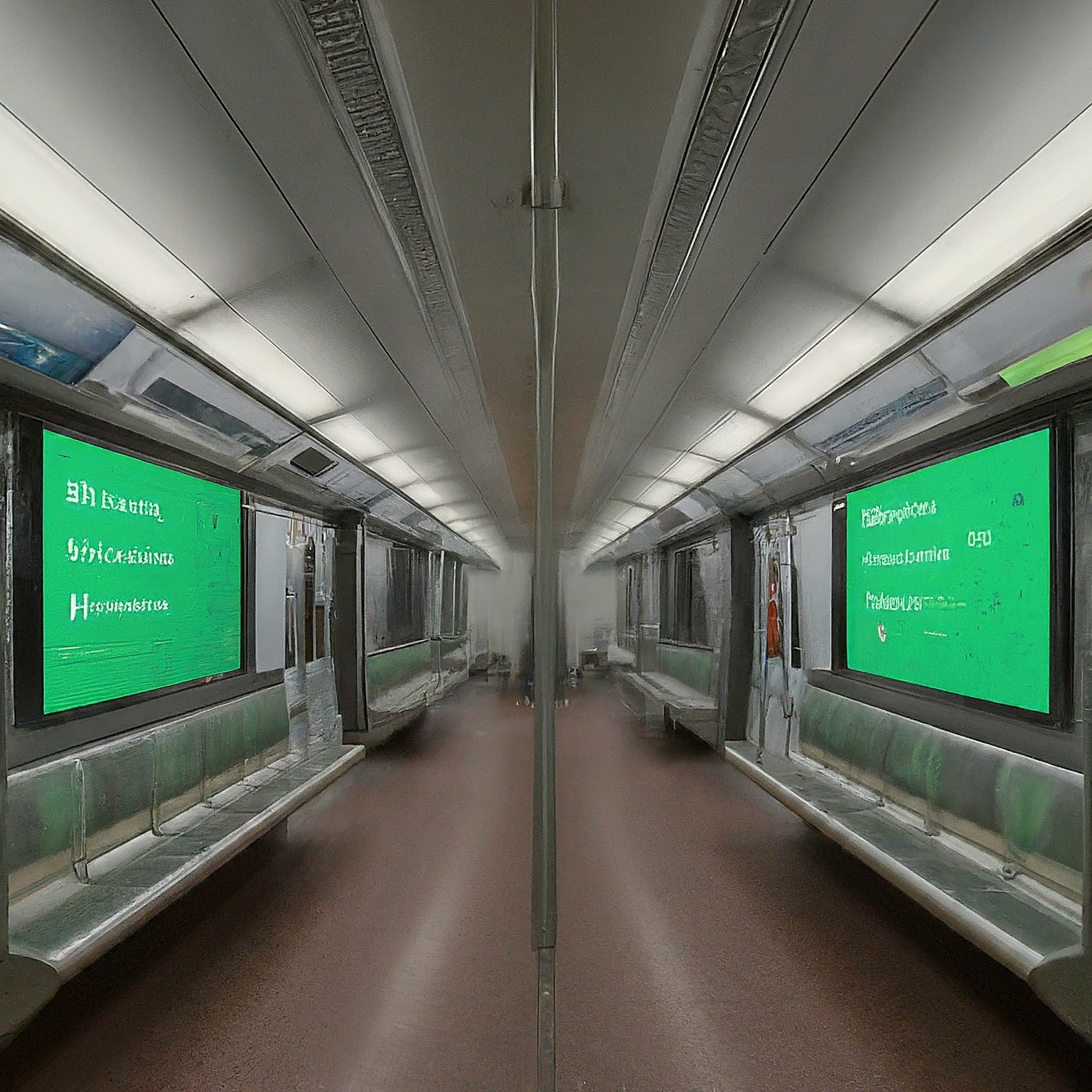
What is Metro Call History?
Your Metro call history is a detailed record of all calls made and received using your Metro phone number. This history typically includes the following information for each call:
Date and Time: The specific date and time the call occurred.
Number Dialed or Received: The phone number you called or the number that called you (displayed with or without caller ID).
Call Duration: The total length of the call, typically displayed in minutes and seconds.
Call Type: An indicator of whether the call was outgoing (placed by you) or incoming (received by you).
Additional Information (Optional): Some Metro call history displays might include additional details like missed calls or voicemail notifications.
Importance of Metro Call History:
Track Usage: Metro call history allows you to monitor your call activity, helping you understand how frequently you make and receive calls.
Manage Costs: Analyzing your call history can reveal if your current Metro plan adequately covers your needs. Identifying frequent calls to specific numbers might prompt a switch to a plan with unlimited calls to those destinations.
Identify Missed Calls: You can easily review missed calls and prioritize callbacks if necessary.
Verify Charges: In case of billing discrepancies, your call history can serve as a reference point to verify the accuracy of your charges.
Accessing Your Metro Call History: Multiple Avenues
Metro provides you with multiple ways to access your Metro call history. Here are the most convenient methods:
My Metro App:
Download and launch the My Metro app on your smartphone or tablet.
Sign in using your Metro account credentials.
Navigate to the “Account” section. This might be represented by a menu icon or your profile picture.
Within “Account,” locate “Usage History” or similar options.
Select “Call History” to view your call details. You might be able to filter the results by date range or call type.
Metro Website:
Visit the Metro by T-Mobile website (https://www.metrobyt-mobile.com/) and log in to your account.
Once logged in, locate your account management section. This might be titled “My Account” or similar.
Within your account management area, navigate to “Usage History” or “Call History.”
You should be able to view your call details, including the ability to filter by date or call type.
Contacting Metro Customer Service:
Dial 611 from your Metro phone or 1-888-876-4723 from any phone.
Follow the prompts to connect with a Metro customer service representative.
Request access to your call history. The representative might ask for security verification before providing the details.
Important Note: The availability of specific features or details within your Metro call history might vary depending on your account and device. It’s always best to consult Metro’s support resources or contact customer service for the most current information.
Understanding Your Metro Call History Display
Once you’ve accessed your Metro call history, familiarizing yourself with the displayed information is crucial. Here’s a breakdown of some common elements:
Dates: The date range displayed could be customized or set to a default period. You might be able to adjust the filter to view call history for a specific timeframe.
Call Icons: Some Metro call history displays utilize icons to differentiate between outgoing and incoming calls. Look for a phone icon with an outward arrow for outgoing calls and an inward arrow for incoming calls.
Missed Calls: Missed calls might be highlighted separately or indicated with a specific symbol like a voicemail icon.
Call Duration: The duration could be displayed in minutes and seconds, allowing you to estimate the total call time.
Advanced Features (if available):
Call Cost Breakdown (Optional): Some Metro call history displays might show estimated call costs based on your plan.
Downloadable Reports: In some instances, you might be able to download a report of your call history for record-keeping purposes.


