Metro by T-Mobile, known for its budget-friendly mobile plans, offers a convenient way to manage your bills: Metrobytmobile Pay. This comprehensive guide delves into everything you need to know about making payments, setting up automatic payments, and exploring alternative payment methods with Metrobytmobile Pay.
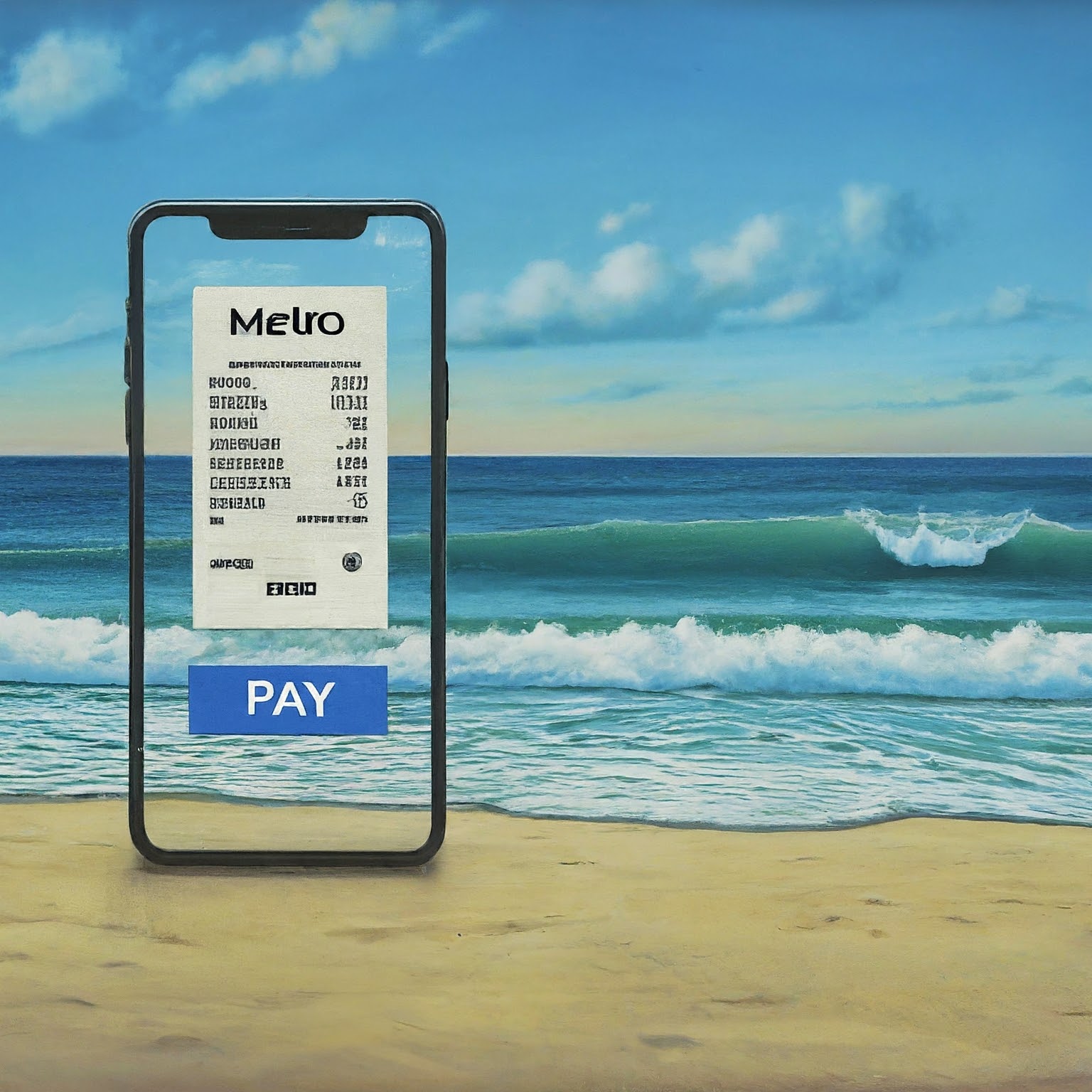
Making a One-Time Payment with Metrobytmobile Pay
There are two primary ways to make a one-time payment with Metrobytmobile Pay:
Online Payment:
Visit the Metrobytmobile Pay website (https://www.metrobyt-mobile.com/guestpay/landing).
Select “Make a One-Time Payment”.
Enter your phone number or account number.
You can choose to pay as a guest or log in to your Metrobytmobile account for a more streamlined experience.
Review your payment details and confirm the amount.
Select your preferred payment method (debit/credit card or payment PIN) and complete the transaction.
MyMetro App:
Download and install the free MyMetro app from the App Store or Google Play.
Log in to your Metrobytmobile account.
Locate the “Pay My Bill” section within the app.
Review your bill details and confirm the payment amount.
Choose your preferred payment method (debit/credit card saved on your account) and complete the transaction.
Benefits of Online and App Payments:
Convenience: Pay anytime, anywhere, from your computer or smartphone.
Security: Metrobytmobile Pay utilizes secure encryption to protect your financial information.
Speed: Payments are reflected on your account almost instantly.
Setting Up Automatic Payments with Metrobytmobile Pay
For a truly effortless experience, you can set up automatic payments with Metrobytmobile Pay. This ensures your bill is paid on time, every time.
Online Setup:
Follow steps 1-3 from the “Making a One-Time Payment” section above.
Select the option for “Set Up Automatic Payments”.
Enter your preferred payment method details (debit/credit card).
Choose your desired automatic payment date (e.g., due date, specific day of the month).
Review and confirm the automatic payment setup.
MyMetro App Setup:
Follow steps 1-2 from the “Making a One-Time Payment” section (using the MyMetro App).
Locate the “AutoPay” section within the app.
Choose the option to “Set Up AutoPay”.
Enter your preferred payment method details (debit/credit card saved on your account).
Select your desired automatic payment date.
Review and confirm the automatic payment setup.
Benefits of Automatic Payments:
Convenience: Never miss a payment and avoid late fees.
Peace of Mind: Enjoy the assurance of a timely paid bill each month.
Time-Saving: No need to remember to make manual payments.
Alternative Payment Methods with Metrobytmobile Pay
While debit/credit cards are the most common payment methods with Metrobytmobile Pay, you do have some additional options:
Payment Kiosks: Make a cash payment at authorized retail locations displaying the Metro by T-Mobile logo.
Phone Payment: Call Metrobytmobile customer service at 1-888-876-4723 and follow the automated prompts to make a payment using your debit/credit card.
Retail Partners: Certain authorized retailers may allow you to pay your Metrobytmobile bill at their stores. Be sure to inquire about any applicable fees associated with this option.
Important Note: Availability and processing times for alternative payment methods may vary. Always check your bill due date to ensure timely payment regardless of the chosen method.
Troubleshooting Common Metrobytmobile Pay Issues
Payment Not Processing: Double-check your entered information (phone number, account number, payment details). Ensure sufficient funds are available on your chosen payment method. Your internet connection might be unstable, try refreshing the page or app.
Automatic Payment Failure: Verify sufficient funds are available on the designated payment date. If using a debit card, ensure your bank hasn’t placed any temporary holds on the account.
Unable to Access MyMetro App: Check your internet connection. Ensure you have the latest version of the app downloaded. Restart your phone and try logging in again. If issues persist, contact Metrobytmobile customer service.


