The convenience of iPhones and texting can be disrupted by a frustrating message: “iPhone Message Blocking is Active.” This seemingly cryptic notification can leave you wondering why you can’t send a text and how to fix it. Fear not, iPhone users! This comprehensive guide will equip you with the knowledge to diagnose and troubleshoot the “iPhone Message Blocking is Active” issue, ensuring your messages reach their intended recipients.
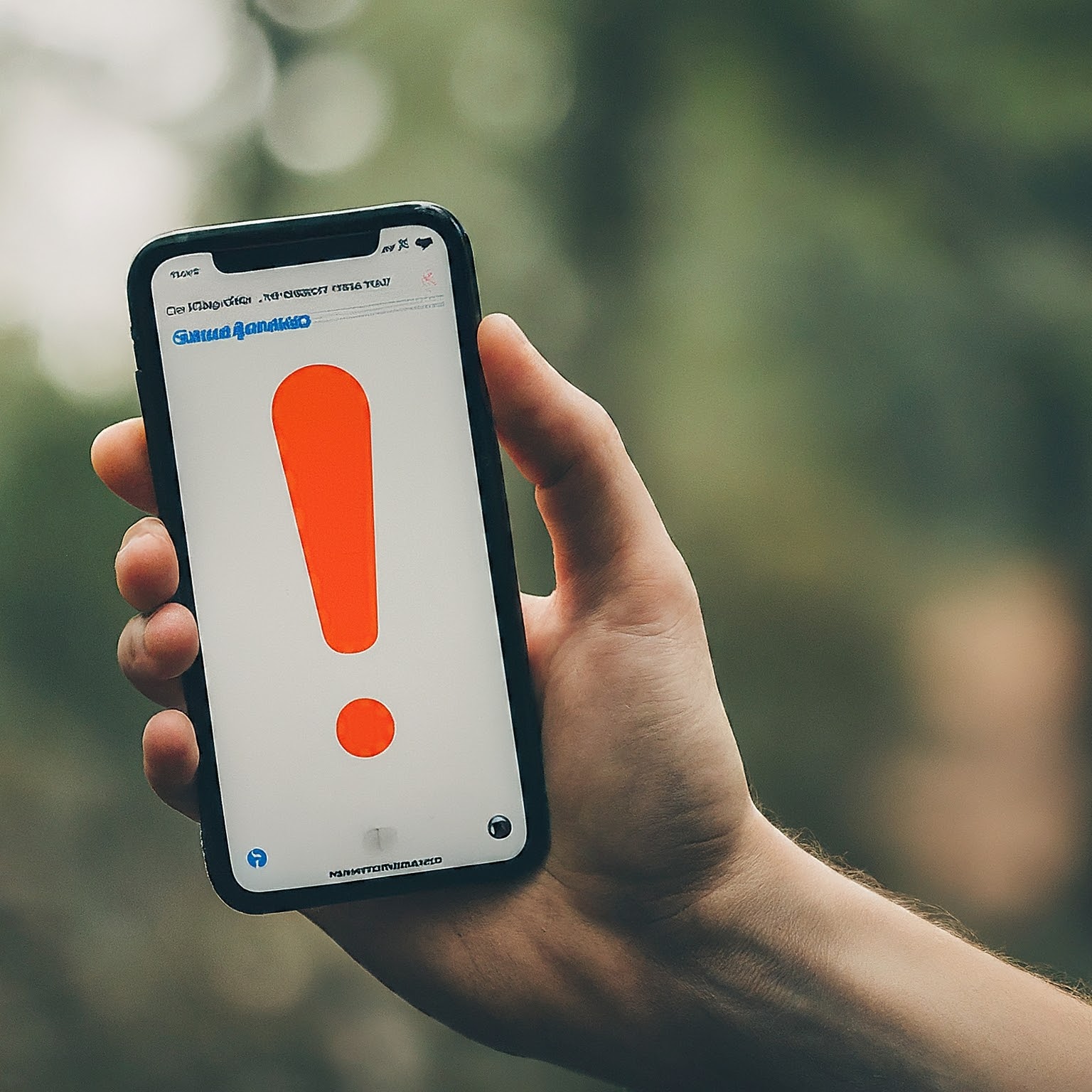
Understanding “iPhone Message Blocking is Active”
This message appears when your iPhone’s messaging functionality is restricted from sending a specific text. This restriction can be caused by several factors, some user-controlled and others related to network settings or technical limitations.
Here are the main reasons you might encounter “iPhone Message Blocking is Active”:
Blocked Contacts: If the recipient’s number is on your blocked contacts list, you won’t be able to send them text messages.
iMessage Issues: “iPhone Message Blocking is Active” can sometimes appear due to glitches within the iMessage service itself. Temporary outages or software conflicts might prevent outgoing messages.
Carrier Restrictions: Your cellular carrier might have limitations in place for sending text messages (SMS/MMS). This could include exceeding a message limit on your plan or restrictions on international messaging.
Incorrect Number: A simple typo in the recipient’s phone number can trigger this message. Double-check the number for accuracy.
Airplane Mode: Ensure Airplane Mode is disabled. It disables all cellular communication, including texting.
Do Not Disturb While Driving: If enabled, Do Not Disturb While Driving can prevent sending text messages while your iPhone detects car movement (unless connected to CarPlay).
Troubleshooting Steps for “iPhone Message Blocking is Active”
Now that you understand the potential causes, let’s explore how to get your messages flowing again:
Check Blocked Contacts: Open the Phone app and navigate to “Contacts.” Look for the “Blocked Contacts” section and verify if the recipient’s number is listed. If so, unblock the number to resume sending messages.
Restart Your iPhone: A simple restart can often resolve temporary glitches with iMessage or other messaging functionalities. Power off your iPhone, wait a few seconds, and then turn it back on.
Check Cellular Data and Network Settings: Ensure cellular data is enabled in your iPhone settings. You might also try resetting your network settings. Navigate to Settings > General > Reset > Reset Network Settings. This will erase your Wi-Fi passwords and other network configurations, requiring you to re-enter them.
Contact Your Carrier: If the issue persists, contact your cellular carrier’s customer service. They can check your account for any restrictions, limitations, or service outages that might be causing the problem.
Verify the Recipient’s Number: Double-check the recipient’s phone number for typos or incorrect formatting. Ensure you’re using the correct country code if sending internationally.
Disable Do Not Disturb While Driving: Go to Settings > Focus > Do Not Disturb While Driving and ensure it’s disabled, especially if you’re not actively driving.
Update Your iPhone: Outdated iOS software can sometimes lead to messaging issues. Check for available software updates in Settings > General > Software Update. Install any updates if available.
Additional Tips to Avoid “iPhone Message Blocking is Active”
Here are some proactive measures to prevent encountering “iPhone Message Blocking is Active” in the future:
Manage Blocked Contacts Wisely: Only block contacts for legitimate reasons and periodically review your blocked list to avoid accidentally blocking someone you want to communicate with.
Maintain a Strong Network Connection: Ensure you have a stable cellular signal or Wi-Fi connection when sending messages, especially for SMS/MMS.
Monitor Your Data Usage: If you have a limited data plan, keep track of your data usage to avoid exceeding your message limit and potential service restrictions.
When “iPhone Message Blocking is Active” Persists
If you’ve exhausted all troubleshooting steps and the issue remains unresolved, consider contacting Apple Support. They can provide further assistance by diagnosing more complex issues or potential hardware problems.
By understanding the causes and solutions for “iPhone Message Blocking is Active,” you can effectively navigate your iPhone’s messaging functionalities and ensure smooth communication with your contacts. Remember, a bit of troubleshooting and awareness can go a long way in keeping your text messages flowing freely.


