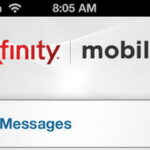The short answer to “How to view text messages on Spectrum Mobile” is divided into two parts:
- You CANNOT view the content (verbiage) of text messages through your Spectrum Mobile account online, the My Spectrum App, or by calling customer service. Carriers do not store this private content due to regulatory and privacy restrictions.
- You CAN view the message log (metadata), which includes the date, time, and recipient/sender phone number for all standard SMS (Short Message Service) and MMS (Multimedia Message Service) texts.
This guide provides the step-by-step process for accessing your text message log and explains the best ways to retrieve the actual content of your messages.

Part 1: How to Access the Spectrum Mobile Text Log (Metadata)
The only information Spectrum Mobile retains and makes available to the account holder is the log, or metadata, of messaging activity. This log is typically available via your monthly billing statement online.
Step-by-Step: Viewing Your Message Log Online
- Log Into Your Account: Go to the Spectrum Mobile website and log into your primary Spectrum account (or use the My Spectrum App).
- Navigate to Billing: Select the “Billing” tab from the main account menu.
- Select Statement Details: Choose a specific monthly billing statement date you wish to review.
- View Device Activity: Scroll down to the “Services and Devices”
- Access Logs: Under the device you are checking, select “View Calls and Texts” or “View Usage.”
- Review the Text Log: This screen will display a list of all SMS and MMS transactions, including the date, time, and the phone number involved in the exchange.
Limitations of the Online Log
- No Content: The message itself will not be displayed.
- Encrypted Messages are Excluded: Messages sent using app-based, encrypted services like iMessage (between iPhones), RCS (Rich Communication Services, like Google Messages), or third-party apps (WhatsApp, Telegram) travel over data, not the carrier’s text service, and therefore will not appear in this log.
- Missing Numbers: Some users report recent technical issues where the recipient/sender phone number is replaced with “phone number not available.” Spectrum is actively working on resolving these logging issues.
Part 2: Why Spectrum Cannot Provide Text Message Content
It is a common misconception that mobile carriers secretly store the verbiage of text messages. For major U.S. carriers like Spectrum Mobile (which uses the Verizon network), this is not true due to privacy and legal reasons.
Key Reasons for Content Exclusion
- Customer Privacy & CPNI: Carriers are heavily regulated by laws that protect Customer Proprietary Network Information (CPNI). The content of a text message is viewed as private communication, and retaining it for general customer access would be a massive privacy breach.
- Data Storage Requirements: Storing the content of the millions of SMS and MMS messages sent daily by millions of users would require colossal, impractical storage resources.
- Legal Access Only: The only way Spectrum Mobile releases the content of text messages is in response to a valid court order or subpoena submitted by law enforcement agencies in the course of a criminal investigation.
Part 3: How to View the Actual Content of Your Texts
If you need to view the actual words of a text message, you must access the data stored on the device that originally sent or received it.
Method 1: Check the Mobile Device (Primary Source)
The most reliable source for text message content is the phone itself. Messages are stored locally on the device’s memory.
- Open the Messaging App: Go to the native messaging app (iMessage for iPhone, Google Messages for Android).
- Search or Scroll: Find the conversation thread you need.
Method 2: Use Cloud Backup and Sync
If the original device is lost, broken, or has been reset, you may recover the messages through a cloud backup service.
| Device Type | Cloud Service | Action |
| iPhone | iCloud Backup | If iCloud Backup was enabled, you can restore messages by setting up a new or reset iPhone using the last saved backup. |
| Android | Google Drive Backup | If you used Google Messages or another app configured for Google Drive backup, you can restore the message history when setting up a new device. |
Method 3: Third-Party Apps (For Archiving)
For users who want continuous, cross-device access to their messaging content, there are third-party apps available (such as SMS Backup & Restore for Android) that can automatically archive and sync text content to a cloud storage service like Dropbox or Google Drive. These solutions are user-initiated and bypass carrier limitations.
Frequently Asked Questions (FAQ)
Can the Spectrum account holder see my text content?
No. The primary account holder can only see the metadata (date, time, and phone number) on the statement. They cannot access the private content of any text messages sent or received on the family plan.
How far back does Spectrum Mobile keep the text log?
Spectrum Mobile typically retains the text message metadata (the log) for a limited time, usually corresponding to a few recent billing cycles. For longer-term record retrieval, you may need to contact customer support or refer to your legally required annual privacy notice.
Does Spectrum Mobile log iMessage or WhatsApp messages?
No. Spectrum Mobile does not log messages sent via iMessage (blue bubbles), RCS (Rich Communication Services), WhatsApp, Signal, or Telegram. This is because these services are encrypted and use your data allowance (Wi-Fi or cellular data) to transmit the message, similar to sending an email, rather than the carrier’s traditional SMS network. Only standard SMS (green bubble) and MMS (group or picture messages) are logged.
Conclusion
While you cannot view the content of text messages on Spectrum Mobile due to privacy regulations, the complete message log detailing time, date, and numbers can be easily accessed through the Billing section of your Spectrum account online. For message content, the best solution is always the device itself or a user-managed cloud backup.