The Samsung Galaxy S23 boasts impressive features and a sleek design, but how do you turn it off? Samsung has implemented new button functionalities, which might make turning off your phone slightly different than you’re used to. This guide covers the various ways to power off your Galaxy S23, S23 Plus, and S23 Ultra, along with troubleshooting tips and customization options.
Understanding the New Button Functionality
In the Galaxy S23 series, Samsung has changed the default action of long-pressing the side key (also known as the power button). By default, this action now triggers Bixby, Samsung’s virtual assistant, instead of bringing up the power-off menu. However, don’t worry – turning off your S23 is still simple, and you have several options:
- The Classic Button Combo
The most straightforward way to power off your Galaxy S23 is by using a combination of buttons:
- Press and hold the side key and the volume down button simultaneously.
- After a few seconds, the power menu will appear.
- Tap “Power off” and confirm your choice.

- Using the Quick Settings Panel
- Swipe down from the top of your screen to reveal the Quick Settings panel.
- Swipe down again to see more options.
- Tap the power icon located on the top right corner of the panel.
- Choose “Power off” from the menu, and confirm.
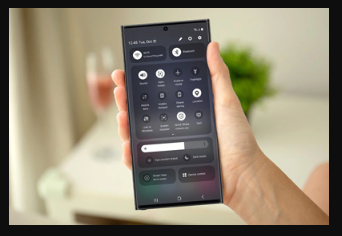
- The Bixby Method
If you don’t mind interacting with Bixby, you can also use it to shut down your phone:
- Press and hold the side key to activate Bixby.
- Say “Turn off my phone.”
- Bixby will confirm your request. Say “Yes” to proceed.
- Customizing the Side Key
If you prefer the traditional way of turning off your phone by long-pressing the side key, you can change the default setting:
- Go to Settings > Advanced features > Side key.
- Under “Press and hold,” select Power off menu.
- Now, a long press of the side key will bring up the power-off menu directly.
Troubleshooting: Why Won’t My S23 Turn Off?
If you’re having trouble powering off your S23, try these troubleshooting tips:
- Force Restart: Press and hold both the side key and the volume down button for about 10 seconds until the phone restarts. This can sometimes resolve minor glitches.
- Check for Software Updates: Ensure your phone’s software is up-to-date. Go to Settings > Software update > Download and install.
- Safe Mode: If a third-party app is causing issues, boot your phone into Safe Mode (search for “Safe Mode” in settings) and try turning it off.
- Factory Reset (Last Resort): If all else fails, a factory reset might solve the problem. Remember to back up your data first, as this will erase everything on your phone.
Additional Tips for Managing Your S23’s Power
- Battery Optimization: Your S23 has built-in battery optimization features. Explore them in Settings > Battery and device care to extend battery life.
- Restart Regularly: Restarting your phone occasionally can help clear out temporary files and optimize performance.
- Use Power-Saving Mode: If your battery is running low, activate Power-Saving Mode to conserve energy.
- Check for Rogue Apps: Monitor your battery usage in Settings > Battery and device care to identify apps that might be draining power excessively.
FAQs About Turning Off the Galaxy S23
Q: Why doesn’t the long-press of the side key work anymore? A: Samsung changed the default function to trigger Bixby, but you can customize it back to the power-off menu.
Q: Can I turn off my S23 without using the buttons? A: Yes, you can use the Quick Settings panel or Bixby voice command.
Q: My S23 won’t turn off. What should I do? A: Try force restarting your phone or booting into Safe Mode. If the problem persists, consider a factory reset (after backing up your data).
Conclusion: Mastering Your Galaxy S23
While the button functionality may have changed, turning off your Samsung Galaxy S23 is still a breeze. With multiple options available, you can choose the method that works best for you. Customize the side key, use the Quick Settings panel, or ask Bixby to do it for you. The choice is yours. With these tips and tricks, you’ll be a master of your Galaxy S23 in no time!

