Switching wireless carriers can be a daunting task, but understanding the process is crucial for a smooth transition. A key element in this process is obtaining a transfer PIN from your current carrier, in this case, T-Mobile. This PIN is essential for porting your phone number to a new carrier. In this guide, we’ll walk you through the steps on how to get a transfer PIN from T-Mobile.
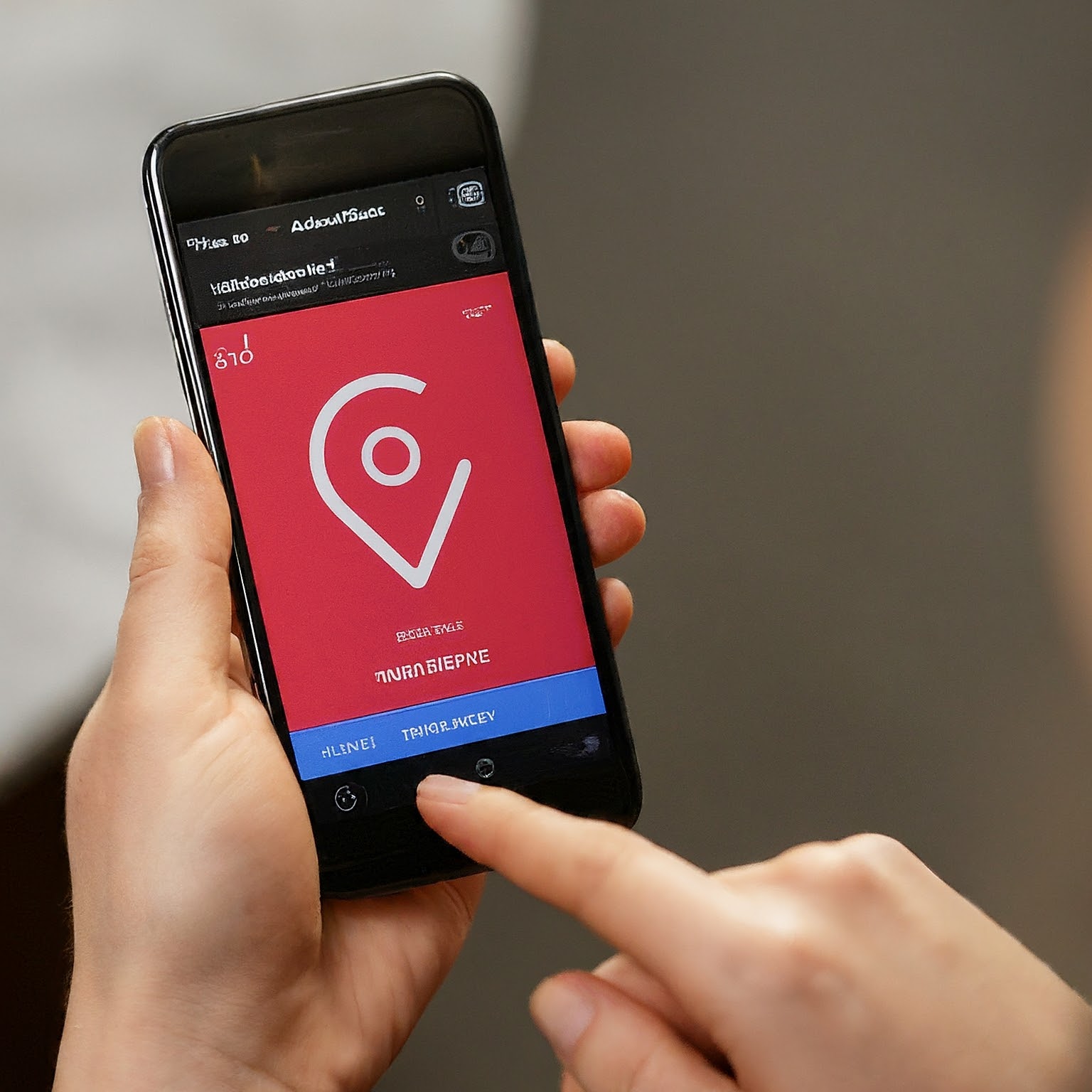
Understanding the Transfer PIN
Before diving into the process, let’s clarify what a transfer PIN is. A transfer PIN, also known as a port-out PIN or an account authorization code, is a unique security code generated by your wireless carrier. It verifies your ownership of the phone number and authorizes the transfer to a new carrier.
Methods to Obtain a Transfer PIN from T-Mobile
There are primarily two ways to obtain a transfer PIN from T-Mobile:
1. Through the T-Mobile App
Download and log in: Ensure you have the official T-Mobile app installed on your device and log in using your account credentials.
Locate account settings: Navigate to the account settings or profile section within the app.
Find transfer PIN option: Look for an option labeled “transfer PIN,” “port-out PIN,” or something similar.
Generate the PIN: Follow the on-screen instructions to generate the transfer PIN. You might be required to verify your identity through additional security measures.
2. Through the T-Mobile Website
Log in to your account: Access the T-Mobile website and log in using your account credentials.
Find account settings: Navigate to the account settings or profile section on the website.
Locate transfer PIN option: Look for an option labeled “transfer PIN,” “port-out PIN,” or something similar.
Generate the PIN: Follow the on-screen instructions to generate the transfer PIN. You might be required to verify your identity through additional security measures.
Important Considerations
Account holder: Only the primary account holder can request a transfer PIN.
Account status: Ensure your T-Mobile account is in good standing with no outstanding balance.
PIN expiration: The transfer PIN typically has a limited expiration time. Be sure to use it promptly.
Security: Treat your transfer PIN as confidential information. Do not share it with anyone except your new carrier.
Troubleshooting Tips
If you encounter difficulties obtaining a transfer PIN from T-Mobile, consider the following:
Check account status: Verify that your account is in good standing and there are no pending payments or issues.
Contact T-Mobile customer support: If you’re unable to generate the PIN through the app or website, contact T-Mobile’s customer support for assistance.
Provide necessary information: Be prepared to provide your account information, phone number, and personal details for verification purposes.
Additional Tips for a Smooth Transfer
Contact your new carrier: Reach out to your desired carrier to initiate the port-in process and provide them with the transfer PIN.
Backup your data: Before switching carriers, ensure you have backed up your phone data to prevent any loss.
Check for device compatibility: Verify that your current phone is compatible with your new carrier’s network.
Conclusion
Obtaining a transfer PIN from T-Mobile is a crucial step in switching wireless carriers. By following the outlined methods and considering the important factors, you can streamline the process and ensure a smooth transition. Remember to treat your transfer PIN with care and contact T-Mobile customer support if you encounter any issues.


