Metro PCS (now known as Metro by T-Mobile) offers several ways to access your phone records, including call history, text message details, and data usage. Whether you need these records for personal reasons, business purposes, or legal matters, this guide will walk you through the various methods available.
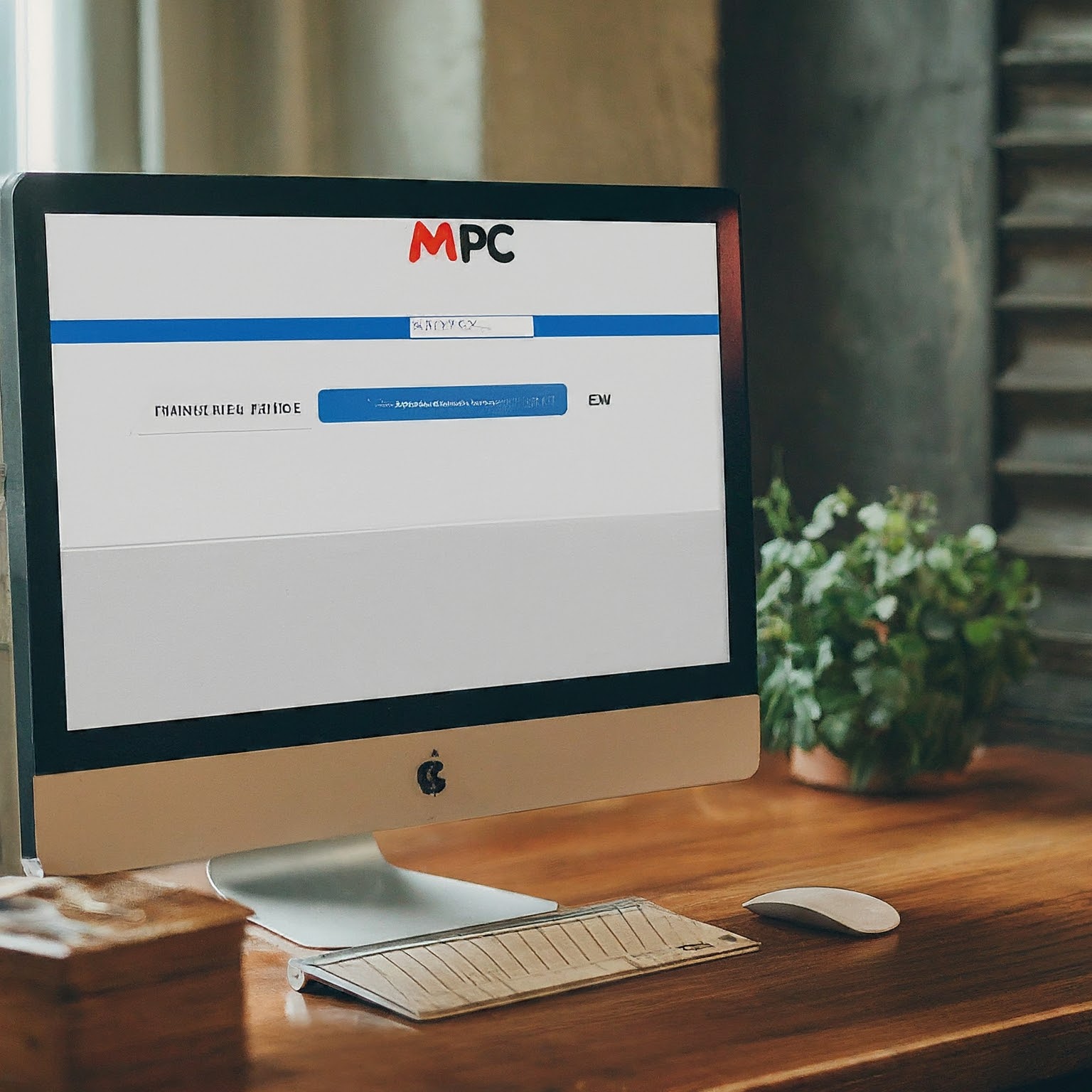
Why You Might Need Your Metro PCS Phone Records
Billing Disputes: Verify charges and usage to resolve discrepancies.
Legal Matters: Provide evidence in court cases or investigations.
Personal Review: Track calls, texts, and data usage for budgeting or monitoring.
Business Purposes: Analyze employee phone usage or track client interactions.
Methods to Get Phone Records from Metro PCS
1. Online through My Account
This is the most convenient and accessible method for most users.
Steps:
Go to the Metro by T-Mobile website and log in to your My Account.
Navigate to Account History.
Select the phone line you want records for (if you have multiple lines).
Choose Call History or Text Messages (for data usage, select Usage History).
Specify the date range you need.
Review your records online or download them as a CSV file.
Pros: Easy, free, and accessible from any device with internet access.
Cons: Limited to recent records (typically 90 days), may not include detailed call information.
2. Metro by T-Mobile App
If you prefer using your smartphone, the app provides similar functionality to the website.
Steps:
Download the Metro by T-Mobile app from the App Store or Google Play.
Log in to your account.
Go to Account History and follow the same steps as for the website.
Pros: Convenient for on-the-go access, user-friendly interface.
Cons: Same limitations as the online method regarding record availability.
3. Contact Metro by T-Mobile Customer Service
If you need older records or more detailed information, contacting customer service is your best option.
Steps:
Call Metro by T-Mobile customer service at 611 from your Metro phone or 1-888-8metro8 (1-888-863-8768).
Explain that you need your phone records and the reason why.
Provide the necessary information (account number, phone number, date range).
Metro by T-Mobile may send you the records by mail or email.
Pros: Can access older records, may provide more detailed information, helpful for complex requests.
Cons: Can be time-consuming, may require additional verification.
4. Third-Party Apps and Services
Several third-party apps and services can help you manage and track your phone records, often with additional features like expense tracking or call recording. However, be cautious when using third-party apps, as they may require access to your account information and could pose privacy risks.
Important Considerations
Record Availability: Metro by T-Mobile typically keeps phone records for 90 days.
Fees: While accessing records online or through the app is free, requesting older records through customer service may incur a fee.
Privacy: Be aware of privacy concerns when using third-party apps or sharing your phone records.
Troubleshooting Tips
If you can’t log in to your account: Reset your password or contact customer service for assistance.
If you can’t find the records you need: Contact customer service for older records or more detailed information.
If you have privacy concerns: Use the official Metro by T-Mobile website or app instead of third-party services.
How to Get Phone Records from Metro PCS: Additional Tips
Be prepared: Have your account information and the specific date range ready when contacting customer service.
Be patient: It may take some time for Metro by T-Mobile to retrieve and send your records.
Be polite: Customer service representatives are there to help you, so be respectful and patient.
Conclusion
Getting your phone records from Metro PCS is straightforward, with various options available to suit your needs. Whether you prefer the convenience of online access or need the assistance of customer service, you can easily obtain the information you require. Remember to prioritize privacy and be mindful of potential fees when using third-party services.


