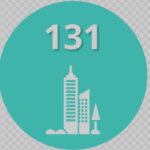Understanding the AT&T Email Ecosystem: A Tangled Web Explained
The world of AT&T-affiliated email services is a complex landscape, marked by decades of corporate mergers, acquisitions, and technological partnerships. For millions of users in the United States holding email addresses ending in domains like @sbcglobal.net, @bellsouth.net, @att.net, and now @currently.com, this history has created a confusing and often frustrating user experience. This report serves as the definitive guide to navigating this ecosystem, explaining its history, features, and providing comprehensive solutions to its most common problems.
What Exactly Is Currently.com Email?
At its core, currently.com is the official web portal and a primary email domain for the free email service offered by AT&T. When new users sign up for a free AT&T Mail account, they are given the choice between an
@att.net or an @currently.com address. The service is the result of a long-standing partnership between AT&T and Yahoo. The email platform itself is powered by Yahoo Mail’s infrastructure, which is why the login portal is often found at
currently.att.yahoo.com and why setup instructions frequently involve selecting “Yahoo” as the provider. This joint branding, “Currently, from AT&T,” reflects the technical reality: an AT&T-branded service running on a Yahoo-managed backend.
From SBCGlobal to AT&T to Yahoo: A Tangled History Explained
To understand the current state of AT&T email and its associated problems, one must trace its corporate lineage. The journey begins with Southwestern Bell Corporation (SBC), a regional telecommunications company that later became SBC Communications. In the 1990s and early 2000s, SBC Communications was a major internet service provider and offered email addresses with the @sbcglobal.net domain.
The most significant turning point occurred in 2005 when SBC Communications acquired its former parent company, AT&T Corp., and made the strategic decision to rebrand the newly merged entity as the new “AT&T Inc.”. Following this massive corporate consolidation, AT&T continued to support the email domains of the companies it had acquired over the years. This created a vast portfolio of “legacy” email domains, including
@sbcglobal.net, @bellsouth.net, @pacbell.net, @ameritech.net, and many others, all of which were folded into the AT&T Mail system.
The final layer of complexity is the partnership with Yahoo. To manage this sprawling and diverse email infrastructure, AT&T integrated its services with Yahoo’s robust email platform. This means that today, whether a user’s address is a modern
@currently.com or a legacy @sbcglobal.net, their account is managed through the AT&T Mail service, which operates on Yahoo’s backend systems.
This convoluted history of mergers and platform integrations is not merely a historical footnote; it is the direct source of the most persistent and perplexing issues that users face. The technical architecture of AT&T Mail is a patchwork of systems bolted together over decades. When a user with an original @sbcglobal.net account from the early 2000s attempts to log in today, their authentication request may have to navigate multiple layers of legacy and modern infrastructure. This complex handshake between the original SBC systems, the overarching AT&T account management, and the current Yahoo-powered platform is prone to failure. Issues like the infamous “endless login loop,” where the system repeatedly asks for a password without granting access, are often symptoms of user data becoming desynchronized across these disparate systems. Understanding this background provides crucial context for why these problems occur and why the solutions often involve manual intervention from AT&T support to “resync” the account data.
Key Features and Benefits: Is AT&T’s Free Email Service Worth It in 2025?
Despite its technical complexities, the free email service from Currently.com and AT&T offers several compelling features designed to attract and retain users.
Unpacking the 1TB Free Storage Offer
The most significant selling point of AT&T Mail is its massive 1 Terabyte (TB) of free storage. This is a stark contrast to the 15 GB of free storage typically offered by major competitors like Google’s Gmail and Microsoft’s Outlook. For users who send and receive large attachments or wish to maintain a vast archive of their communications without ever needing to delete messages, this feature is a powerful incentive to use the service.
Beyond Email: The Currently.com News and Content Portal

The currently.com website is designed to be more than just a gateway to an email inbox. It functions as a full-fledged content portal, featuring breaking news headlines, financial market data, sports scores, and lifestyle articles sourced from a variety of global partners. By encouraging users to set
currently.com as their homepage, AT&T and Yahoo aim to create a centralized hub for daily online activity, driving user engagement beyond simple email tasks.
This combination of a high-value utility (1TB of storage) with an integrated content and advertising platform reveals the underlying business strategy. The email service acts as a powerful tool to draw users into the AT&T/Yahoo ecosystem. The generous storage is the “hook” that makes it difficult for users, especially long-term ones, to migrate away. The currently.com portal then serves this captive audience with content and advertisements, generating revenue. While the email service is marketed as “free,” users provide value through their data and engagement with the broader platform.
Spam Filtering and Security: How It Stacks Up
The service advertises “automatic spam detection” designed to help users easily manage and opt out of unwanted emails. However, as will be explored in greater detail in Part 4 of this report, real-world user experiences with the effectiveness of this spam and phishing protection have been mixed, with some reporting significant vulnerabilities.
Part 2: Getting Started: Setup and Configuration
Setting up a Currently.com or other AT&T-affiliated email account on various devices and clients can be straightforward if the correct steps are followed. However, due to the AT&T-Yahoo partnership, the process contains nuances that can easily trip up users. This section provides clear, step-by-step instructions for all major platforms.
How to Set Up Currently.com & AT&T Email on Any Device
Step-by-Step Guide for iPhone & iPad (iOS)
Configuring AT&T Mail on an Apple device is a common task, and the key is to select “Yahoo!” as the account provider during the setup process, a direct reflection of the backend infrastructure.
- On your iPhone or iPad’s home screen, open the Settings app.
- Scroll down and tap on Mail.
- Tap on Accounts.
- Tap Add Account.
- From the list of providers, select Yahoo!. This is the correct choice for all AT&T email domains, including
@att.net,@currently.com, and legacy domains like@sbcglobal.net. - Enter your full AT&T email address (e.g.,
[email protected]) and tap Next. - You will be directed to an AT&T sign-in page. Enter your password and select Sign In.
- On the final screen, you can choose which services to sync with your device (Mail, Contacts, Calendars, Notes). Toggle the sliders for your desired options and tap Save. Your account is now configured.
Step-by-Step Guide for Android Devices
For Android users, AT&T officially recommends using the dedicated Yahoo Mail application for the most seamless experience.
- Open the Google Play Store on your Android device.
- Search for “Yahoo Mail” and install the application.
- Once installed, open the Yahoo Mail app.
- Tap the button that says Sign in with Yahoo.
- Enter your full AT&T Mail email address (e.g.,
[email protected]) and tap Next. - The app will redirect you to the AT&T Mail login page. Enter your AT&T account password and tap Sign in.
- Follow any remaining on-screen prompts to complete the setup.
For users who prefer not to use the Yahoo Mail app and wish to set up their account in another Android mail client, a manual configuration using the server settings detailed in the cheat sheet below is required.
Configuring AT&T Email in Microsoft Outlook
Setting up AT&T Mail in desktop versions of Microsoft Outlook requires a manual configuration and, most importantly, the use of a Secure Mail Key.
- Open Microsoft Outlook, click the File tab, and then select Add Account.
- Choose Manual setup or additional server types and click Next.
- Select POP or IMAP and click Next.
- Fill in the User Information: your name and your full AT&T email address.
- In the Server Information section, select your desired Account Type (IMAP is recommended) and enter the incoming and outgoing mail server addresses from the cheat sheet below.
- Under Logon Information, enter your full email address as the User Name. For the Password, do not use your regular account password. Instead, you must enter your Secure Mail Key. Check the box for “Remember password.”
- Click the More Settings… button.
- Go to the Outgoing Server tab and check the box for My outgoing server (SMTP) requires authentication. Select Use same settings as my incoming mail server.
- Go to the Advanced tab. Enter the correct port numbers and select SSL/TLS encryption for both the incoming and outgoing servers as specified in the cheat sheet.
- Click OK, then Next. Outlook will test the settings, and upon success, the setup will be complete.
Configuring AT&T Email in Apple Mail (macOS)
Similar to Outlook, setting up AT&T Mail on a Mac requires a Secure Mail Key for authentication.
- Open the Mail application on your Mac.
- From the menu bar, click Mail and then select Preferences.
- Go to the Accounts tab and click the + (plus sign) at the bottom of the account list.
- Select Add Other Mail Account… and click Continue.
- Enter your name, your full AT&T email address, and for the password, enter your Secure Mail Key.
- Click Create. In most cases, Mail will automatically configure the server settings. If it fails, you will need to enter them manually using the information from the cheat sheet below.
The Ultimate AT&T Email Settings Cheat Sheet (IMAP, POP3, SMTP)
This reference table consolidates the critical server settings required for manually configuring your AT&T, Currently.com, or legacy email account in any third-party email client.
What is a ‘Secure Mail Key’ and Why You Absolutely Need It
A Secure Mail Key is a unique, 16-character code generated from your AT&T account profile that replaces your standard password when you access your email through a third-party application. This security measure is mandated by AT&T and Yahoo for any email client that does not support OAuth 2.0, a modern authentication standard. Many desktop programs like Outlook and Thunderbird, as well as some mobile mail apps, fall into this category.
Failure to generate and use a Secure Mail Key is one of the most common reasons why users are unable to log in or complete the setup process in these applications. The email client will repeatedly reject the standard account password because the server is expecting the Secure Mail Key for authentication. You can create a Secure Mail Key by logging into your myAT&T account profile online.
AT&T/Currently.com Server Settings
The following table provides the necessary server details for a successful manual setup. Using these settings is essential for any configuration outside of the recommended Yahoo Mail app or webmail interface.
| Protocol | Setting | Value | Notes |
| IMAP | Server | imap.mail.att.net |
Recommended for syncing email across multiple devices. |
| Port | 993 |
||
| Encryption | SSL/TLS |
||
| Username | Your full email address | (e.g., [email protected], [email protected]) | |
| Password | Your Secure Mail Key | (Not your regular password) | |
| POP3 | Server | inbound.att.net |
Downloads email to a single device, often removing it from the server. |
| Port | 995 |
||
| Encryption | SSL |
||
| Username | Your full email address | ||
| Password | Your Secure Mail Key | ||
| SMTP | Server | smtp.mail.att.net |
Used for sending all outgoing email. |
| Port | 465 or 587 |
||
| Encryption | SSL/TLS |
||
| Authentication | Required | (Use same settings as incoming server) | |
| Username | Your full email address | ||
| Password | Your Secure Mail Key |
Part 3: Solving Common Problems: The Complete Troubleshooting Manual
Users of Currently.com and other AT&T-affiliated email services frequently encounter a specific set of frustrating problems, many of which stem from the platform’s complex history. This section provides a comprehensive manual for diagnosing and resolving these common issues.
Fix Currently.com & AT&T Email Login Problems
Login difficulties are the most reported issue. They often manifest in specific, recognizable ways that point to underlying account synchronization or credential errors.
The “Endless Login Loop”: Why It Happens and How to Fix It
This is arguably the most perplexing issue for legacy account holders. The user enters their correct credentials on the currently.att.yahoo.com login page, only to be returned to the same page, repeatedly prompting for the password without ever granting access to the inbox.
The root cause of this behavior is a data desynchronization between the old account systems (like SBCGlobal’s original database) and the modern AT&T/Yahoo platform that now manages the account. The login attempt fails because the different layers of the system cannot properly authenticate the user’s identity.
Primary Solution: Account Resynchronization The most effective and user-verified solution is to contact AT&T support directly and explicitly request an “account resync.”
- Navigate to the AT&T support website or call the customer service line at 1-800-288-2020.
- Using the live chat feature is often the quickest method.
- When connected with a representative, explain that you are stuck in an endless login loop and ask them to “resync your email account.”
- The support agent will perform a backend process to realign your account data across the various platforms. This process typically takes less than 20 minutes. Once completed, you should be able to log in successfully.
Secondary Troubleshooting Steps While waiting for support or for less severe login issues, these steps can sometimes resolve the problem:
- Clear Browser Data: Outdated cache and cookies can store incorrect session data. Clear your browser’s entire cache and all cookies, then restart the browser and try logging in again.
- Try a Different Browser or Mode: Browser extensions or specific browser settings can interfere with the login script. Attempt to log in using a different web browser (e.g., Firefox instead of Chrome) or open a private/incognito window, which bypasses most extensions and stored data.
“Can’t Find ID and Password Combination” Error Solved
This error message typically points to a straightforward credential mismatch.
- Check for Typos: Carefully re-enter your full email address and password.
- Using the Wrong Password: If you are trying to log into a third-party email client (like Outlook or Thunderbird), ensure you are using your Secure Mail Key, not your regular account password.
- Account Lockout: After numerous failed login attempts, AT&T will temporarily lock the account for security purposes, usually for one hour. If you see this error repeatedly, wait for the lockout period to expire before trying again, or proceed directly to the password reset process.
AT&T & SBCGlobal Password Reset Not Working? Try These Steps
When a password is forgotten or a login fails, the reset process is the next logical step. However, this process can also fail if a user’s recovery information is outdated.
A Step-by-Step Guide to a Successful Password Reset
The official password reset must be done through the main AT&T website, as the email password is the same as the myAT&T user ID password.
- Navigate to the official AT&T password reset page at
att.com. - Enter your User ID (your full email address) and your Last Name associated with the account.
- Choose a verification method. The system will typically offer to send a code to a recovery mobile number on file or ask you to answer your pre-set security questions.
- Follow the prompts to enter the verification code or answers.
- Once verified, you will be prompted to create and confirm a new password.
Troubleshooting Password Reset Failures
The most common reason for the reset process to fail is an inability to complete the verification step.
- Not Receiving Reset Information: If you do not receive the reset email or text message, first check your spam or junk folders.
- Outdated Recovery Information: If the mobile number or recovery email address on file is old or inaccessible, you will not be able to use the automated reset tool. In this scenario, your only option is to contact AT&T customer support directly. You will need to be prepared to verify your identity through other means, such as providing your account number, billing address, or other personal details associated with the account.
Troubleshooting Sending and Receiving Emails
Even after successfully logging in, users may face issues with the core functions of sending and receiving messages.
Why Your Emails Aren’t Sending (and How to Fix It)
- Check the Outbox: In an email client, a large or corrupted message can get stuck in the Outbox, preventing subsequent emails from being sent. Check this folder and delete any stuck messages.
- Verify Recipient Address: A simple typo in the recipient’s email address will cause a delivery failure, often resulting in a bounce-back message. Double-check the address for correctness.
- Check Email Size: Emails with very large attachments may exceed server limits and fail to send.
- Confirm SMTP Settings: In a third-party client, incorrect outgoing server (SMTP) settings are a frequent cause of failure. Verify the server name is
smtp.mail.att.net, the port is465or587, SSL/TLS encryption is enabled, and that authentication is required.
Missing Emails? Checking Filters, Blocked Lists, and Spam Folders
If you are expecting emails that are not appearing in your inbox, follow this diagnostic checklist:
- Check the Spam/Junk Folder: This is the most common location for missing legitimate emails. Check this folder first.
- Review Blocked Addresses: In your AT&T Mail settings, review the “Blocked addresses” list to ensure you have not accidentally blocked the sender.
- Examine Filters: Check the “Filters” section in your settings. A misconfigured filter could be automatically moving incoming emails to another folder (like Trash) or deleting them entirely.
- Check the Archive Folder: It is possible the email was accidentally archived. Check the “Archive” folder for the missing message.
Understanding Common AT&T Email Error Codes
When the webmail interface fails, it often displays a specific error code. These codes provide valuable clues to the nature of the problem.
| Error Code(s) | Meaning | Solution(s) | Source(s) |
| TAE 1, 2, 4, 6, 8, 14, 15, 21, 46 | Temporary Network Error | This indicates heavy traffic or a temporary server issue. The recommended action is to sign out, clear browser cache and cookies, restart the browser, and try accessing your email again later. | |
| TAE 5 | Account Accessed from Multiple Locations | The system has detected simultaneous logins. To resolve this, sign out of your email on all devices and in all programs, clear your browser cache, and then sign back in on a single device. | |
| TAE 13 | Rich-Text Toolbar Issue | A browser add-on or program may be interfering with the email composition toolbar. Switch to the plain text composer. If the issue persists, clear your browser cache. | |
| TAE 18 | Internet Connection Problem | This error suggests the problem is with your local internet connection, not the AT&T servers. Check your Wi-Fi or network connection. | |
| 202.1 | Slow Sign-in | The server is taking longer than usual to authenticate. Wait a few minutes and try to sign in again. | |
| 203.2, 205.2, 205.3, 205.4, 205.7 | Too Many Failed Login Attempts | Your account has been locked for a short period due to too many incorrect password entries. Wait for one hour or use the password reset function to regain access. | |
| 203.3 | Account Potentially Hacked | This is a serious security alert indicating your account may be compromised. It has been locked for your protection. You must contact AT&T support directly at 800-288-2020 to verify your identity and reset your password. | |
| 206.2, 905 | Password Reset Needed | This code indicates a problem with your current password, which may have expired or been flagged for security reasons. You must reset your password. |
Part 4: Comparative Analysis and User Reviews
Choosing an email provider is a significant decision, as it often becomes a central hub for digital life. This section provides a head-to-head comparison of Currently.com (AT&T Mail) against its primary competitors, Gmail and Outlook, and incorporates real-world user feedback to offer a balanced perspective on the service’s strengths and weaknesses.
Currently.com (AT&T Mail) vs. Gmail vs. Outlook: A Head-to-Head Comparison
Storage, Security, and Privacy: Who Wins?
- Storage: In terms of sheer volume, AT&T Mail is the undisputed leader, offering a massive 1 TB of free storage. This dwarfs the 15 GB provided by both Gmail and Outlook’s free tiers. For users who never want to worry about mailbox size, this is AT&T’s killer feature. However, it’s important to note that Gmail’s 15 GB is shared across Google Drive and Photos, while Outlook’s is dedicated to email.
- Security: Security reputation is a critical differentiator. Microsoft’s Outlook is widely regarded as having enterprise-grade security, stemming from its deep integration with the corporate world. Gmail also boasts strong security protocols, including advanced phishing detection. AT&T Mail, by virtue of its reliance on Yahoo’s infrastructure, carries the baggage of Yahoo’s history, which includes some of the largest data breaches on record. This history is a significant concern for security-conscious users.
- Privacy: The providers’ approaches to data privacy reflect their core business models. Google’s privacy policy allows for the analysis of user data to build a broad advertising profile, though it states it does not show personalized ads based on content from Gmail, Drive, or Photos. Microsoft’s privacy statement is more business-centric, using data to personalize and improve its products and for its own marketing efforts. Yahoo’s policy grants it permission to analyze communications content, including emails, to develop its services and serve targeted advertising, a practice some users may find intrusive.
User Interface and Special Features
- User Interface (UI): The user experience varies significantly. Gmail is celebrated for its clean, simple, and intuitive design. Outlook offers a professional, feature-dense interface tailored to power users and productivity. The
Currently.com/Yahoo Mail interface is highly customizable with themes but is often described by users as cluttered and heavy with advertisements.
- Special Features: Each platform has unique strengths. Gmail excels with its powerful AI-driven features like Smart Compose and Smart Reply, superior search functionality, and seamless integration with the Google Workspace ecosystem. Outlook’s strengths lie in its robust calendar and task management tools and its deep integration with Microsoft 365 applications. The standout features for
Currently.com/AT&T Mail are its massive storage and the “Views” function, which allows users to quickly filter their inbox to see only messages containing photos, documents, or travel receipts.
Feature Comparison: AT&T Mail vs. Gmail vs. Outlook (2025)
This table provides a clear, at-a-glance comparison of the key attributes of each service.
| Feature | Currently.com (AT&T Mail) | Gmail | Microsoft Outlook |
| Free Storage | 1 TB | 15 GB (shared with Drive/Photos) | 15 GB (dedicated to mail) |
| Security Reputation | Poor (due to historical Yahoo breaches) | Good | Excellent |
| Spam Filtering | Fair to Poor (based on user reports) | Excellent | Very Good |
| User Interface | Customizable, content-heavy, prominent ads | Simple, clean, intuitive | Professional, feature-rich |
| Ecosystem Integration | Limited (AT&T/Yahoo news portal) | Excellent (Google Workspace) | Excellent (Microsoft 365) |
| Key Standout Feature | Massive Storage, Content-Type Views | AI Features, Search, Seamless Integration | Calendar, Task Management, Office Integration |
| Ads in Free Version | Yes, often described as intrusive | Yes, but confined to Promotions/Social tabs | Yes |
User Reviews: The Pros and Cons of Using Currently.com Email
Reliability and Uptime
User experiences with the service’s reliability are divided. Some long-term users, particularly those with @att.net addresses, report that the service is generally fine for basic email needs and have used it for over a decade without major incidents. However, a significant number of users, especially those with legacy accounts like
@sbcglobal.net, report persistent login problems and other glitches that point to underlying instability. The very existence of the “endless login loop” and the need for manual account resyncs suggests that the platform’s reliability is inconsistent across its diverse user base.
Customer Support Experiences
The quality of customer support appears to be highly variable. On one hand, some users have successfully resolved complex technical issues, like the login loop, by contacting an AT&T support representative who was knowledgeable about the problem. On the other hand, users also report frustrating experiences with support agents who were unable to diagnose or fix the issue, sometimes acknowledging the problem but stating nothing could be done. The fact that users must frequently contact support to resolve fundamental access issues is a significant drawback of the service.
Vulnerability to Phishing and Spam: A Real User Concern
One of the most alarming aspects highlighted in user discussions is the service’s perceived vulnerability to sophisticated phishing attacks. User reports detail “flawless” phishing emails designed to look exactly like official communications from AT&T/Currently, complete with perfect branding and error-free text. These emails often use believable pretexts, such as requiring a password reset due to a platform migration, making them highly convincing.
Critically, users report that these advanced phishing attempts consistently bypass Yahoo’s spam filters, even when all security settings are maximized. This suggests a significant weakness in the platform’s ability to detect modern, well-crafted threats. This is especially dangerous given that users also report extreme difficulty in recovering a compromised account, creating a high-risk environment for those who fall victim to such scams.
This combination of factors—massive storage that encourages long-term use, a familiar address that users are reluctant to abandon, and significant functional and security problems—creates a unique dilemma. Legacy users with decades of history tied to an @sbcglobal.net or @bellsouth.net address are effectively “stuck.” They are hesitant to lose their digital history and the convenience of a long-held address, yet they are simultaneously plagued by login frustrations and exposed to serious security risks. This situation makes it imperative for such users to understand their options for managing their accounts, including migrating their data to a more secure and reliable provider.
Part 5: Advanced Account Management
For users who have decided that the drawbacks of the AT&T Mail service outweigh its benefits, or for those who simply wish to consolidate their digital lives, understanding how to migrate data and close an account is essential. This section provides clear, actionable steps for managing this transition.
Migrating Your Email: How to Move To or From Currently.com
Forwarding AT&T Emails to a New Gmail or Outlook Account
There are two primary methods for moving your AT&T email history to a new provider like Gmail or Outlook.
- Direct Forwarding (Manual): This method is simple but inefficient for large volumes of email. It involves logging into your Currently.com webmail, manually selecting the emails you wish to keep, and using the “Forward” function to send them to your new email address. This is best suited for saving a handful of critical messages rather than an entire archive.
- Account Linking/Import (Automated): This is the most effective method for a complete migration. It uses the new email provider’s tools to pull in all your old messages from the AT&T server via the POP3 protocol.
- In your new Gmail account: Navigate to Settings > See all settings > Accounts and Import. Click on Add a mail account.
- In your new Outlook.com account: The process is similar, typically found under Settings > Sync email.
- In the window that appears, enter your full AT&T email address (e.g.,
[email protected]). - You will be prompted to enter the account credentials. For the username, enter your full email address again. For the password, you must use your Secure Mail Key, not your regular password.
- Follow the remaining prompts to allow the service to connect to the AT&T server and begin importing your messages. This process can take several hours or even days, depending on the size of your mailbox.
Exporting Your AT&T Email Archive Before You Leave
It is highly recommended to create a local backup of your emails before deleting your account. AT&T’s webmail interface does not offer a direct “Export” feature; the “Archive” button simply moves messages to a different folder within the account.
To create a true offline backup, you must use a third-party email client or a specialized backup tool.
- Using an Email Client: Configure your AT&T account in a desktop client like Microsoft Outlook or Thunderbird using the IMAP settings. Once all emails are synchronized to your computer, you can use the client’s export function to save the data as a PST (for Outlook) or MBOX file.
- Using a Backup Tool: Several software companies offer tools specifically designed to back up webmail accounts. Services like BitRecover Email Backup or Aryson Yahoo Backup Tool can connect to your AT&T account (using your Secure Mail Key) and download all emails and attachments to your local hard drive in various formats, including PST, MBOX, EML, and PDF.
How to Permanently Delete Your Currently.com or AT&T Email Account
Deleting an AT&T email account is an irreversible process that will also remove any associated subaccounts. Before proceeding, ensure you have migrated or exported all necessary data.
Eligibility and Step-by-Step Instructions
You can only delete an AT&T email account if it meets specific criteria.
- Eligibility: The email address cannot be associated with an active, paid AT&T service (like internet or wireless). If you have recently canceled a paid service, you must wait for a period of 30-60 days before the system will allow you to delete the associated free email account. Free email accounts that were never linked to a paid service can be deleted at any time.
Official Deletion Steps:
- Go to your myAT&T Profile page by signing in at
att.com. - Select Contact info.
- Select the Email tab.
- Under the section for your “Free AT&T email account,” select the Manage link. If you do not see this option, your account is not currently eligible for deletion.
- Next to your Member ID (your email address), select Delete Account.
- A confirmation prompt will appear. Select OK to proceed with the deletion.
- After the process is complete, confirm that the Status in the User Information section now reads Disabled. This indicates the account has been successfully and permanently deleted.
If it has been more than 61 days since you canceled your paid AT&T service and the option to delete your account is still not available, you will need to contact AT&T support for manual assistance.