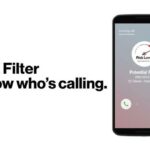You’ve placed an order with Verizon – maybe for a new smartphone, an accessory, or perhaps Fios home internet service. Now comes the anticipation! Thankfully, Verizon offers several convenient ways for customers in the United States to monitor the progress of their purchase or service installation. Knowing how to check order status verizon provides peace of mind and helps you prepare for arrival or setup.
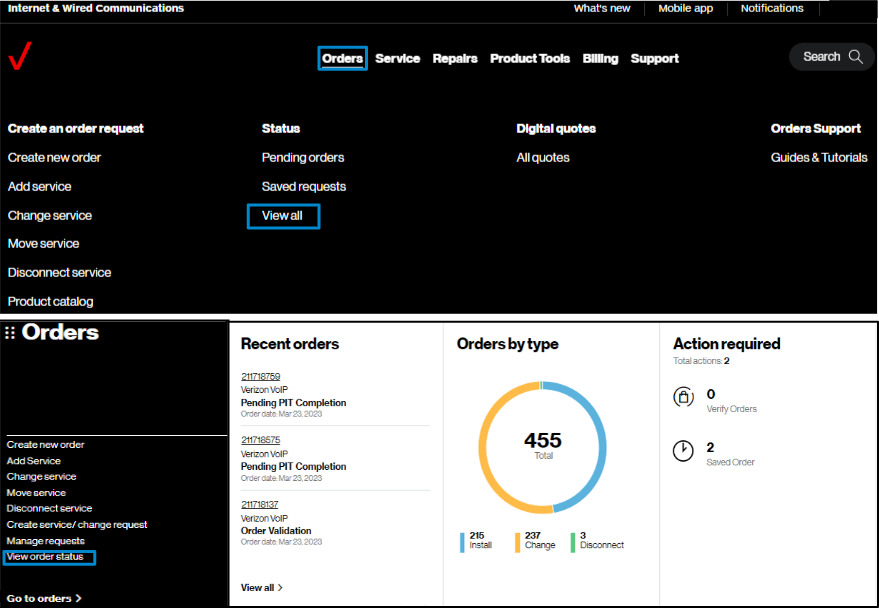
Ways to Check Order Status Verizon
Verizon makes it easy to track your order through multiple channels. Choose the method that works best for you:
Using My Verizon (Website & App)
If you are an existing Verizon customer, the My Verizon platform is your central hub for order information.
- Log In: Sign in to your account on the My Verizon website or through the My Verizon mobile app (available for iOS and Android).
- Navigate: Look for sections like “My Orders,” “Order Status,” “Account Overview,” or “Documents & Receipts.” The exact location might vary slightly, but these sections typically contain details about your recent and past orders (often viewable for several months).
- View Details: Select the specific order you want to check. You should see its current status, and if it has shipped, often a link to track the package.
Read more about: verizon spam call blocker
Using the Online Order Status Tool (No Login)
Don’t have a My Verizon account yet, or prefer not to log in? Verizon usually offers an online tool for guest order status checks.
- Find the Tool: Visit the main Verizon website and look for links related to “Order Status,” “Check Order,” or similar terms, often found in the support or footer sections.
- Enter Information: You will typically need your Order Number (provided in your confirmation email or receipt) and the Billing or Shipping ZIP Code associated with the order.
- View Status: Submit the information to see the current status of your order.
Via Confirmation Emails/Texts
Keep an eye on your inbox and text messages after placing an order.
- Order Confirmation: Your initial order confirmation email or text message is important as it contains your unique Order Number, which you’ll need for tracking via other methods.
- Shipping Confirmation: Once your item ships, Verizon will usually send another email or text. This message is crucial as it typically includes the Tracking Number and the name of the shipping carrier (e.g., FedEx, UPS). You can often click directly on the tracking number link to see the shipment’s progress on the carrier’s website.
Contacting Customer Service
If you prefer speaking to someone or can’t find your status online, you can always contact Verizon Customer Service.
- Phone: Call Verizon’s main customer service line (e.g., 1-800-VERIZON or 1-800-922-0204).
- Be Prepared: Have your Order Number or account information ready to help the representative locate your order quickly.
What Information Do You Need?
To successfully check your order status, you’ll generally need one or more of the following:
- Order Number: The unique identifier for your purchase, found in your confirmation email/receipt.
- ZIP Code: The billing or shipping ZIP code associated with the order (for guest lookups).
- My Verizon Login: Your username and password if checking through your account.
- Tracking Number: Provided in the shipping confirmation to track the package directly with the carrier (e.g., FedEx, UPS).
Understanding Your Order Status
The status messages provide insight into where your order is in the fulfillment process.
- Common Statuses: You might see updates like “Order Received,” “Processing,” “Shipped,” or “Delivered.”
- Tracking Shipments: Once an order status shows “Shipped,” use the provided Tracking Number on the carrier’s website (FedEx, UPS, etc.) for the most detailed, real-time location updates of your package. My Verizon may also provide a direct link.
- Fios Installation Status: If you ordered Fios Home Internet or TV installation, checking the status via My Verizon often allows you to confirm or even reschedule your installation date (within limits), track any equipment being shipped, update contact information, or leave notes for the installation technician.
Troubleshooting Order Status Issues
Encountering problems checking your status? Try these tips:
- Order Not Showing Up? Double-check that you’ve entered the correct Order Number and ZIP Code. Allow some time after placing the order for it to appear in the system (it might not be instantaneous).
- Status Seems Stuck? Refresh the webpage or the My Verizon app. Check your email and text messages for any recent updates Verizon may have sent. If the status hasn’t changed for an extended period (e.g., several days beyond expected processing/shipping times), it’s best to contact Verizon Customer Service.