If you need to change your Peacock password or reset a forgotten one, the process is quick and simple and can be done entirely through the Peacock website. To change your Peacock password, you must first be logged into your account on a web browser, navigate to the “Account” section, select “Change Password,” and follow the prompts.
This guide will provide you with clear, actionable steps for both changing your password when you are logged in and resetting it when you’ve forgotten it, ensuring your Peacock streaming account remains secure.
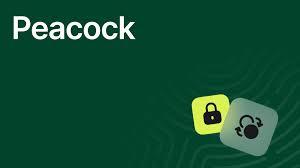
Step-by-Step: Changing Your Peacock Password (If You Are Logged In)
This process is ideal if you know your current password but want to update it for security reasons.
- Access Your Account on the Peacock Website
The password change feature is not available within the Peacock app on smart TVs or mobile devices; you must use a web browser (on a computer, tablet, or phone).
- Open your web browser and go to the official Peacock TV
- Log in using your current email and password.
- Navigate to the Account Settings
Once logged in, you need to find the main account management area.
- Look for the profile icon in the top-right corner of the screen.
- Click or tap the profile icon and select “Account” from the drop-down menu. This will take you to your billing and profile settings page.
- Find the “Change Password” Option
On your Account page, you will see several sections related to your plan and security.
- Scroll down to the “Settings”
- Click on the “Change Password”
- Enter Your New Password
A security prompt will appear requiring a final verification and the new password details.
- Enter your current password once for verification.
- Enter your new password. Make sure it is strong (a mix of upper and lowercase letters, numbers, and symbols) and unique.
- Enter the new password again to confirm it.
- Click “Save” or “Update Password”.
You should immediately see a confirmation message that your Peacock password has been successfully updated.
Step-by-Step: Resetting a Forgotten Peacock Password
If you cannot log in because you’ve forgotten your current password, use the password reset flow.
- Initiate the Password Reset
- Go to the Peacock TV website and click “Sign In”.
- On the sign-in screen, click the “Forgot password?”
- Enter Your Email Address
The system needs to verify your identity before sending a reset link.
- Enter the email address associated with your Peacock account.
- Click “Continue” or “Submit”.
- Check Your Email Inbox
Peacock will immediately send a password reset link to the email address you provided.
- Go to your email and look for an email from Peacock. Check your spam or junk folder if you don’t see it within a few minutes.
- Open the email and click the “Reset Password” button or link provided inside the message.
- Create a New Password
Clicking the link will open a new secure web page.
- Enter your new password.
- Enter the new password again to confirm it.
- Click “Reset Password”.
Your old password is now invalid, and you can log in immediately using your new credentials.
Frequently Asked Questions (FAQ)
How do I log out of all devices after changing my Peacock password?
Unfortunately, Peacock does not offer a “log out everywhere” button. To secure your account immediately after changing the password, you must manually go to your Account Settings on the website, scroll down to the “Devices” section, and remove any devices you do not recognize. This will force those devices to require the new password.
Why am I not receiving the Peacock password reset email?
If you requested a password reset but haven’t received the email, try these steps:
- Check your Spam/Junk folder. The email might have been filtered.
- Verify the email address. Ensure you entered the exact email address linked to your Peacock account.
- Wait a few minutes. Sometimes, there is a small delay in email delivery.
Do I need to change my password if I change my Peacock subscription plan?
No, changing or upgrading your Peacock subscription plan (e.g., from Premium to Premium Plus) does not require you to change your password. Your login credentials remain the same.
Can I change my Peacock email address?
Yes, you can change your email address. Log in to the Peacock website, go to the “Account” page, and find the option to change your email under the main profile settings. You will be required to confirm this change via your current email address for security.
Summary
Changing or resetting your Peacock password is an essential part of maintaining your digital security and is easily done through the Peacock website in the “Account” section. Whether you are proactively updating your password or need a reset link because you forgot it, following the direct steps above will ensure you regain and secure access to your streaming content quickly. Remember to always choose a strong, unique password for all your online accounts.


