Changing your phone number can be a necessary step for various reasons, such as privacy concerns, harassment, or simply wanting a new number. If you’re a Verizon customer, you might wonder if it’s possible to change Verizon number online. This article will guide you through the process, providing essential information and tips.
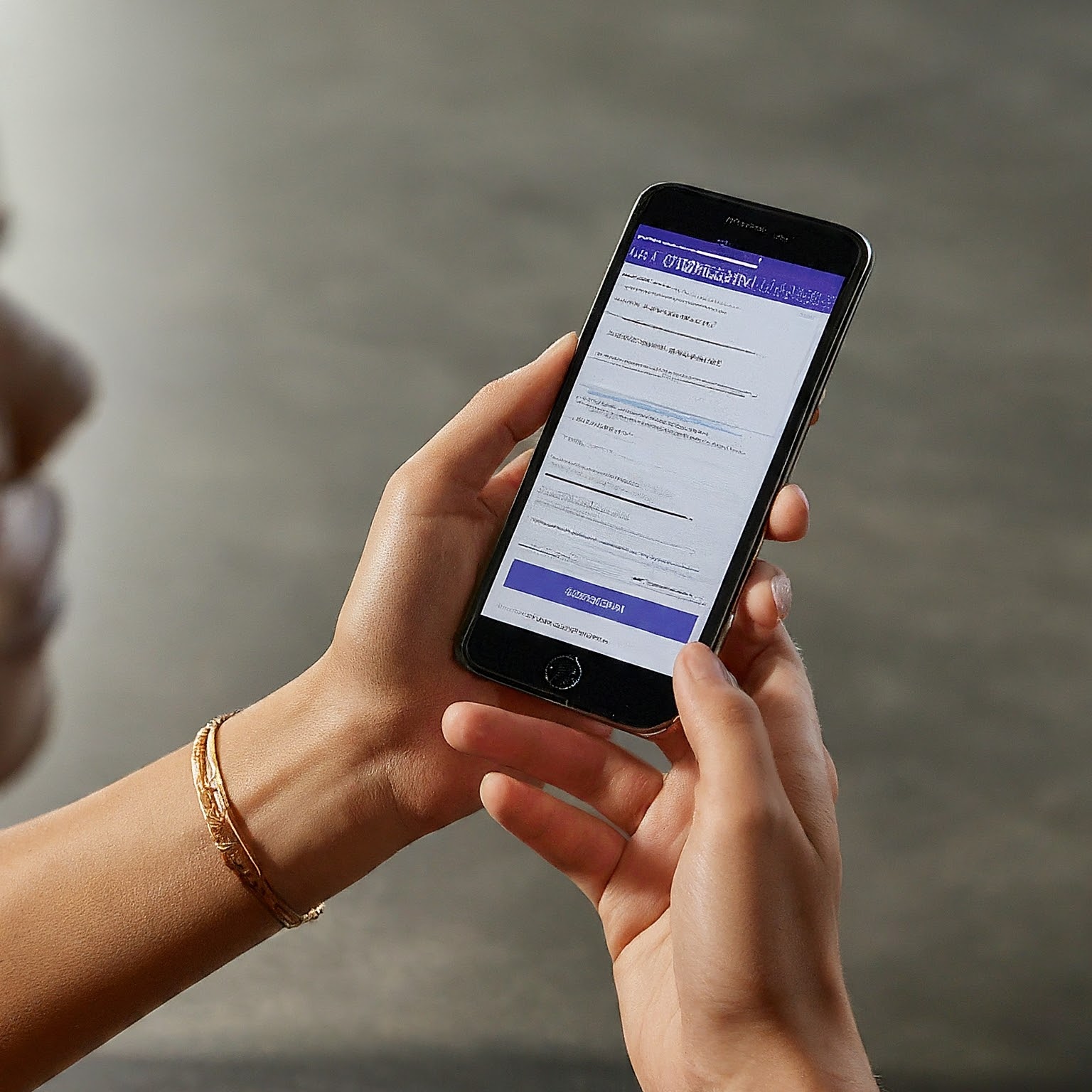
Can You Change Your Verizon Number Online?
The good news is, yes, you can change Verizon number online. Verizon offers a convenient and user-friendly platform to manage your account, including changing your phone number. This online self-service option saves you time and effort compared to contacting customer support.
Steps to Change Your Verizon Number Online
Log in to Your My Verizon Account: The first step is to access your My Verizon account. You can do this through the Verizon website or the My Verizon app.
Locate the Device Management Section: Once logged in, navigate to the section where you manage your devices. This is typically labeled “Devices” or something similar.
Select the Line to Change: If you have multiple lines on your account, choose the specific line you want to change the number for.
Initiate the Number Change: Look for an option to change the phone number. This might be labeled “Change Number,” “Port Number,” or something equivalent.
Choose Your New Number: You may have the option to select a specific area code or number prefix. Keep in mind that the last four digits of your new number will be assigned automatically.
Confirm the Change: Review the details of your new number and confirm the change. Verizon might send a confirmation message or email.
Additional Tips for Changing Your Verizon Number Online
Time Your Request: Consider changing your number at the beginning of your billing cycle to avoid potential charges.
Update Your Contacts: Don’t forget to inform your contacts about your new phone number to ensure seamless communication.
Check for Automatic Payments: Verify that any automatic payments or subscriptions linked to your old number are updated with the new one.
Backup Your Phone: It’s always a good practice to back up your phone data before making significant changes.
Potential Challenges and Solutions
While changing your Verizon number online is generally straightforward, you might encounter some challenges. Here are a few common issues and how to address them:
Number Availability: Your desired area code or number prefix might not be available. You can try different combinations or explore alternative options.
Technical Difficulties: If you encounter technical problems during the process, try clearing your browser cache or using a different device. You can also contact Verizon customer support for assistance.
Account Verification: You might need to verify your identity to proceed with the number change. Be prepared to provide necessary information.
Important Considerations
Number Porting: If you’re switching from a different carrier, you might need to initiate a number porting process instead of changing your number.
Fees: There may be fees associated with changing your phone number, especially if you’re doing it outside your billing cycle. Check Verizon’s pricing policies for details.
Timeframe: The process of changing your number might take some time. Plan accordingly and inform important contacts about the change.
Conclusion
Changing your Verizon number online is a convenient way to update your phone number and maintain control over your account. By following the steps outlined in this article and being aware of potential challenges, you can successfully complete the process and enjoy your new number.


