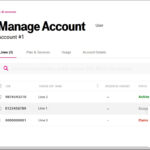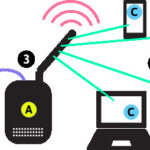You cannot “find” or view your existing T-Mobile Customer Account PIN for security reasons, but you can easily reset or update it using the T-Life App or the T-Mobile website, provided you are the Primary Account Holder and are connected to the T-Mobile network.
The T-Mobile Account PIN (or Passcode) is a crucial security layer, required for making changes to your account, such as upgrading a device, transferring a number (port-out), or speaking with a customer care representative. This guide provides step-by-step instructions to reset your T-Mobile PIN instantly and explains its importance for securing your account.
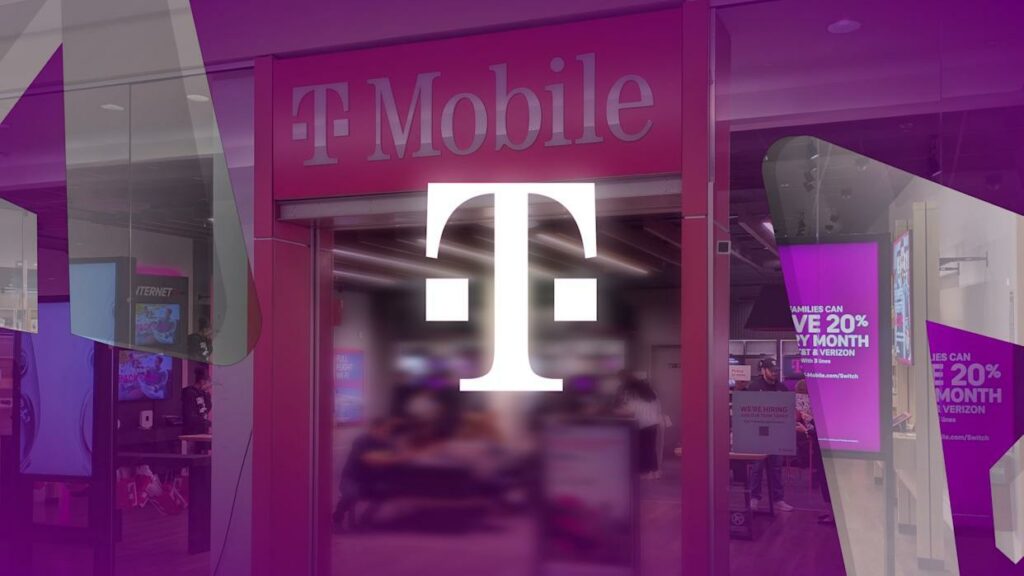
The Fastest Way to Reset Your T-Mobile PIN/Passcode
The most secure and recommended method for the Primary Account Holder to manage their Customer PIN is directly through the T-Mobile mobile application, now called T-Life.
Crucial Requirement: For security, you must be using the Primary Account Holder’s phone and be connected to the T-Mobile cellular network (with Wi-Fi turned OFF).
Step-by-Step Reset via the T-Life App
- Open the T-Life App: Launch the T-Life app on your T-Mobile mobile device.
- Go to Settings: Tap the Manage tab (usually in the lower right).
- Access Security: Tap the Settings icon (a gear or cog) in the upper right corner.
- Find PIN/Passcode: Select Security or Permissions & Controls, and then look for the PIN/Passcode
- Enter New PIN: You will be prompted to create a new T-Mobile PIN.
- The PIN must be 6 to 15 digits long.
- It cannot be sequential (e.g., 123456) or repeating (e.g., 444444).
- It cannot contain personal information like your date of birth or Social Security Number (SSN).
- Confirm and Save: Re-enter the new PIN to confirm it, and tap Save.
You will receive a confirmation text message that your T-Mobile Customer PIN has been successfully updated.
Alternative Methods for PIN Management
If you cannot access the T-Life app, the Primary Account Holder has other options to manage or reset the account PIN.
- Resetting on the T-Mobile Website (Mobile Browser)
You can use the T-Mobile website, but the security requirement for connection to the T-Mobile network remains.
- Disable Wi-Fi: Ensure your device is on the T-Mobile network (Wi-Fi OFF).
- Log in to T-Mobile.com: Log in to your T-Mobile account using a mobile web browser (e.g., Chrome, Safari) on the Primary Account Holder’s phone.
- Navigate to Profile: Hover over or select My T-Mobile at the top, then choose Profile or Profile Settings.
- Find PIN/Passcode: Look for the PIN/Passcode section under Security. You may be prompted to complete a multi-factor authentication step.
- Edit PIN: Select Edit next to the PIN/Passcode field and enter your new 6- to 15-digit PIN/Passcode.
- Save Changes: Confirm and save the new PIN.
Note: Attempting to access PIN changes from a desktop computer will result in an error, directing you to use your mobile device with Wi-Fi disabled for security.
- Contacting T-Mobile Customer Care
If you are locked out of your account or cannot access your T-Mobile device for a network connection, you must contact a T-Mobile representative.
- Dial 611 from a T-Mobile phone, or call 1-800-937-8997 from any phone.
- The representative will be unable to tell you your current PIN.
- They will ask for other identifying information to verify your identity (such as the last four digits of the Primary Account Holder’s SSN, name, and address).
- Once verified, they can send a one-time verification code to a phone number on the account (or a one-time use PIN) which you can use to proceed with a full PIN reset.
T-Mobile PIN vs. Transfer PIN: Understanding the Difference
T-Mobile uses two distinct PINs for different security purposes, which can cause confusion:
| PIN Type | What It Is Used For | How to Obtain It |
| Customer Account PIN/Passcode | Your primary security code used for general account management (e.g., calling customer service, changing plan features, upgrading a device). | This is the permanent 6-15 digit PIN you set and manage via the T-Life App or T-Mobile.com. It cannot be viewed, only reset. |
| Number Transfer PIN (NTP) | A separate, temporary 6-digit code required to authorize porting (transferring) your number to a different carrier (e.g., Verizon or AT&T). | This PIN is generated on demand through the T-Life App or T-Mobile.com under the Line Settings/Permissions & Controls section. It is valid for 7 days. |
Frequently Asked Questions (FAQ)
What are the requirements for a T-Mobile PIN/Passcode?
Your T-Mobile Customer Account PIN must be between 6 and 15 digits long. For security, it cannot be a simple sequence (e.g., 123456), a repetitive pattern (e.g., 777777), or contain any personally identifiable information like your Social Security number or date of birth.
Why do I need to turn off Wi-Fi to change my T-Mobile PIN?
T-Mobile requires you to be connected to its Home Cellular Network (with Wi-Fi off) when changing your PIN for heightened security. This step verifies that the physical device and line are legitimately attempting the change, protecting against potential fraud (SIM swapping or unauthorized access).
Can I retrieve my T-Mobile PIN if I forget it?
No, you cannot retrieve or view your forgotten PIN. For security purposes, T-Mobile does not display the existing PIN in the app or on the website. Instead, you must follow the steps above to reset the PIN, effectively replacing the old, forgotten one with a new one.
Is the T-Mobile PIN the same as my My T-Mobile password?
No. The T-Mobile PIN/Passcode is a numerical code (6-15 digits) used for phone verification and in-person transactions. Your My T-Mobile password is an alphanumeric code used to log in to the T-Mobile app or website. They are two separate security credentials.
Conclusion
The T-Mobile Customer Account PIN is an essential security measure for protecting your account from unauthorized changes. While you cannot view your current PIN, the process to reset it is quick and secure, primarily relying on the T-Life App or T-Mobile website while connected to the T-Mobile network (with Wi-Fi off). If you are porting out to another carrier, remember to generate the separate Temporary Number Transfer PIN for a secure switch.