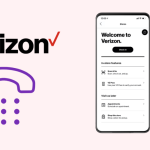can tmobile print out text messages?
Text messaging has become an integral part of our daily communication, with millions of people relying on it for personal and professional purposes. Text messages contain valuable information that we need to keep for record-keeping, legal, or personal reasons. While text messages are easily accessible on our phones, it can be challenging to have a hard copy of them. In this article, we will discuss if T-Mobile provides the option to print out text messages and the different methods to do so.
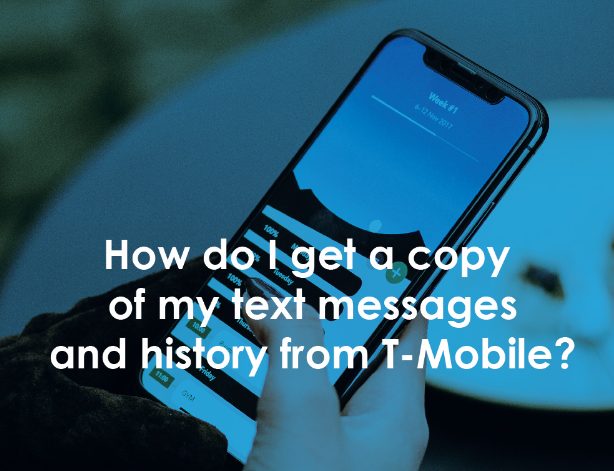
Can T-Mobile Print Out Text Messages?
T-Mobile, one of the largest telecommunication companies in the United States, offers its customers a range of services, including text messaging. T-Mobile’s text messaging services are reliable and widely used, but the company doesn’t provide a straightforward way to print out text messages. However, there are alternative methods to obtain a hard copy of text messages from T-Mobile.
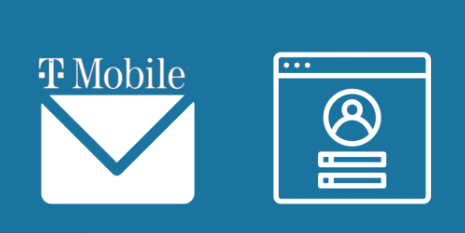
Method 1: Use an SMS Backup and Restore App
One of the simplest ways to print out text messages from T-Mobile is by using an SMS backup and restore app. These apps are readily available on both Android and iOS platforms and allow users to save and backup their text messages. Some of the popular SMS backup and restore apps include SMS Backup & Restore, Super Backup & Restore, and MySMS.
To use this method, first, download and install an SMS backup and restore app from the Google Play Store or Apple App Store. Once installed, launch the app and follow the instructions to backup your text messages. After the backup is complete, the app will provide an option to export the messages as a text file, which can then be printed out using a printer.
Method 2: Take Screenshots
Another option to print out text messages from T-Mobile is to take screenshots of the messages and then print them out. This method is straightforward and can be done using the native screenshot feature on most smartphones. To take a screenshot, press the power button and the volume down button on Android phones, or the power button and the home button on iPhones. The screenshot will be saved in the phone’s photo gallery, from where it can be printed out using a printer.
Method 3: Email the Text Messages
If you need to print out text messages from T-Mobile and don’t have access to a printer, you can email the messages to yourself. This method is straightforward and can be done using the built-in messaging app on most smartphones. To email the text messages, first, open the messaging app and select the messages that you want to print. Next, tap on the share icon, which is usually represented by three dots or an arrow, and select the option to share via email. You can then enter your email address and send the messages. Once received, you can print out the messages from your email.
Method 4: Request a Copy from T-Mobile
If you need a formal copy of your text messages from T-Mobile for legal or record-keeping purposes, you can request a copy from the company. T-Mobile can provide text message records for a fee, and the process can take several days to complete. To request a copy of your text messages, you need to contact T-Mobile customer support and provide them with your phone number, account number, and the dates of the text messages that you need.
Read more: Learn how to retrieve text messages from t mobile
Read more: How to view t mobile text message history on T-Mobile online
Read more: How to get text message transcripts from t-mobile
Conclusion
Text messages are an essential part of our daily communication and often contain valuable information that we need to keep. T-Mobile provides its customers with reliable text messaging services but doesn’t provide a straightforward way to print out text messages. However, there are several alternative methods, such as using an SMS backup and restore app, taking screenshots, emailing the messages, or requesting a copy