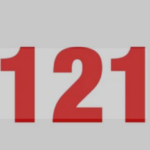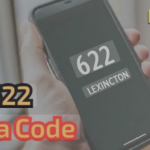Section 1: Can the AT&T Account Holder See Your Internet History? The Simple Answer
The question of whether an AT&T account holder can view the internet browsing history of another user on their plan is a common and pressing concern, often rooted in issues of personal privacy within a household. The direct answer is no. An AT&T account holder cannot see a user’s specific internet browsing history—the websites visited, search queries entered, or content viewed—through their AT&T account portal or any standard tools provided by the company. This fundamental separation of account management from personal data access is a cornerstone of how internet services are structured, though the nuances of what is and isn’t visible are critical to understand.
What the Account Holder Can See: Data Usage, Not Data Content
While the content of your browsing is private from the account holder, the quantity of data you consume is not. The primary information available to an AT&T account holder is administrative and billing-related. Through the myAT&T online portal or mobile app, the account holder has access to a summary of internet data usage for the entire account and sometimes for individual lines on a plan. This means they can see:
- Total Data Consumption: The total amount of data (in gigabytes, or GB) used during a billing cycle.
- Data Usage by Line: For mobile plans, they can often see how much data each specific phone number on the account has used.
- Call and Text Logs: For phone lines, the account holder can view logs of numbers called and texted, along with the time and date of the communication, but not the content of the messages themselves.
This information is primarily for billing and account management purposes. For instance, if a plan has a data cap, the account holder can monitor usage to avoid overage charges. A sudden spike in data usage on a particular line, such as 90 GB in a month, might prompt questions from an account holder, but they would have no way of knowing from AT&T’s data whether that usage was from video streaming, online gaming, or file downloads. The “what” remains private; only the “how much” is visible.
Debunking the Router History Myth
A persistent piece of misinformation is the idea that one can simply log into the Wi-Fi router to see a neat list of every website visited by every connected device. For standard consumer-grade routers, including the Wi-Fi gateways provided by AT&T, this is not the case. The router’s administrative logs are designed for network diagnostics, not user surveillance.
When an administrator accesses the AT&T router’s interface (typically by navigating to http://192.168.1.254 in a web browser), the available options are for network management. These settings include changing the Wi-Fi password, setting up a guest network, configuring port forwarding, or filtering devices by MAC address. The logs generated by these routers record technical events like dropped data packets, connection errors, or failures to contact an upstream server—information useful to a technician troubleshooting a connection problem, but indecipherable and unhelpful for monitoring browsing habits.
While some advanced, prosumer-grade routers can be configured with special firmware (like DD-WRT) to log all traffic, this requires significant technical expertise, custom setup, and is not a feature of the standard equipment provided by AT&T or other major Internet Service Providers (ISPs). Furthermore, even on routers that can log traffic, the rise of encryption means that for most modern websites, the log would only show a list of IP addresses, not the full URLs of the specific pages visited.
For many, the discovery that a family member or account holder cannot see their browsing history brings a sense of relief. It resolves an immediate and personal privacy concern. However, this relief often gives way to a more profound and important question: if the account holder can’t see this data, who can? This shifts the focus from interpersonal privacy to the far larger and more complex issue of corporate and systemic surveillance by the very company providing the internet connection.
Section 2: Beyond the Account Holder: What AT&T Itself Can and Does See
While the AT&T account holder is kept at arm’s length from a user’s browsing data, AT&T as the Internet Service Provider (ISP) has a front-row seat. An ISP’s fundamental role is to connect a user to the internet, and this position as the gateway for all traffic grants it significant visibility into online activities. Understanding what AT&T and other ISPs can see requires a careful reading of their privacy policies and a grasp of how modern internet technologies work.
Translating AT&T’s Privacy Policy
Corporate privacy policies are often exercises in strategic ambiguity, written by lawyers to ensure legal compliance for the company, not to provide transparent clarity for the consumer. AT&T’s Privacy Notice is a prime example. It begins with reassuring language, stating, “Your information and your privacy are important — to you and to us”. Yet, a deeper analysis reveals a broad reservation of rights to collect, use, and share a vast amount of user data.
The most telling section is “Web browsing and app information.” Here, AT&T explicitly states it collects a variety of information, which “may include time spent on websites or apps, website and IP addresses and advertising IDs, links and ads seen, videos watched, search terms entered, and items placed in online AT&T shopping carts”. The policy also notes that AT&T uses this data for its business functions, including to “design and deliver advertising, marketing, and promotional campaigns”.
This practice is not unique to AT&T. A 2021 Federal Trade Commission (FTC) report on the data practices of major ISPs, including AT&T, concluded that these companies “fail to reveal to consumers the myriad of ways that their data can be used, transferred or monetized outside of selling it, often burying such disclosures in the fine print of their privacy policies”. The policy is a legal shield for AT&T, allowing it to monetize user data while maintaining a public posture of respecting privacy.
The Data Collection Reality: What Your ISP Knows
Even without deep packet inspection, which is typically reserved for law enforcement requests, your ISP can see a significant amount of your online activity. Here is a breakdown of what is generally visible to your ISP:
- The Websites You Visit: Your ISP can see the domain names of all the unencrypted websites you connect to (e.g.,
example.com). - Your IP Address: Your public IP address, which can be used to approximate your geographic location, is visible to your ISP and the websites you visit.
- Connection Timestamps and Duration: They know when you connect to the internet, for how long, and the times you visit specific sites.
- Data Volume: As established, they know the total amount of data you send and receive.
- Device Information: They can see information about the devices you use to connect to their network.
- Location Data: For mobile customers, location is generated from interactions with cell towers and Wi-Fi routers.
This level of data collection has profound implications. ISPs are no longer just utility providers selling a connection; they are data brokers and advertising companies. They leverage their privileged position to build profiles on their users for targeted advertising and to create aggregated analytics reports that they can provide to other businesses. This reframes the relationship between consumer and provider. The monthly fee paid is not just for access, but also subsidizes a business model that profits from monitoring the user’s online life.
The Limits of HTTPS Encryption
Many users believe the padlock icon and “HTTPS” in their browser’s address bar makes their browsing completely private. This is a critical misunderstanding. HTTPS (Hypertext Transfer Protocol Secure) creates an encrypted tunnel between your browser and the website you are visiting. This means your ISP cannot see the specific content of your interaction with that site—the specific articles you read, the forms you fill out, or your passwords.
However, HTTPS does not hide the destination of your traffic. Before the encrypted tunnel can be established, your computer must perform a DNS (Domain Name System) lookup to find the website’s IP address. This process is like looking up a phone number in a public phonebook. Your ISP sees this lookup and therefore knows the domain name of every site you visit (e.g., nytimes.com, youtube.com, yourbank.com). They may not be able to read the letter you’re sending, but they see the address on the envelope.
Legal Compliance and Law Enforcement Access
Beyond commercial data collection, ISPs are legally obligated to cooperate with law enforcement. AT&T, like all U.S. providers, will share user data when presented with a valid legal order, such as a subpoena, warrant, or court order. In these cases, law enforcement can gain access to a user’s entire browsing history and other collected data. This adds a serious dimension to the privacy discussion, as online activities, even those a user believes are private, can become part of a legal investigation.
The following table summarizes the key distinctions in what AT&T can see versus what remains private under normal circumstances.
| Data Point | Can AT&T See This? | Explanation & Limitations |
Specific Web Pages Visited (e.g., nytimes.com/politics/article-name) |
No | HTTPS encrypts the full URL path. AT&T can only see the domain (nytimes.com). |
| Search Engine Queries (e.g., “best vpn for privacy”) | No | Modern search engines like Google use HTTPS, encrypting your search terms. AT&T only sees that you visited google.com. |
| Content of Encrypted Emails | No | The content of emails sent through secure services (like Gmail) is encrypted and not visible to the ISP. |
| Files Downloaded | Partially | AT&T can see that a file was downloaded, its size, and the source domain, but not the content of the file itself if the connection is encrypted. |
| Time Spent on Apps | Yes | AT&T’s privacy policy states they collect information on time spent on websites and apps. |
| User’s Physical Location | Yes | For mobile users, location is derived from cell towers and Wi-Fi hotspots. For home internet, the service address provides a fixed location, and the IP address can approximate it. |
Section 3: Parental Controls vs. Spying: A Guide to the AT&T Secure Family App
For many account holders, particularly parents, the desire to monitor internet history stems from a concern for their children’s safety. Recognizing this, AT&T offers a service called Secure Family, a parental control application designed to give parents oversight of their children’s digital lives. However, a significant gap exists between what parents might assume such an app does and its actual capabilities, especially concerning browsing history. The Secure Family app is a “red herring” in the context of the original query; it is a management tool, not a surveillance tool.
Purpose and Functionality of Secure Family
The AT&T Secure Family app, available for a monthly fee of $7.99 for up to 10 lines, is primarily focused on location tracking and screen time management. Its core features allow a parent or account holder to:
- Track Location in Real-Time: See a child’s device location on a live map and view their location history for the past seven days.
- Set Location-Based Alerts: Create “Safety Areas” and receive notifications when a child arrives at or leaves specific places, like school or home.
- Manage Screen Time: Set daily time limits for internet access and create schedules to pause the internet during homework hours or at bedtime.
- Filter Content: Block access to websites and apps based on age-appropriate categories. This is a filter, not a log; it prevents access to certain types of content but does not report on all content visited.
- Receive SOS Alerts: Children can send an emergency SOS alert with their location to family members.
User reviews and product descriptions consistently emphasize these functions, highlighting the app’s role in promoting communication and setting digital boundaries.
The Critical Limitation: No Browsing History Access
Despite its comprehensive feature set, the AT&T Secure Family app does not allow the account holder to view a user’s specific internet browsing history. It cannot display a log of websites visited, search queries entered, or the content of text messages and social media conversations. This is a crucial distinction. The app’s “content filter” is a preventative measure, not a monitoring one. It can block access to the “Social Media” category, but it cannot provide a report of every post viewed on Instagram.
This limitation is a point of significant confusion. Parents who purchase the service expecting a tool to spy on their child’s every online move will be disappointed. Understanding this fact is vital, as it prevents consumers from paying for a service under a false assumption about its capabilities.
What It Can See: App Usage Insights
While the Secure Family app does not log browsing history, it does offer a degree of insight into online behavior through its app usage tracker. The app can generate reports showing which applications are being used on a child’s device and for how long. This allows a parent to see if a significant amount of time is being spent on apps like TikTok or YouTube. This is a form of monitoring, but it falls short of providing a detailed activity log. It reveals the “where” (which app) and “how long,” but not the specific “what” (which videos or content). This feature is designed to help parents start conversations about healthy digital habits rather than to enable covert surveillance.
Section 4: The “Private Browsing” Illusion: Why Incognito Mode Isn’t Enough
In the quest for online privacy, one of the most common and widely misunderstood tools is the “private browsing” mode available in all major web browsers, known as Incognito Mode in Google Chrome, Private Browsing in Safari, and InPrivate in Microsoft Edge. The very names, coupled with spy-themed icons, create a powerful but dangerously misleading impression of anonymity and security. The reality is that private browsing offers only a thin veneer of local privacy and provides zero protection from the primary sources of online tracking, most notably your ISP.
What Private Browsing Actually Does
The sole function of private browsing mode is to prevent the web browser from saving your activity on the local device. When you close a private browsing window, the browser automatically deletes the following data from that session:
- Browsing History: The list of websites you visited.
- Cookies: Small files that websites use to remember you and track your activity.
- Site Data and Form Entries: Information you may have typed into forms.
- Temporary Files and Cached Images: Data downloaded to speed up page loading.
This is useful in specific scenarios, such as using a shared or public computer. It ensures that the next person to use the device cannot simply open the browser history to see where you have been or find you still logged into your accounts. It can also be used to log into multiple accounts on the same website simultaneously or to get a “clean” view of a website without being influenced by past cookies, which can sometimes circumvent paywalls or show different pricing.
The Glaring Privacy Gaps
The protection offered by incognito mode ends at the physical device. It does absolutely nothing to shield your online activity from being observed by third parties as it travels across the internet. This is a critical failure that is often overlooked by users who place their trust in the “private” label.
- Your ISP Sees Everything: As established previously, your ISP is the gateway for all your internet traffic. Using incognito mode does not encrypt your traffic or hide your IP address. Your ISP can still see every domain you visit, just as they would in a normal browsing session. The “private” session is completely transparent to them.
- Network Administrators Are Not Fooled: If you are using a computer on a school or work network, the network administrators can monitor all internet traffic. Incognito mode offers no defense against this type of surveillance.
- Websites Can Still Track You: While incognito mode deletes cookies at the end of the session, it does not prevent websites from tracking you during the session. Websites can still see your IP address, which reveals your general location. Furthermore, if you log into any account—such as Google, Facebook, or Amazon—while in incognito mode, that service can and will link all of your activity during that session directly to your personal account, completely negating any semblance of anonymity. Websites also employ more advanced tracking techniques like “browser fingerprinting,” which identifies users based on unique characteristics of their browser and device configuration, a method that incognito mode offers limited protection against.
- No Protection from Malware: Private browsing does not protect you from malware, phishing scams, or viruses. If you visit a malicious website or download an infected file, your device is just as vulnerable as it would be in a normal browsing session.
The gap between public perception and technical reality is so vast that some have called incognito mode a “façade of privacy” and a “convenient lie for browsers”. It lulls users into a false sense of security, preventing them from seeking out and adopting tools that provide genuine protection. To achieve meaningful privacy, one must look beyond the browser to solutions that secure the internet connection itself.
The following table provides a direct comparison of the protection offered by Incognito Mode versus the more robust tools that will be discussed in the next section.
Section 5: The Ultimate Privacy Toolkit: How to Truly Hide Your Internet Activity
Having dismantled the myths surrounding account holder access and the false security of private browsing, it is clear that meaningful online privacy requires more robust solutions. The fundamental problem is that your internet traffic is exposed to your ISP. The solution, therefore, is to encrypt that traffic before it ever leaves your device, making it unreadable to any intermediary. This section provides a comprehensive guide to the two most effective technologies for achieving this: Virtual Private Networks (VPNs) and Secure DNS. These tools empower users to move from being passive subjects of surveillance to active agents of their own privacy.
The Gold Standard: Virtual Private Networks (VPNs)

A VPN is the most comprehensive and effective tool for protecting your online privacy from your ISP. It is, without exaggeration, “100% guaranteed” to hide your browsing activity when a reputable service is used correctly.
How a VPN Works: Your Private, Encrypted Tunnel
In simple terms, a VPN creates a secure, encrypted “tunnel” between your device (computer, smartphone, etc.) and a remote server operated by the VPN provider. All of your internet traffic—from web browsing and streaming video to online gaming and app data—is routed through this tunnel.
The process works as follows :
- Encryption: Before any data leaves your device, the VPN software encrypts it, scrambling it into unreadable code.
- Secure Tunneling: This encrypted data is sent through your normal internet connection to the VPN server. Because it’s encrypted, your ISP can see that you are sending and receiving data, but it cannot see the content of that data or its final destination. It only sees that you are connected to a VPN server.
- Decryption and Forwarding: The VPN server, which has the decryption key, unscrambles your data and forwards it to the intended website or online service.
- IP Masking: When the traffic leaves the VPN server, it carries the IP address of the server, not your personal IP address. This effectively masks your real IP address and location from the websites you visit.
- The Return Trip: The process is reversed for incoming data, which is sent to the VPN server, encrypted, and then sent back to your device through the secure tunnel, where it is decrypted.
This end-to-end encryption and IP masking provide a powerful, two-pronged approach to privacy that solves the core issues of ISP monitoring.
Essential VPN Features for Maximum Privacy
The VPN market is crowded, and not all providers are created equal. Some, particularly free services, may monetize their operations by tracking users and selling their data, defeating the entire purpose of using a VPN. When selecting a VPN for privacy, the following features are non-negotiable:
- Audited No-Logs Policy: A reputable VPN must have a strict “no-logs” policy, meaning it does not collect or store any information about your online activities, such as the websites you visit or the data you transfer. Crucially, this policy should be verified by a respected, independent third-party auditor. This provides external validation that the company adheres to its privacy promises.
- Privacy-Friendly Jurisdiction: The country where the VPN company is legally based is critical. Providers located within the “5, 9, or 14 Eyes” surveillance alliances (which include the U.S., U.K., Canada, and Australia) can be subject to laws compelling them to log user data and share it with government agencies. For maximum privacy, it is best to choose a VPN based in a country with strong privacy laws and outside of these alliances, such as Panama or Switzerland.
- AES-256 Encryption: This is the current gold standard for encryption, used by banks and militaries worldwide. It is considered virtually unbreakable by brute-force attacks and ensures your data remains secure.
- Kill Switch: A kill switch is an essential security feature that automatically disconnects your device from the internet if the VPN connection unexpectedly drops. This prevents your unencrypted traffic and real IP address from being accidentally exposed.
2025 VPN Recommendations Based on Expert and User Consensus
Synthesizing expert reviews and extensive discussions from communities like Reddit provides a clear picture of the most trusted VPNs for privacy in 2025. While many providers exist, a few consistently rise to the top for their commitment to security, transparency, and performance.
| VPN Provider | Jurisdiction | Audited No-Logs Policy? | Key Features | Reddit Consensus | Price (Approx.) |
| NordVPN | Panama | Yes | AES-256, Kill Switch, Double VPN, Obfuscated Servers, NordLynx protocol for speed. | Highly praised as the best all-around VPN for speed, streaming, and robust security. Considered a reliable and safe choice. | $3.39/month |
| Proton VPN | Switzerland | Yes | AES-256, Kill Switch, Secure Core servers, Tor over VPN, Open-source apps. | Highly trusted for its strong privacy focus, Swiss jurisdiction, and connection to ProtonMail. The free version is considered the best available. | $3.59/month |
| Mullvad VPN | Sweden | Yes | AES-256, Kill Switch, Open-source apps, Accepts anonymous cash payments. | The top choice for privacy purists. Praised for its unparalleled commitment to anonymity (no email required for signup) and transparent practices. | €5/month (flat rate) |
Securing Your Digital Phonebook: Encrypted DNS
While a VPN offers the most complete privacy solution, another valuable tool is Secure DNS. It addresses a specific vulnerability in how your computer finds websites on the internet.
What is DNS and Why Secure It?
The Domain Name System (DNS) is often called the “phonebook of the internet”. When you type a website address like
google.com into your browser, your computer sends a request to a DNS server to look up the corresponding IP address (e.g., 142.250.191.78). Traditionally, these DNS requests are sent unencrypted, in plaintext. This means your ISP can easily read these requests and compile a complete list of every website domain you intend to visit.
DNS-over-HTTPS (DoH) and DNS-over-TLS (DoT) are two modern standards that encrypt these DNS requests. By using a DNS provider that supports DoH or DoT, your “phonebook lookups” are scrambled, preventing your ISP from seeing them.
VPN vs. Secure DNS: A Critical Distinction
It is crucial to understand the difference between these two technologies.
- Secure DNS only encrypts your DNS queries. It hides the list of websites you visit from your ISP, but it does not hide your IP address from those websites, nor does it encrypt the rest of your internet traffic.
- A VPN encrypts all of your internet traffic and hides your IP address.
A VPN is the superior and more comprehensive solution. However, Secure DNS is an excellent, free, and easy-to-implement privacy enhancement that can be used on its own or in conjunction with a VPN for an added layer of protection.
Step-by-Step Guides to Enable Secure DNS
Enabling Secure DNS is a straightforward process that can be done at the operating system level, ensuring all applications benefit from the encryption. Here are the steps for major platforms, using the free and popular Cloudflare DNS (1.1.1.1) and Google DNS (8.8.8.8) services as examples.
How to Enable Secure DNS on Windows 11
Windows 11 has built-in support for DNS-over-HTTPS (DoH).
- Open Settings: Press
Windows Key + ior right-click the Start button and select “Settings.” - Navigate to Network Settings: Click on “Network & Internet” in the left sidebar. Select your primary connection, either “Wi-Fi” or “Ethernet”.
- Access Hardware Properties: Scroll down and click on “Hardware properties.”
- Edit DNS Server Assignment: Find the “DNS server assignment” option and click the “Edit” button.
- Configure Manual DNS: In the pop-up window, select “Manual” from the dropdown menu.
- Enable IPv4: Toggle the “IPv4” switch to “On.”
- In the “Preferred DNS” box, enter
1.1.1.1(Cloudflare) or8.8.8.8(Google). - In the “Alternate DNS” box, enter
1.0.0.1(Cloudflare) or8.8.4.4(Google).
- In the “Preferred DNS” box, enter
- Set DNS Encryption: In the “Preferred DNS encryption” dropdown, select “Encrypted only (DNS over HTTPS).” This ensures your computer will only use the encrypted connection.
- Save Changes: Click “Save.” The network properties screen should now show your DNS servers with an “(Encrypted)” label next to them, confirming that DoH is active.
How to Enable Secure DNS on macOS
Enabling encrypted DNS on macOS is best accomplished by installing a configuration profile, which enforces the setting system-wide.
- Create the Configuration Profile: On a computer, open a plain text editor (like TextEdit on Mac, ensuring it’s in “Plain Text” mode). Create a new file and paste the following XML code, which is configured for Cloudflare’s DNS-over-TLS service :
XML
<?xml version="1.0" encoding="UTF-8"?> <!DOCTYPE plist PUBLIC "-//Apple//DTD PLIST...[source](https://rodneylab.com/how-to-enable-encrypted-dns-on-iphone-ios-14/) method is to use a configuration profile, similar to the macOS method. - Create and Transfer Profile: Follow steps 1 and 2 from the macOS instructions above to create the
EncryptedDNS.mobileconfigfile. Transfer this file to your iPhone (emailing it to yourself is a simple method). - Install the Profile: Open the file on your iPhone. Go to the Settings app and you will see a “Profile Downloaded” option near the top. Tap it.
- Follow Prompts: Tap “Install” in the top-right corner and enter your device passcode when prompted. You will see a warning that the profile is not signed; tap “Install” again to proceed.
- Enable the DNS Profile: Once installed, go to Settings > General > VPN & Network. Tap on “DNS.”
- Select Encrypted DNS: In the DNS menu, select the profile you just installed (e.g., “Cloudflare DNS”). Your iPhone will now use encrypted DNS for all Wi-Fi networks. Note that this setting does not apply to cellular data, and using a VPN app will typically override these DNS settings.
Section 6: The ISP Privacy Landscape: AT&T vs. Verizon, Xfinity, and Spectrum
After learning about the extent of ISP data collection, a common reaction is to consider switching providers. The assumption is that some companies must be better than others when it comes to privacy. However, a detailed analysis of the major U.S. internet providers reveals a starkly different reality. The competitive landscape for broadband is a “privacy oligopoly,” where companies compete on speed, price, and availability, but largely collaborate on maintaining a status quo of opaque and invasive data collection practices. For the privacy-conscious consumer, choosing between AT&T, Verizon, Xfinity, and Spectrum is often an illusion of choice.
The FTC’s Damning Verdict
The most compelling evidence of this industry-wide issue comes from the Federal Trade Commission. The FTC’s 2021 report investigated the privacy practices of the six largest ISPs, a group that includes AT&T, Verizon, Comcast (Xfinity), and Charter (Spectrum). The commission’s findings paint a picture of an industry that systematically misleads consumers.
The report concluded that while these companies publicly declare that “privacy is important,” their actions demonstrate a focus on “gathering and exploiting as much of users’ personal information as they can — and keeping such activities hidden from customers”. They use vague language in their privacy policies to give themselves broad permissions, combine user data from various services (e.g., internet, mobile, and television) to build comprehensive profiles, and share this data with a wide array of third parties, including advertisers and data analytics firms. This systemic behavior means that no single major provider stands out as a champion of user privacy.
A Comparative Look at Privacy Policies
Placing the privacy policies of the major ISPs side-by-side reveals more similarities than differences. They all collect a similar spectrum of personal information, including web browsing history, app usage, location data, and device information, and reserve the right to use it for targeted advertising and other commercial purposes.
| Provider | Key Data Collected | Sells/Shares PII for Ads? | Key User Controls | FTC Report Findings |
| AT&T | Web browsing, app usage, location, search terms, CPNI | Shares information with affiliates and non-AT&T companies for advertising; has “Personalized” ad programs. | Opt-out of “Personalized” ad programs and data sharing via Privacy Choices portal. | Criticized for vague policies and monetizing data beyond direct selling. |
| Verizon | Sites visited, text records, wireless location, app usage, video viewership, CPNI | Has “Custom Experience” ad programs that use browsing and location data to personalize ads. | Opt-out of “Custom Experience” programs and limit CPNI sharing for marketing. | Criticized for vague policies and monetizing data beyond direct selling. |
| Xfinity (Comcast) | Video viewing activity, voice commands, DNS searches, network traffic, precise geolocation | States it does not sell PII but shares non-identifying info with online ad partners; helps third-party advertisers deliver relevant ads. | Opt-out of sharing for personalized advertising via Privacy Preferences Center. | Criticized for vague policies and monetizing data beyond direct selling. |
| Spectrum (Charter) | Video usage, device location, browsing history, inferences about interests | Uses data for targeted and addressable advertising on its cable system; may disclose identifiers and location to ad partners. | Opt-out options for addressable advertising and sharing of certain data. | Criticized for vague policies and monetizing data beyond direct selling. |
As the table demonstrates, while the names of the programs and portals differ, the underlying practice is the same. All major providers collect extensive data on their users’ online behavior and use it to profit from advertising, either directly or through partnerships.
Service Offerings and the Inescapable Conclusion
While these companies offer different technologies and service tiers—AT&T and Verizon are increasingly focused on high-speed fiber, while Xfinity and Spectrum dominate the cable internet market—these differences are largely irrelevant from a privacy standpoint. Whether your data travels over a fiber optic or coaxial cable, it still passes through the ISP’s servers, where it is subject to the same collection and monetization practices.
User discussions in online forums reflect a deep-seated and justified cynicism toward all major carriers. The prevailing wisdom is not to find the “most private” ISP, but to assume they are all equally untrustworthy and to take personal responsibility for one’s own privacy.
Therefore, the most logical conclusion is that switching from AT&T to Verizon or Xfinity in the hopes of gaining more privacy is a futile exercise. The problem is not with any single company, but with the industry’s business model. The only effective strategy for a consumer is to render their data unreadable and untrackable by using the encryption tools detailed in the previous section. This shifts the power dynamic, allowing the user, not the ISP, to control who has access to their personal information.
Section 7: Your Actionable Privacy Checklist: Taking Back Control
This report has journeyed from a simple question about account holder access to a deep investigation of ISP surveillance and the tools needed to reclaim your digital privacy. The volume of information can be daunting, but the path to a more private online life can be distilled into a few concrete, actionable steps. This final section serves as a practical checklist to help you take back control.
Summary of Key Findings
Before proceeding to the checklist, it is essential to recap the core takeaways of this investigation:
- The AT&T account holder cannot see your specific browsing history. Their access is limited to administrative data like total data consumption.
- Your ISP (AT&T) can and does see a great deal. They monitor the websites you visit, your location, and your app usage, primarily for targeted advertising and analytics.
- “Private Browsing” or Incognito Mode is not private. It only erases data locally on your device and offers no protection from ISP or network-level monitoring.
- A high-quality, no-logs VPN is the gold standard for online privacy. It encrypts all your internet traffic and hides your IP address, making your activity invisible to your ISP.
- Switching ISPs for privacy is largely ineffective. All major U.S. providers engage in similar data collection practices. True privacy comes from user-controlled tools, not from changing companies.
The 5-Minute Privacy Tune-Up
The following checklist outlines immediate steps you can take to significantly enhance your online privacy.
- 1. Review Your
myAT&TAccount Settings:- Action: Log into your
myAT&Taccount. Familiarize yourself with the “Usage” section to understand exactly what information is visible to the account holder. - Why: This demystifies what can be seen, confirming that it is limited to data volume and not specific activity. This provides a baseline understanding of your account’s transparency.
- Action: Log into your
- 2. Stop Relying on Incognito Mode for Privacy:
- Action: Acknowledge that private browsing’s only function is to prevent history and cookies from being saved on the device you are using. Do not use it with the expectation of hiding your activity from your ISP, employer, or the websites you visit.
- Why: Abandoning the false sense of security provided by incognito mode is the first and most crucial mental step toward adopting genuine privacy solutions.
- 3. Enable Secure DNS on Your Devices:
- Action: Follow the detailed, step-by-step guides in Section 5.2 of this report to enable DNS-over-HTTPS (DoH) or DNS-over-TLS (DoT) on your Windows, macOS, Android, and iOS devices.
- Why: This is a free, simple, and effective way to encrypt your DNS queries, preventing your ISP from easily logging every website you visit. It is a powerful first layer of defense.
- 4. Choose and Install a Reputable VPN:
- Action: Refer to the analysis and comparison table in Section 5.1 to select a high-quality, independently audited, no-logs VPN provider based in a privacy-friendly jurisdiction. Install it on all your devices, including your computer and smartphone.
- Why: A VPN is the single most effective tool for comprehensive privacy. It encrypts all your internet traffic and masks your IP address, making your online activity private from your ISP and enhancing your anonymity across the web.
- 5. Review Your Mobile App Permissions:
- Action: On your smartphone, go to your settings and review which applications have permission to access sensitive data like your location, microphone, and contacts. Revoke permissions for any app that does not strictly require them to function.
- Why: Your privacy is not just threatened by your ISP. Mobile apps are a significant source of data collection. Regularly auditing these permissions limits your exposure.
A Final, Empowering Thought
The modern digital world often makes individuals feel powerless, as if constant surveillance is an unavoidable cost of being connected. While it is true that achieving absolute, perfect anonymity online is nearly impossible, it is equally true that you are not helpless. By understanding how your data is being collected and by taking the deliberate, concrete steps outlined in this report, you can fundamentally alter the equation. You can transform your data from an open book into an encrypted secret. You can shift from being a passive product in the data economy to an active, empowered agent of your own digital life. Privacy is not a default setting; it is a choice that you have the power to make.