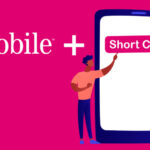Network settings are the central configuration hub on your mobile device (iPhone, Android, or tablet) that control all wireless connections, including Wi-Fi, cellular data (4G/5G), Bluetooth, and virtual private networks (VPNs). Properly managing these settings is crucial for maintaining fast internet speeds, avoiding unexpected roaming charges, and troubleshooting common connectivity problems.
This comprehensive guide will explain the key network settings on your smartphone, detail how to access and modify critical options like APN, and provide clear, platform-specific steps for performing a network settings reset to solve frustrating connection issues.

The Four Most Important Network Settings Explained
Your phone’s network configuration is typically found under Settings > Network & Internet (Android) or Settings > Cellular/Wi-Fi (iPhone). Here are the key areas you should understand and control:
- Cellular Data (Mobile Network)
These settings govern how your phone connects to your carrier’s tower and uses mobile data.
- Data Roaming: This setting allows your phone to connect to cellular networks outside of your carrier’s home coverage area, usually when traveling internationally. Always turn Data Roaming OFF unless you have an international plan, as charges can be extremely high.
- Preferred Network Type (e.g., 5G/LTE/4G): This determines the generation of the cellular network your phone prioritizes. On most modern phones, leaving this set to 5G Auto or the highest available setting is recommended for the fastest speed, though manually switching to LTE/4G can sometimes save battery life or provide a more stable signal in poor coverage areas.
- Data Limit/Data Saver Mode: This allows you to set a cap on your monthly usage to avoid overage fees (Android) or reduces background data usage to conserve data (iPhone’s Low Data Mode).
- Access Point Names (APN)
The Access Point Name (APN) is the secret handshake that gives your device permission to connect to your carrier’s network gateway. It is the core setting that determines your phone’s IP address and defines its connection type (Internet vs. MMS).
- Importance: Your phone usually sets the APN automatically when you insert a SIM card. If you are using an unlocked phone, an older SIM, or switch carriers, you may need to manually input the correct APN settings (Name, APN, MCC, MNC) provided by your carrier to ensure mobile data and picture messaging work.
- Location (Android): Settings > Connections > Mobile Networks > Access Point Names (APN).
- Wi-Fi Management
These settings control your connection to local wireless networks.
- Auto-Join/Auto Connect: This setting ensures your phone automatically connects to saved Wi-Fi networks when in range. Ensure this is enabled for networks you trust, but consider disabling it for public Wi-Fi hotspots for privacy.
- Private DNS: This option (mainly on Android) secures your DNS queries, which can enhance your privacy and security when browsing. Automatic or using a reliable provider hostname is generally recommended.
- Metered Wi-Fi: If your home or hotspot connection has a limited data cap, setting the Wi-Fi network as Metered gives you more control over background data usage through downloads and app updates.
- Virtual Private Networks (VPN)
The VPN setting manages encrypted connections over public networks, shielding your data from monitoring.
- Configuration: Here you can add or modify VPN profiles, including the server address, protocol (e.g., IKEv2), and authentication credentials.
- Always-On VPN: Some devices allow you to ensure the VPN connection automatically restores if it drops, providing continuous secure browsing.
Troubleshooting Connectivity: How to Reset Network Settings
When you experience persistent connectivity issues—like dropped calls, slow cellular data, or being unable to join a Wi-Fi network despite having the correct password—resetting your network settings is often the simplest and most effective solution.
What Happens When You Reset Network Settings?
Resetting network settings deletes all customized connectivity information and returns them to factory defaults. This action removes:
- All saved Wi-Fi networks and passwords.
- All cellular settings (including saved data roaming preferences).
- All saved VPN and APN configurations.
- All paired Bluetooth devices.
What is NOT affected?
- Your personal data (photos, contacts, apps).
- Your T-Mobile Customer Account PIN or security information.
Step-by-Step Reset Instructions
| Device Type | Reset Path |
| iPhone (iOS 15 or later) | Settings > General > Transfer or Reset iPhone > Reset > Reset Network Settings |
| iPhone (iOS 14 or earlier) | Settings > General > Reset > Reset Network Settings |
| Android | Settings > System (or General Management) > Reset Options (or Advanced) > Reset Wi-Fi, mobile & Bluetooth (or Reset Network Settings) |
Pro Tip: After the reset, immediately turn your device off, wait 30 seconds, and turn it back on to fully refresh your cellular connection. You will need to re-enter your Wi-Fi passwords and re-pair any Bluetooth accessories.
Frequently Asked Questions (FAQ)
What is the most basic thing I can do to fix a connection issue?
The first and most effective basic troubleshooting step is to toggle Airplane Mode on for about 10 seconds, then toggle it back off. This action forces your phone to disconnect and immediately reconnect to the nearest cellular tower and Wi-Fi source, often resolving minor connection glitches.
When should I manually change my APN settings?
You should only manually change your APN settings if your mobile data stops working after inserting a new SIM card (especially in an unlocked device) or if you are directed to do so by your carrier’s customer support. Otherwise, leave them set to the default carrier configuration.
Does a network settings reset delete my photos or apps?
No. Resetting network settings only clears the configuration data related to how your device connects to the internet and other devices. It is a non-destructive troubleshooting step that does not affect your installed applications, photos, videos, contacts, or any other personal media.
Why does my phone keep switching between 4G and 5G?
This behavior is normal and is usually managed by your device’s Smart Data mode (on newer phones) or network conditions. When 5G signal quality is poor, the phone automatically switches to the more stable 4G/LTE network to maintain connectivity, and may switch back to 5G when the signal strength improves. You can sometimes stop this by manually setting your Preferred Network Type to LTE/4G, but this may limit your data speed.