As an Android user, you may need to add firewall in Android device . Firewalls are an essential tool to protect your device and data from malicious attacks and unauthorized access. However, many people don’t realize that they can add a firewall to their Android device to enhance their security. In this comprehensive guide, we’ll take a closer look at how to add a firewall to your Android device.
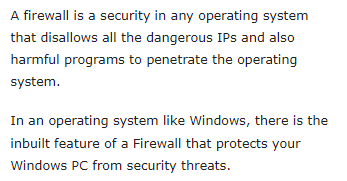
Why Add add firewall in Android device ?
There are many reasons why you might want to add a firewall to your Android device. Here are some of the most common reasons:
- Security: Adding a firewall to your Android device can enhance your security by blocking malicious traffic and unauthorized access.
- Privacy: A firewall can help protect your privacy by blocking apps and services that collect and share your data without your consent.
- Control: A firewall can give you more control over your device by allowing you to block specific apps and services from accessing the internet.
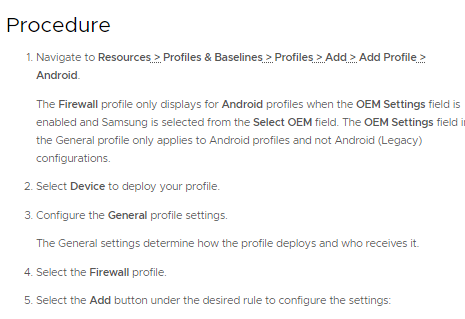
There are many methods to add firewall in Android device
Method 1: Use a Third-Party Firewall App
One of the easiest ways to add firewall in Android device is to use a third-party firewall app. There are many firewall apps available on the Google Play Store that can help protect your device and data. Here’s how to add a firewall to your Android device using a third-party firewall app:
- Download and install a firewall app, such as NoRoot Firewall or NetGuard.
- Follow the on-screen instructions to set up the app.
- Grant the app the necessary permissions to function.
- Configure the app to block or allow specific apps and services.
- Test the firewall by accessing the blocked apps or services.
Note: Make sure to choose a reputable and secure firewall app to protect your data.
Method 2: Use Built-in Firewall Feature (Rooted Devices Only)
Another way to add firewall in Android device is to use the built-in firewall feature. However, this feature is only available on rooted devices. Rooting your device can be risky and may void your warranty, so make sure to research the process and understand the risks before proceeding. Here’s how to add a firewall to your Android device using the built-in firewall feature:
- Root your Android device.
- Download and install a firewall app, such as AFWall+.
- Follow the on-screen instructions to set up the app.
- Grant the app the necessary permissions to function.
- Configure the app to block or allow specific apps and services.
- Test the firewall by accessing the blocked apps or services.
Note: Rooting your device can be risky and may void your warranty. Make sure to research the process and understand the risks before proceeding.
Read also: Launch your favorite Apps from Android lockscreen | Step by step complete guide
Read also: A comprehensive guide | best file hidden Apps for Android
Method 3: Use a VPN with Firewall Features
Finally, another way to add firewall in Android device is to use a VPN with firewall features. Many VPN services offer built-in firewall features that can help protect your device and data. Here’s how to add a firewall to your Android device using a VPN with firewall features:
- Download and install a VPN app, such as NordVPN or ExpressVPN.
- Follow the on-screen instructions to set up the app.
- Enable the firewall feature in the app’s settings.
- Configure the firewall to block or allow specific apps and services.
- Test the firewall by accessing the blocked apps or services.
Note: Make sure to choose a reputable and secure VPN service to protect your data.
conclusion
To add firewall in Android device can be a useful way to enhance your security, privacy, and control. By using a third-party firewall app, the built-in firewall feature (rooted devices only), or a VPN with firewall features, you can add a firewall to your Android device. Remember to choose the method that works best for your needs and preferences.


