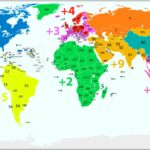ActivateMyFios is the simplified, online process for Verizon Fios customers to complete the self-installation of their new Internet, TV, or phone services. The activation process ensures that your new router and set-top boxes are properly connected to the fiber network and provisioned with your service plan.
The activation procedure is best handled via the My Fios App or the official web portal at activate.verizon.com (or sometimes activatemyfios.verizon.net), following the physical connection of all equipment.
This comprehensive guide walks you through the essential pre-setup steps, the physical installation of your devices, and the final online activation process.
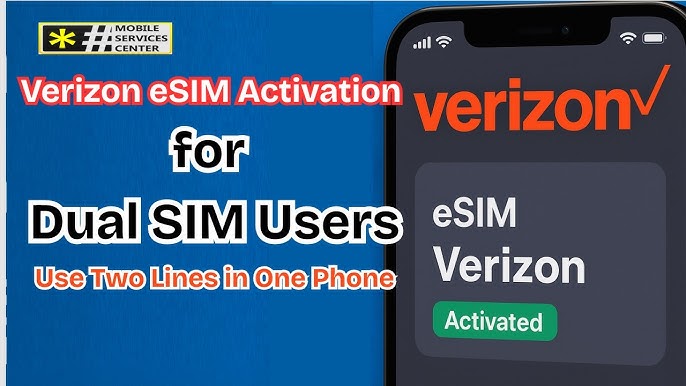
Pre-Setup Checklist and Essential Connections
Before you use the activate.verizon.com portal, your equipment must be physically connected and ready to receive the fiber signal.
What You Need
- Fios Equipment Kit: This includes your Verizon Fios Router, power cords, and necessary cables (Ethernet and Coax).
- Fios Account Details: Your Verizon Account PIN, Order Number, or Verizon My Verizon User ID and Password.
- Existing Equipment: Crucially, disconnect any old Internet equipment (old routers, Wi-Fi extenders, old cable boxes) before starting.
- Optical Network Terminal (ONT): The existing gray box, usually located inside or outside your home, where the fiber-optic line terminates.
Router Setup (Step 1: The Connection)
- Connect the Router: Identify the active data line coming from your ONT.
- For speeds > 100 Mbps: Connect the Ethernet cable from the ONT directly to the WAN (Wide Area Network) or Internet port on the back of your new Verizon Router.
- For Fios TV (or speeds 100 Mbps): Connect a Coax cable from a coax wall outlet to the Coax port on the back of the router.
- Power On: Plug the router’s power cord into an electrical outlet.
- Wait for Solid White Light: The router will take approximately 5 to 15 minutes to boot up and download necessary firmware. Do not unplug it. The router is ready for activation when the front indicator light turns solid white. If the light remains red or blinking, professional support may be required.
The Activation Process (Step 2: Go Online)
Once your Fios Router shows a solid white light, you can proceed to the online activation, which provisions your service.
Method A: Using the My Fios App (Recommended)
- Download and Log In: Download and open the My Fios App on your smartphone. Log in with your My Verizon User ID and Password.
- Start Setup: The app should automatically detect your new equipment and prompt you to start the Fios setup.
- Follow Prompts: The app provides personalized, step-by-step guidance and will complete the authentication process to turn your Wi-Fi network on.
Method B: Using the Activation Portal
- Connect a Device: Using a computer or mobile device, connect to the new Wi-Fi network broadcast by your Fios Router (the temporary Wi-Fi name and password are found on the sticker on the router).
- Open the Portal: Open a web browser (Chrome, Safari, etc.). The browser should automatically redirect you to the activation page. If it does not, manually navigate to verizon.com or activatemyfios.verizon.net.
- Complete Authentication: Follow the on-screen instructions, which will require you to enter your Verizon Order Number, Account PIN, or the primary phone number on the account.
- Confirmation: Once authenticated, your Internet service will be fully active.
Fios TV Set-Top Box Activation
After the Internet is active, proceed to your Fios TV One or Set-Top Box (STB) if you ordered TV service.
- Connect Cables: Connect the Coax cable from the wall to the STB, and the HDMI cable from the STB to your TV.
- Power On: Turn on the STB and the TV.
- On-Screen Activation: Using the Fios TV remote, follow the final on-screen prompts to complete service activation and pair the Fios Voice Remote. This step typically takes about 20 minutes per device.
Frequently Asked Questions
What should I do if the router light is red or flashing red?
A solid red light or a continuously blinking red light indicates that the Fios Router is not receiving a signal from the Optical Network Terminal (ONT).
- Check Connections: Ensure the Ethernet cable runs correctly from the ONT to the router’s WAN port.
- Check the ONT: Verify the power lights on the gray ONT box outside or inside your home. If the NTWK or MGMT lights are off, the issue is on Verizon’s side, and you will need to contact technical support.
Do I need to be at home on my scheduled service date to activate?
Self-installation allows for flexibility, and you can generally activate your service early once your equipment arrives and is connected, as long as the outside wiring has been fully provisioned by Verizon. Billing typically begins immediately upon successful activation.
I don’t see an Ethernet cable coming from my ONT. What do I do?
If your previous service used a Coax connection, the fiber signal may need to be switched from Coax to Ethernet at the ONT. While some customers may be able to do this themselves, if the proper Ethernet wiring is not run inside your home, you may need to call Verizon Technical Support to schedule a free dispatch visit to complete the internal wiring setup.
Conclusion
The activate.verizon.com process, best executed through the My Fios App, is the easiest way to launch your high-speed fiber service. By correctly connecting your router and following the simple online prompts, you can typically complete your Fios self-installation in under 30 minutes, getting your solid white light and symmetrical speeds online quickly.