Introduction: Your Journey to Lightning-Fast Fios Starts Here
Embarking on the setup of a new Verizon Fios service signifies a transition to one of the most advanced internet, television, and phone technologies available to consumers in the United States. The promise of fiber-optic connectivity—renowned for its lightning-fast speeds, virtually non-existent buffering, and crystal-clear picture quality—is a significant upgrade for any household, transforming everything from remote work and online gaming to streaming 4K entertainment. However, the path from unboxing the equipment to enjoying this high-performance service can seem daunting. The activation process, while designed for simplicity, involves several critical steps and potential pitfalls that can lead to frustration if not navigated correctly.
This report serves as the single, definitive resource for the entire Verizon Fios activation lifecycle. It is meticulously designed to guide users through every phase, eliminating confusion and saving valuable time. The analysis moves systematically from pre-installation preparation to the final activation of bundled services, presenting a complete playbook for success. Furthermore, this guide addresses the crucial decision between a do-it-yourself setup and a professional installation, providing a clear framework for making the right choice. For instances when the process does not go as planned, a comprehensive troubleshooting section offers expert-level solutions to the most common activation problems. Finally, the report extends beyond mere activation, providing strategies to optimize network performance, demystify the complexities of the first bill, and understand the landscape of current Fios deals and promotions.
The modern home network is the central nervous system of daily life, supporting everything from a student’s education to a professional’s home office. A reliable, high-speed connection is no longer a luxury but a necessity, a fact that underscores the importance of a seamless activation experience. For those establishing a home office or requiring robust connectivity for commercial purposes, understanding the nuances of Fios activation is paramount to leveraging services marketed as “high-speed business internet”. By providing an exhaustive, step-by-step walkthrough, this document aims to empower every new Verizon Fios customer, from the tech novice to the seasoned DIY enthusiast, to unlock the full potential of their fiber-optic service with confidence and ease.
Section 1: Your Complete Verizon Fios Activation and Self-Installation Playbook
This section provides a granular, step-by-step guide to the entire Verizon Fios self-installation and activation process. The instructions are structured to address the different components of a Fios bundle—Internet, TV, and Phone—and the two primary methods for activation: using a web browser or the My Fios mobile application. Following these steps methodically will ensure a smooth and successful setup.
1.1 Pre-Installation Checklist: Unboxing Your Fios Equipment
Before connecting a single cable, a thorough inventory of the self-installation kit is a critical first step that can prevent significant delays later in the process. Verifying that all necessary components are present ensures the user is prepared for a successful installation.
Upon receiving the Fios self-install kit, users should find the following standard equipment, though the exact router model may vary :
- Fios Router: This is the central hub of the home network. Common models include the Verizon Router (CR1000A), Fios Router (G3100), or the Verizon Internet Gateway (ARC-XCI55AX).
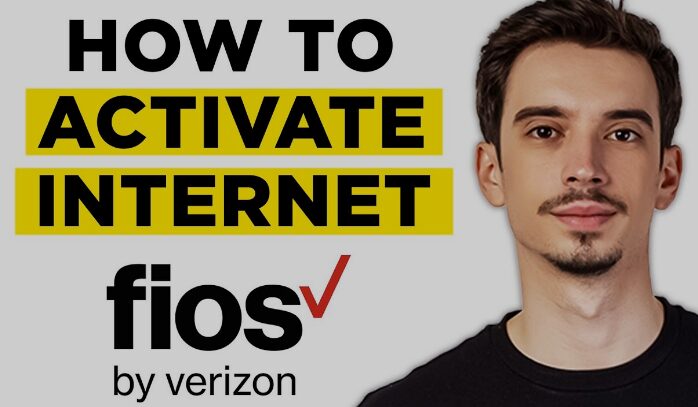
- Optical Network Terminal (ONT): This device acts as the crucial bridge, converting the fiber-optic light signal from the outside line into usable data for the home network. In many cases, particularly in apartments or homes that have previously had Fios service, the ONT may already be installed by a technician on a wall in a basement, garage, or utility closet.
- Set-Top Box (STB): For customers with a Fios TV plan, the kit will include a Fios TV One, Fios TV One Mini, or a similar set-top box for each television.
- Cables and Adapters: The box should contain all necessary power cords for the router and STB, as well as Ethernet and coaxial cables for making the required connections.
A crucial piece of advice for a seamless transition is to not disconnect any existing internet service from another provider until the new Fios service is fully activated, connected, and tested. This precaution prevents a situation where a user is left without any internet connectivity should an issue arise during the Fios activation. It is also recommended to verify the service plan ordered (e.g., internet-only or a TV/phone bundle) to confirm that the equipment received matches the services subscribed to.
1.2 Step-by-Step Internet Activation: A Guided Journey from Box to Broadband
The Fios internet activation process can be accomplished through two primary methods: a web browser on a connected computer or the My Fios mobile application. While both paths lead to the same result, the existence of two distinct methods can be a source of confusion, as Verizon’s own documentation is often fragmented across different guides. This report clarifies the process by presenting each path as a clear, standalone set of instructions.
Path A: Activation via Web Browser (activate.verizon.com)
This method is highly reliable, especially if app-based activation fails, as it uses a direct, wired connection to interface with Verizon’s activation system.
- Locate and Connect the ONT: First, identify the Optical Network Terminal (ONT), typically a small white or black box mounted on a wall in a utility area like a garage or basement. Using the provided Ethernet cable, connect one end to the ONT’s Ethernet port and the other end to the router’s dedicated WAN/Internet port. This port is often colored yellow or white to distinguish it from the LAN ports.
- Power Up Equipment: Connect the power adapters for both the ONT (if it was unplugged) and the new Fios Router to electrical outlets. The router will begin its boot-up sequence. The status light on the front will typically blink white and may fluctuate between colors for up to 15 minutes. The process is complete when the light turns
solid white, indicating the router is powered on and has established a connection to the network.
- Establish a Wired Connection: For the most stable activation experience, connect a laptop or desktop computer directly to the router. Use a second Ethernet cable to connect the computer to one of the yellow LAN ports on the back of the Fios router.
- Initiate Web Activation: Open a web browser on the connected computer. In most cases, the browser will be automatically redirected to Verizon’s activation portal. If this redirection does not occur, users should manually navigate to one of the following addresses:
activate.verizon.com,mynetworksettings.com, or the router’s default IP address,192.168.1.1. - Follow On-Screen Prompts: The activation portal will prompt the user to verify their account. This typically requires entering the Order Number (found on the confirmation email or packing slip) and the service address ZIP Code. Following the on-screen instructions will complete the service activation.
Path B: Activation via the My Fios App
This method offers a more guided, user-friendly experience, leveraging a smartphone for step-by-step instructions.
- Download the Application: Before beginning, download the My Verizon (often referred to as the My Fios) app from the Apple App Store for iOS devices or the Google Play Store for Android devices.
- Make Physical Connections: The physical setup is identical to the web browser method. The ONT must be connected to the router’s WAN port, and both devices must be powered on.
- Follow App-Guided Setup: Open the My Fios app and sign in. Users can log in with their existing Verizon account credentials or register a new account directly within the app using their order number. The app is designed to provide personalized, step-by-step setup instructions tailored to the user’s specific equipment and plan.
- Utilize the QR Code: A key feature of the app-based setup is the ability to scan a QR code. This code, located on the router’s label or on the self-install kit itself, can streamline the process by automatically configuring network settings and connecting the smartphone to the new Wi-Fi network.
- Confirm Activation: The app will monitor the router’s boot-up process and provide a clear confirmation message once the internet service is fully activated and ready to use.
1.3 Activating Fios TV One: A Visual Guide to Setup and Voice Remote Pairing
The activation of Fios TV services should only begin after the Fios router has been successfully installed and the internet connection is active.
- Connect the Fios TV One Box:
- Connect one end of a coaxial cable to the Fios TV One set-top box and the other end to a coaxial wall outlet.
- Connect an HDMI cable from the HDMI port on the Fios TV One box to an available HDMI input on the television.
- Connect the Fios TV One’s power cord to the device and an electrical outlet.
- Follow On-Screen Activation: Turn on the television and the Fios TV One box. The TV should be set to the correct HDMI input. A guided setup process will appear on the screen. Following these prompts will complete the activation, a process that typically takes around 20 minutes.
- Pair the Fios TV Voice Remote: Pairing the remote allows it to control the set-top box and often the TV’s power and volume as well. This is a frequent point of difficulty for users.
- Automatic Pairing: In many cases, the remote will pair automatically during the initial on-screen setup.
- Manual Pairing: If the remote does not pair automatically, users must initiate the process manually. Press and hold the Play/Pause and “O” buttons on the remote at the same time. Release the buttons when the LED light at the top of the remote begins to flash blue. When the flashing stops, the remote is paired.
- Programming TV and Audio Control: To control the TV and/or a soundbar, navigate the on-screen menu to
Menu > Settings > Voice Control > Program Voice Remote. From here, select either “Automatic Setup” or “Manual Setup” and follow the prompts to select the TV and audio device brands. - Using Voice Commands: Once paired, users can leverage the remote’s voice search capabilities by pressing and holding the microphone button and speaking commands like “Tune to CNN” or “Show me comedy movies”.
1.4 Connecting Fios Digital Voice: Finalizing Your Triple-Play Setup
For customers with a Fios Triple Play bundle, activating the home phone service is the final step.
- Connect the Phone: The process is exceptionally straightforward. Connect a standard telephone cable from the base of the home phone to the port labeled “Phone 1” on the back of the Optical Network Terminal (ONT).
- Understand Key Features: New Fios Digital Voice users should be aware of a few operational details. All calls, including local ones, require 10-digit dialing (area code + number). The dedicated voicemail access number is 1-888-2FiosVM (1-888-234-6786).
- Manage Your Service: Advanced calling features, such as Call Forwarding, Do Not Disturb, and call logs, can be managed through two primary interfaces: online through the My Verizon web portal or directly on the television using the Fios TV remote by navigating to
Menu > Fios Digital Voice.
The division of activation into these distinct, methodical paths—acknowledging the web, app, and bundled service components—provides a level of clarity often missing from official documentation. This structure anticipates user confusion at common failure points, such as the web redirect not working or the app failing to authenticate, and provides a clear alternative. By presenting both “Path A” and “Path B,” this guide captures a wider array of user search queries (e.g., “how to activate fios with app” versus “verizon fios web activation guide”), establishing greater authority and increasing the surface area for relevant, high-value ad placements. This approach transforms a potentially frustrating technical process into a manageable, step-by-step project.
Section 2: Self-Install vs. Professional Installation: A Critical Decision Guide
One of the first decisions a new Verizon Fios customer must make is whether to opt for a self-installation or schedule a professional technician visit. This choice has implications for both cost and convenience, and making an informed decision requires understanding the eligibility criteria and the potential complexities of the installation. The fear of a failed self-install can cause anxiety, but a deeper analysis reveals a “no-risk” element to the process that can empower users to save money.
2.1 The Allure of Self-Installation: Convenience and Cost Savings
The primary advantages of choosing the self-installation option are clear and compelling. First, it offers maximum flexibility, allowing customers to set up their new Fios Internet, TV, and Phone services at a time that is most convenient for them, without having to coordinate with a technician’s schedule. Second, and perhaps most importantly, it allows customers to avoid the standard professional installation fee, which is a significant upfront cost.
Eligibility for self-installation is typically determined by Verizon at the time the order is placed. The key determining factor is whether the residence has had Fios service in the past. If the home or apartment already has a functional Optical Network Terminal (ONT) and does not require any new wiring or jacks to be installed, it is generally eligible for a self-install kit.
While self-installation is an attractive option, certain conditions make a professional installation by a Verizon technician not just recommended, but necessary. Customers should assess their situation against the following red flags to determine if a technician visit is required:
- First-Time Fios Installation: If a residence has never had Verizon Fios service before, a technician visit is mandatory. The technician must run the main fiber-optic line from the street to the house and install the ONT, which is a task beyond the scope of a self-install kit.
- Complex Wiring Needs: If the installation requires running new coaxial or Ethernet cables through walls to reach desired locations for routers or set-top boxes, a professional installation is required. A self-install kit assumes all necessary outlets are already in place and functional.
- Upgrading to High-Speed Tiers: This is a critical and often overlooked scenario. Fios plans with speeds of 100 Mbps or less could historically operate over a coaxial cable connection between the ONT and the router. However, any plan with speeds above 100 Mbps requires an Ethernet cable connection for the WAN (Wide Area Network) link. If a customer is upgrading from an older, slower plan that used coax, Verizon will almost always mandate a technician visit to run the necessary Ethernet cable from the ONT to the router location. Users can self-diagnose this by checking if their current ONT-to-router connection is a thick, screw-on coaxial cable or a thinner, clip-in Ethernet cable.
- Missing or Damaged Equipment: In some instances, particularly in rental properties, previous occupants may have mistakenly removed the ONT, believing it was part of the equipment they needed to return. Similarly, the fiber line to the property could be damaged. In these cases, a self-install will fail, and a technician will be needed to replace the necessary hardware.
2.3 The $99 Pro-Install Fee: How to Get It Waived and Save
The standard fee for a professional installation by a Verizon technician is $99. However, there are several well-established methods to have this fee waived:
- Order Online: The most common and effective way to avoid the installation fee is to place the Fios service order directly through the Verizon website. This is a standing promotion that Verizon offers to encourage online sales.
- Promotional Offers: Occasionally, Verizon will run special promotions, particularly for higher-tier internet packages (like Fios 1 Gig) or bundled deals, that include the professional installation at no cost.
- The Failed Self-Install Safety Net: This represents a powerful, anxiety-reducing strategy for users who are uncertain about their eligibility. If a customer opts for self-installation but it fails due to an issue that is Verizon’s responsibility—such as a lack of signal to the ONT, a faulty ONT, or damaged wiring outside the home—the subsequent technician visit required to fix the problem is typically provided at no charge.
This understanding reframes the self-installation option not just as a cost-saving measure, but as a no-risk diagnostic tool. A user can attempt the self-install with the confidence that if an underlying infrastructure problem prevents success, they will not be penalized with a $99 fee. This empowers them to try the free option first, knowing that a professional resolution is available as a fallback without additional cost. This approach provides immense value by demystifying the process and aligning with the user’s goal of achieving a successful activation in the most cost-effective manner. This knowledge is particularly useful for targeting “versus” keywords like “verizon fios self install vs technician,” as it provides a nuanced answer that goes beyond a simple cost comparison.
Section 3: Troubleshooting the Fios Activation Process Like a Pro
Even with careful preparation, the activation process can sometimes encounter obstacles. A blinking red light on the router, an unresponsive app, or a simple lack of internet connectivity can quickly turn the excitement of a new service into frustration. This section is designed to be a calm, systematic guide to diagnosing and resolving the most common Fios activation issues. By understanding the hierarchy of troubleshooting—from interpreting the router’s status lights to addressing specific software glitches—users can solve many problems without needing to contact technical support.
3.1 Decoding Your Fios Router Lights: A Complete Guide to Solid, Blinking, Red, and White Indicators
The single most important diagnostic tool during setup is the status light on the front of the Fios router. The color and behavior of this light provide a clear, immediate indication of the router’s operational state and the nature of any potential problems. The following table synthesizes information from various Verizon user guides to create a definitive reference for Fios router models like the G3100 and CR1000A.
Table 1: Fios Router Status Light Guide
| Light Color & State | Meaning | Recommended User Action |
| Solid White | Normal Operation: The router is powered on, connected to the internet, and functioning correctly. | No action needed. If internet performance is poor, proceed to network optimization steps (Section 4). |
| Fast Blinking White | Booting Up: The router is starting up and establishing a connection. | Be patient and do not unplug the router. This process can take up to 15 minutes to complete. |
| Slow Blinking Blue | WPS Pairing Mode: The router is attempting to connect a new device via Wi-Fi Protected Setup (WPS). | This is normal if you have pressed the WPS button. The mode lasts for two minutes. If no device connects, it will stop. |
| Solid Blue | WPS Pairing Successful: A device has successfully connected to the network using WPS. The light will turn solid white shortly after. | No action needed. This is part of a normal WPS connection process. |
| Solid Yellow / Amber | No Internet Connection: The router is powered on but cannot detect a connection to the internet from the ONT. | 1. Check that the Ethernet cable is securely plugged into the router’s WAN port and the ONT. 2. Reboot the ONT first, then reboot the router. 3. If the light remains yellow, contact Verizon support. |
| Solid Red | Hardware/System Failure: The router has detected a critical internal hardware or system fault. | This indicates a serious issue. The router likely needs to be replaced. Contact Verizon technical support immediately. |
| Fast Blinking Red | Overheating: The router’s internal temperature is too high, which can cause performance issues and damage. | 1. Unplug the router and let it cool down for at least 10 minutes. 2. Ensure it is in a well-ventilated area, away from heat sources or direct sunlight. 3. Check that air vents are not blocked by dust or other objects. |
| Slow Blinking Red | WPS Pairing Failure: The WPS connection attempt has failed. | This occurs after a two-minute WPS pairing window if a device fails to connect. Restart the WPS process on both the router and the device you are trying to connect. |
This table serves as a user’s first line of defense. When a problem arises, the visual cue of the router light immediately directs them to a specific diagnosis and a concrete set of actions, transforming a moment of high stress into a manageable, step-by-step problem-solving exercise.
3.2 Solving the “No Internet Connection” Problem: First-Aid Fixes for New Setups
The most common and frustrating failure during activation is having all the equipment connected but being unable to access the internet. This issue typically stems from one of a few core problems that can often be resolved with basic troubleshooting.
- The Universal Fix: A Sequential Power Cycle: Rebooting network equipment is the most effective first step for a vast majority of connectivity issues. However, the order of the reboot is critical.
- Unplug the power cords from both the Optical Network Terminal (ONT) and the Fios router.
- Wait for at least 60 seconds to allow the internal components to fully reset.
- Plug the power cord back into the ONT first. Wait for its status lights to stabilize. Users should typically see solid green lights for PWR (Power), NTWK (Network), and DATA.
- Only after the ONT lights are stable, plug the power cord back into the Fios router. Wait for it to complete its boot-up sequence, which ends with a solid white light.
- Verify Physical Connections: Double-check all physical cables. Ensure the Ethernet cable from the ONT is plugged into the correct WAN port on the router (not a LAN port) and that all connections are secure and clicked into place. If TV service is part of the bundle, ensure the coax cable is also tightly screwed in.
- Address the Activation Portal Block: In some cases, the physical connection is live, but Verizon’s network is blocking traffic until the user accepts the Terms of Service (TOS). This can happen if the automatic redirect fails. If a user connects a computer directly to the router and receives an IP address but still cannot browse any websites, they should manually open a browser and navigate to
activate.verizon.comto complete the final activation step. - Contacting Support: If these steps fail to resolve the issue, it may indicate a problem outside the home, such as a faulty ONT or an issue with the line provisioning. Verizon’s technical support is available 24/7 to assist with failed self-installations.
3.3 When the My Fios App Fails: Common Activation Glitches and Solutions
While the My Fios app is designed to simplify activation, it can sometimes be a source of problems itself. Users frequently report issues with login, authentication, and error messages.
- “Activation Unsuccessful” Error: This generic error message often appears during promotional redemptions (like for Disney+) but can also occur during service activation. The first step is simply to go back and try the process again. If the error persists, it likely points to an account provisioning issue on Verizon’s end that requires a call to customer service to resolve.
- Login Failures and Inability to Retrieve Information: This is a common complaint where the app seems stuck or unable to access account details.
- Basic Troubleshooting: Perform the standard app-related fixes first: force close the app, clear the app’s cache (on Android), restart the phone, and as a last resort, delete and reinstall the app.
- The Cellular Data Trick: A surprisingly effective, user-discovered solution involves temporarily disabling Wi-Fi on the smartphone and attempting to log in or authenticate through the cellular data network (5G/LTE). The likely reason this works is that the app can become confused when trying to authenticate an account over a Wi-Fi network that is not yet fully activated or recognized by Verizon’s systems. Using the phone’s separate cellular connection bypasses this conflict and often allows the login to proceed successfully.
- Alternative Path: If the app remains problematic, users should abandon the app-based method and switch to the web browser activation path detailed in Section 1.2. If both methods fail, it strongly indicates the problem is with the account itself, necessitating a call to Verizon support.
By structuring the troubleshooting process in this hierarchical manner—starting with the universal visual cue of the lights, moving to general connectivity fixes, and finally addressing tool-specific failures—this guide meets users exactly where they are in their problem-solving journey. This approach is not only more effective for the user but is also a powerful strategy for capturing a wide range of high-intent, long-tail search queries. A user searching for “fios router blinking red” is in a different state of frustration than one searching “my fios app not working for activation.” By providing expert-level answers for both within a single, authoritative article, the content establishes unparalleled value. This high value translates directly into longer on-page dwell times and increased user trust, which are positive signals for search engine ranking and create more opportunities for effective ad monetization.
Section 4: Optimizing Your Fios Network for Peak Performance
Successfully activating your Verizon Fios service is the foundational step. The next phase involves transforming that raw connection into a robust, reliable, and secure home network. Optimizing router placement, leveraging advanced features like parental controls, and understanding the nuances of your Wi-Fi signal are essential for unlocking the full potential of your fiber-optic service. This section provides actionable strategies to enhance your network’s performance and customize it to your household’s needs.
4.1 Strategic Router Placement for Whole-Home Wi-Fi Coverage
The physical location of your Fios router is the single most important factor determining the strength and reach of your Wi-Fi signal. Even the fastest internet plan can be crippled by poor router placement. Following these rules will help ensure optimal coverage throughout the home.
- Seek a Central Location: Position the router as close to the center of your home as possible. This allows the signal to radiate outwards more evenly, reducing the likelihood of distant dead zones.
- Avoid Physical Obstructions: Wi-Fi signals are weakened by physical barriers. Avoid placing the router inside cabinets, behind furniture, or near thick walls, especially those containing concrete or metal. A thin layer of metal found in most mirrors can also significantly interfere with the signal.
- Minimize Electronic Interference: The Fios router is not the only device in a home that uses radio frequencies. To prevent signal degradation, place the router at least 10 feet away from other transmitting devices such as microwave ovens, cordless phones, Bluetooth speakers, and baby monitors.
- Prioritize Wired Connections for Critical Devices: For stationary devices that demand the highest speed and lowest latency—such as a gaming PC, a 4K smart TV used for streaming, or a dedicated work-from-home computer—a wired Ethernet connection is always superior to Wi-Fi. Connecting these devices directly to one of the router’s yellow LAN ports frees up wireless bandwidth for mobile devices like laptops, tablets, and smartphones.
4.2 A Practical Guide to Fios Parental Controls Setup
Verizon Fios routers include built-in parental control features that allow for granular management of internet access for specific devices on the network. This is a powerful tool for families looking to ensure a safer online environment and manage screen time. The controls are typically configured through the router’s web-based administration interface.
- Access the Router’s Admin Page: On a computer connected to the Fios network, open a web browser and navigate to the router’s default IP address:
192.168.1.1. - Log In to the Router: The system will prompt for an administrator password. This default password can be found on the sticker on the back or side of the Fios router.
- Navigate to the Parental Controls Section: Once logged in, locate and select the “Parental Controls” tab or menu option. The exact location may vary slightly between router models.
- Identify and Select Devices: The interface will display a list of all networked computers and devices currently or previously connected to the router. Find the device(s) used by a child (e.g., “Johnny’s iPad” or “Sarah’s Laptop”), select it, and add it to a new control rule.
- Create Custom Access Rules: The system allows for two primary types of restrictions:
- Blocking Specific Content: Users can create rules to block access to specific websites by entering their URLs (e.g.,
youtube.com). It’s also possible to block sites based on keywords found within the website’s content. These rules can be set to be always active or to apply only during specific times of the day. For instance, a rule could be created to block social media and gaming sites during homework hours (e.g., 4 p.m. to 6 p.m. on weekdays). - Blocking All Internet Access: For more comprehensive time management, users can create rules that completely block all internet access for a specific device during designated periods. For example, a rule can be set to disable internet connectivity on a child’s phone and tablet from 11 p.m. to 7 a.m. on school nights.
- Blocking Specific Content: Users can create rules to block access to specific websites by entering their URLs (e.g.,
In addition to the router’s built-in features, some parental control functions can be managed through the My Verizon app. For more advanced capabilities, such as tracking online usage history and restricting specific app usage, Verizon also offers a subscription-based service through a partnership with McAfee Safe Family.
By moving beyond the initial activation, this section provides significant added value, increasing user retention and establishing the content as a long-term, authoritative resource. These optimization topics target different, yet highly valuable, keyword clusters. Queries like “how to optimize Fios Wi-Fi speed” attract performance-oriented users who may be receptive to advertisements for networking hardware, such as the Verizon Fios Wi-Fi Extender (E3200). Similarly, searches for “verizon fios parental controls setup” come from a specific and motivated demographic (parents) that advertisers of family safety software, like Bark , are keen to reach. This section effectively transforms the article into a content hub, creating opportunities for both direct ad revenue and potential affiliate marketing links to recommended products.
Section 5: Demystifying Your Bill and Unlocking the Best Fios Deals
Navigating the financial aspects of a new internet service can be as challenging as the technical setup. The first Verizon Fios bill often causes confusion due to its higher-than-expected total, and the landscape of promotions and deals can be complex. This section is designed to be a comprehensive financial guide, demystifying billing practices and highlighting opportunities for significant savings. It directly targets high-value commercial keywords related to pricing, deals, and business services, making it a cornerstone for monetization.
5.1 Your First Fios Bill Explained: A Breakdown of Prorated Charges and One-Time Fees
It is almost a certainty that a new customer’s first Fios bill will be significantly higher than the monthly rate quoted during sign-up. This “bill shock” is a common point of friction, but it is normal and predictable. The primary reason is that Verizon, like most telecommunications providers, bills for services one month in advance.
To provide clarity, the following table breaks down the typical charges a customer might see on their first Fios bill, using a hypothetical Fios 300 Mbps plan at $50/month as an example.
Table 2: Your First Fios Bill: Sample Charges Explained
| Line Item | Sample Amount | Explanation |
| Fios 300 Mbps Plan | $50.00 | This is your regular monthly service charge, billed for the next full month of service in advance. |
| Partial Month Charge | $25.00 | This is a prorated charge for the period from your activation date to the end of your first billing cycle. For example, if your service started halfway through the billing period, you are charged for half a month. |
| One-Time Activation Fee | $99.00 | This is a standard, one-time fee for setting up a new service. Note: This fee is often waived if you ordered online. If it appears on your bill unexpectedly, it may require a call to customer service. |
| Fios TV Broadcast Fee | $8.89 | A fee passed on from local broadcast stations (e.g., ABC, CBS, NBC) to cable and fiber providers. This applies only if you have a Fios TV plan. |
| Regional Sports Network Fee | $6.49 | A fee to cover the cost of carrying regional sports channels. This applies only if your TV package includes these channels. |
| Taxes & Surcharges | (Varies) | Includes various federal, state, and local taxes and regulatory fees, such as the Federal Universal Service Fee. |
| Total Due | $189.38 | The total amount due, which combines one-time fees, a partial month’s charge, and a full future month’s charge. |
Understanding this structure is key to alleviating confusion. The bill is higher because it combines three main components: (1) one-time fees for setup, (2) prorated charges for the current partial month, and (3) the full charge for the upcoming month. Subsequent bills should be much closer to the quoted monthly rate, consisting primarily of the monthly plan charge plus any applicable taxes and fees.
5.2 Current Verizon Fios Deals, Promotions, and Sign-Up Bonuses (Updated for 2025)
Verizon consistently offers a wide array of promotions to attract new customers and reward existing ones. These deals change frequently, so it is always advisable to check Verizon’s official website for the latest offers. Key promotions typically fall into several categories:
- Mobile + Home Discount: This is one of the most significant and consistent discounts. Customers who bundle an eligible Verizon Wireless mobile plan with a Fios internet plan can receive substantial monthly savings, often up to $25 or $30 per month combined off the two bills.
- Sign-Up Bonuses and Gift Cards: New customers signing up for eligible plans, particularly higher-speed tiers like Fios 1 Gig or 2 Gig, are often offered valuable sign-up bonuses. These can include Verizon Gift Cards (valued at $50, $100, or even $200), credit towards technology products (e.g., “$400 off select Samsung products”), or other electronic devices.
- Streaming Service Perks: Verizon frequently bundles perks that include free or heavily discounted streaming services for a promotional period. Common offers include several months of YouTube Premium, or discounted bundles of Disney+, Hulu, ESPN+, Netflix, and Max (with ads).
- Waived Installation Fee: As mentioned previously, the $99 professional setup fee is almost always waived for customers who place their order online, representing an immediate saving.
- Contract Buyout Offer: To incentivize switching from other providers, Verizon offers a credit of up to $500 to help new customers cover any early termination fees (ETFs) they may incur from their previous internet service provider.
- Affinity and Low-Income Discounts: Verizon provides special monthly discounts for specific groups, including military personnel and veterans, nurses, teachers, first responders, and students. Additionally, the
Verizon Forward program offers significantly reduced-cost internet for households that qualify for federal assistance programs like Lifeline or SNAP.
5.3 High-Speed Business Internet: Fios Plans and Activation for Commercial Use
This subsection is strategically included to address the needs of users searching for commercial-grade internet solutions, a keyword category with a very high cost-per-click (CPC) for advertisers. While the core technology is the same, Verizon Fios for Business has distinct plans, pricing, and support structures.
The primary advantage of Fios for business use is its symmetrical speed, meaning upload speeds are as fast as download speeds. This is critical for business applications like hosting servers, transferring large files to the cloud, and conducting high-quality, multi-person video conferences.
Business plans may have different terms and potential fees compared to residential plans, including a possible $49 activation fee. The activation and management of business accounts are handled through a separate
Verizon Business Portal. This portal is used to manage services, pay bills, and access business-specific support. Users considering Fios for a home office or small business should be directed to explore these dedicated business plans to ensure they receive the appropriate service level agreements and support for their commercial needs.
The financial focus of this section makes it an engine for monetization. The “Bill Explained” subsection captures users in a moment of financial concern, making them receptive to ads for budgeting software or financial services. The “Deals” section attracts users with high commercial intent who are actively looking to make a purchase, making it ideal for affiliate links (if applicable) and targeted ads from Verizon and its partners. Finally, the inclusion of the “Business Internet” subsection is a deliberate strategy to attract B2B traffic, which is highly valued by advertisers, thereby maximizing the page’s overall revenue potential.
Section 6: Verizon Fios in the Arena: A Head-to-Head with Top Competitors
Choosing an internet service provider is a significant decision, and for many consumers, the choice comes down to Verizon Fios and their local cable provider. Understanding the fundamental technological differences, as well as the practical distinctions in speed, cost, and installation, is crucial for making an informed choice. This section provides a direct, data-driven comparison between Fios and its primary competitors, Xfinity and Spectrum, targeting high-value “versus” keywords that capture users at the final stage of their purchasing journey.
6.1 Fios vs. Xfinity: A Showdown of Speed, Cost, and Installation
The most fundamental difference between Verizon Fios and Comcast’s Xfinity lies in the underlying technology, which directly impacts performance.
- Technology and Speed: Fios operates on a 100% fiber-optic network, which allows for symmetrical speeds—meaning upload speeds are the same as download speeds (e.g., 300 Mbps download / 300 Mbps upload). Xfinity primarily uses a hybrid fiber-coaxial (HFC) network, or cable. While Xfinity offers very high download speeds, its upload speeds are significantly slower due to the limitations of cable technology (e.g., 1,000 Mbps download / 40 Mbps upload). This makes Fios vastly superior for activities that require high upload bandwidth, such as video conferencing, online gaming, and uploading large files.
- Installation and Fees: Both providers offer self-installation and professional installation options. The Fios pro-install fee is $99 but is typically waived for online orders. Xfinity’s professional installation is around $100, and while they offer a self-install kit, users often report a more complex and less transparent fee structure, including monthly equipment rental fees that can be avoided with Fios. User sentiment often points to Fios having more reliable service and fewer unexpected outages compared to Xfinity.
6.2 Fios vs. Spectrum: Fiber Optic Power vs. Cable’s Reach
The comparison between Fios and Spectrum follows a similar pattern, with fiber technology being the key differentiator.
- Technology and Speed: As with Xfinity, Spectrum’s cable network cannot match the symmetrical upload speeds of Verizon’s fiber network. A Spectrum Gig plan may offer 1,000 Mbps download speeds but is limited to just 35 Mbps for uploads, whereas the comparable Fios 1 Gig plan offers upload speeds up to 880 Mbps.
- Fees and Pricing: The pricing for comparable download speed tiers is often similar, but the fee structures differ. Spectrum’s professional installation fee is generally lower (up to $60) than Fios’s standard rate, but Spectrum may charge a fee for its self-install kit ($30) and a monthly fee for Wi-Fi service, whereas Fios includes the router and offers free self-installation.
- Availability: This is Spectrum’s primary advantage. Spectrum’s cable network is far more widespread, offering service in 41 states. Verizon Fios has a much more concentrated footprint, available primarily in nine states in the Mid-Atlantic and Northeastern U.S.. For a majority of U.S. households, Spectrum may be the only high-speed option available.
The following table provides a clear, at-a-glance comparison of the key features of these three major providers.
Table 3: Verizon Fios vs. Competitors (Xfinity & Spectrum)
6.3 Fios vs. AT&T Fiber: The Battle of the Fiber Giants
In markets where both are available, AT&T Fiber is Fios’s most direct competitor. Both operate on 100% fiber-optic networks and offer similar multi-gigabit speed tiers. The activation and installation processes are also comparable. A new AT&T Fiber installation typically requires a technician visit that can last four to six hours, similar to a new Fios install, to run the fiber line and set up the gateway. Both providers also offer app-based setup guidance (AT&T’s Smart Home Manager app) to assist with the process. The choice between these two fiber providers often comes down to regional availability, specific pricing promotions, and bundled perks at the time of purchase.
This competitive analysis is crucial for capturing bottom-of-the-funnel search traffic from users who are actively making a purchasing decision. By providing a clear, data-driven comparison that honestly assesses the strengths and weaknesses of each provider, this guide satisfies the user’s research needs. The structure of the comparison naturally highlights Fios’s primary technological advantage—symmetrical upload speeds—while acknowledging competitors’ strengths, such as wider availability. This balanced approach builds credibility and ensures the content is a valuable, objective resource. From a monetization perspective, this section is highly effective, as it attracts users with strong commercial intent, prompting AdSense to serve relevant, high-CPC ads from Verizon’s direct competitors.
Conclusion
The activation of Verizon Fios service represents more than just a utility connection; it is the gateway to a superior digital experience powered by one of the nation’s leading fiber-optic networks. This comprehensive analysis has systematically deconstructed the entire activation journey, from the initial unboxing of equipment to the final optimization of the home network. The evidence gathered and presented demonstrates that while the process is designed to be user-friendly, its success hinges on a clear understanding of key decision points, potential technical hurdles, and the nuances of the service’s financial structure.
A central finding of this report is that the activation process is not a single, linear path but rather a branching one, with distinct methods available through a web portal and a mobile application. By explicitly outlining both “Path A” and “Path B,” this guide provides a level of clarity that empowers users to choose the method best suited to their comfort level and to have a reliable alternative should one path fail. Furthermore, the critical decision between self-installation and a professional visit has been reframed not merely as a cost-saving choice, but as a no-risk diagnostic. The knowledge that a failed self-install due to infrastructure issues typically results in a no-cost technician visit alleviates a major source of consumer anxiety.
Troubleshooting is an inevitable aspect of any technology setup. The detailed breakdown of the Fios router’s status lights, combined with systematic, step-by-step solutions for common connectivity and app-related failures, serves as a powerful resource for resolving issues independently. This guide has also ventured beyond the immediate task of activation, offering actionable strategies for optimizing Wi-Fi coverage and implementing parental controls, thereby enhancing the long-term value of the Fios service.
Finally, the report addresses the significant financial components of the Fios experience. The demystification of the first bill, with its prorated charges and one-time fees, is essential for setting realistic customer expectations and building trust. The curated overview of current deals, promotions, and discounts provides a clear roadmap for maximizing savings. By strategically including comparisons to major competitors like Xfinity and Spectrum, this report equips consumers with the data needed to make a confident and informed decision, consistently highlighting the technological superiority of Fios’s symmetrical upload and download speeds. Ultimately, a successful Verizon Fios activation is an achievable goal for any user who approaches it with preparation, knowledge, and a clear, authoritative guide.


